Right now I’m trying to install plex and docker into my debian GNU 12 VM
I’m following from this guide:
https://www.smarthomebeginner.com/docker-media-server-2022/
it says that the host OS needs to be either ubuntu or debian. I went with Debian.
So far I’ve had a lot of issues. Especially when trying to install the newest version of docker-compose, I can only get my system to install 1.11.2 build dfed245.
it says to copy and paste the following line into the cli:
sudo curl -L https://github.com/docker/compose/releases/download/v2.5.0/docker-compose-`uname -s`-`uname -m` -o /usr/local/bin/docker-compose
so I did the following command (usname is 's')
sudo curl -L https://github.com/docker/compose/releases/download/v2.5.0/docker-compose-s -s -s -m -o /usr/local/bin/docker-compose
and got the following output: "curl: option -m: expected a proper numerical parameter"
but the url https://github.com/docker/compose/releases/download/v2.5.0/docker-compose- is a 404 not found and if I change the v2.5.0 to 2.24.0 it doesn’t download anything. when I omit the s -s -s -m -o
sudo curl -L https://github.com/docker/compose/releases/download/v2.24.0/docker-compose- -o /usr/local/bin/docker-compose
% Total % Received % Xferd Average Speed Time Time Time Current
Dload Upload Total Spent Left Speed
100 9 100 9 0 0 39 0 --:--:-- --:--:-- --:--:-- 40
I verify this by doing
sudo nano /usr/local/bin/docker-compose to which nano opens it up to see "not found" written.
BUT I CAN INSTALL CURRENT VERSIONS WITH PIP AND APT RIGHT? even after updating those too, no.
sudo pip install docker-compose:
error: externally-managed-environment
(To install Python packages system-wide, try apt install
python3-xyz, where xyz is the package you are trying to
install.
If you wish to install a non-Debian-packaged Python package,
create a virtual environment using python3 -m venv path/to/venv.
Then use path/to/venv/bin/python and path/to/venv/bin/pip. Make
sure you have python3-full installed.
If you wish to install a non-Debian packaged Python application,
it may be easiest to use pipx install xyz, which will manage a
virtual environment for you. Make sure you have pipx installed.
See /usr/share/doc/python3.11/README.venv for more information.)
I checked and I do have the latest versions of python installed.
And then with apt?
sudo apt install docker-compose
Reading package lists... Done
Building dependency tree... Done
Reading state information... Done
docker-compose is already the newest version (1.29.2-3).
The following packages were automatically installed and are no longer required:
libslirp0 pigz slirp4netns
Use 'sudo apt autoremove' to remove them.
0 upgraded, 0 newly installed, 0 to remove and 0 not upgraded.
I decided to just stick with it since I cant get the 2.24.0 version and I moved on while trying to adapt to the fact that its running the old version. I skipped parts 4-7 in the (Requirements for Media Server Docker Stack section) since I’m keeping this system local. In the following section I had no issues moving on and my .env file looked like this:
PUID=1000
PGID=1000
TZ="US"
USERDIR="/home/s"
DOCKERDIR="/home/s/docker"
DATADIR="home/s/Videos/Plex/VideoMedia"
I then moved onto the (Building a docker media server) section.
In the .yml file, I’m supposed to put the version at the top but since this is the antiquated v1 I removed that since it wouldn’t run without an argument about the version being in the top.
My whole /home/s/docker/docker-compose.yml file looks like this:
########################### NETWORKS
# You may customize the network subnet (192.168.89.0/24) below as you please.
# Docker Compose version 3.5 or higher required to define networks this way.
networks:
default:
driver: bridge
npm_proxy:
name: npm_proxy
driver: bridge
ipam:
config:
- subnet: 192.168.89.0/24
########################### EXTENSION FIELDS
# Helps eliminate repetition of sections
# More Info on how to use this: https://github.com/htpcBeginner/docker-traefik/pull/228
# Common environment values
x-environment: &default-tz-puid-pgid
TZ: "America/Chicago"
PUID: 1000
PGID: 1000
# Keys common to some of the core services that we always to automatically restart on failure
x-common-keys-core: &common-keys-core
networks:
- npm_proxy
security_opt:
- no-new-privileges:true
restart: always
# Keys common to some of the dependent services/apps
x-common-keys-apps: &common-keys-apps
networks:
- npm_proxy
security_opt:
- no-new-privileges:true
restart: "no"
########################### SERVICES
services:
############################# FRONTENDS
#####################################################
# Nginx Proxy Manager - Reverse Proxy with LetsEncrypt
######################################################
npm:
<<: *common-keys-core # See EXTENSION FIELDS at the top
container_name: nginx-proxy-manager
image: 'jc21/nginx-proxy-manager:latest'
# For Static IP
networks:
# For Static IP
npm_proxy:
ipv4_address: 192.168.89.254 # You can specify a static IP
# For Dynamic IP
# networks:
# - npm_proxy
ports:
- '80:80' # Public HTTP Port. Port Forwarding on Router is ON.
- '443:443' # Public HTTPS Port. Port Forwarding on Router is ON.
- '81:81' # Admin Web Port. Port Forwarding on Router is OFF. Internal Home Network Access only - 192.168.89.254:81.
volumes:
- /usr/bin/docker/appdata/npm/config:/config
- /usr/bin/docker/appdata/npm/letsencrypt:/etc/letsencrypt
- /usr/bin/docker/appdata/npm/data:/data
environment:
DB_SQLITE_FILE: "/config/database.sqlite"
DISABLE_IPV6: 'true'
And when I run it
$sudo docker-compose -f /home/s/docker/docker-compose.yml up -d
/usr/local/bin/docker-compose: 1: Not: not found
I’m lost

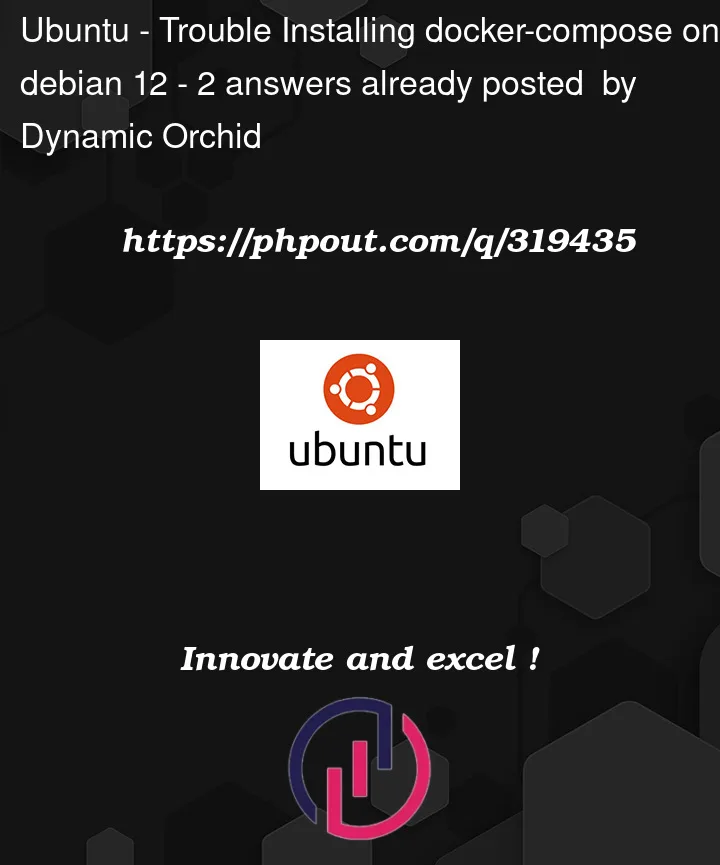


2
Answers
I deleted the /usr/local/bin/docker-compose file, remade it and continued on. it works now. I have also chosen to ignore that I'm running an antiquated docker-compose
/usr/local/bin/docker-compose: 1: Not: not foundMeans that it can’t find docker-compose. Debian 12 does some weird things with the path as of late, so you’ll want to check it with:
echo $PATHif it’s not there, add it with:
export PATH=$PATH:/usr/local/binThen run the command again. To make this permanent add this command to your bashrc file in your home directory:
~/.bashrc