I am using environment modules on my Ubuntu container. https://modules.readthedocs.io
When I call the following command: module av It shows me this kind of output:
> module av
------------------------------------------------------------------------------------------------------------------------------------------------------------------------------------------------- /project/mb/modulefiles --------------------------------------------------------------------------------------------------------------------------------------------------------------------------------------------------
meco/bamtools/2.4.1 meco/bbmap/39.00 meco/bedtools/2.23.0 meco/bhtsne/1.0 meco/bwa/0.7.17 meco/diamond/2.1.6 meco/fastani/1.33 meco/fasttree/2.1.10 meco/hmmer/3.3.2 meco/mafft/7.471 meco/meco_tools/1.3.3 meco/metabat/2.12.1 meco/perl/5.38.0 meco/prodigal/2.6.3 meco/python/3.11.3 meco/R/4.3.1 meco/rtk/0.93.2 meco/SPAdes/3.15.0 meco/trimmomatic/0.39 meco/zlib/1.2.8
meco/barrnap/0.9 meco/bedtools/2.22.1 meco/bedtools/2.29.2 meco/bowtie2/2.4.1 meco/CAT/5.2.3 meco/dnaclust/3 meco/fastqc/0.11.4 meco/fastx/0.0.13.2 meco/lftp/4.8.3 meco/meco_pipeline/1.3.3 meco/megahit/1.2.9 meco/muscle/3.8.31 meco/pplacer/1.1 meco/pTrimmer/1.3.4 meco/quast/5.2.0 meco/rdp_classifier/2.8 meco/samtools/1.9 meco/sratoolkit/2.10.9 meco/vsearch/2.7.1
However, if I run bash -c 'module av' it does not work:
# bash -c 'module av'
bash -c 'module av'
bash: line 1: module: command not found
From the faq, https://modules.readthedocs.io/en/latest/FAQ.html
the module command is actually a bash function.
Edit:
How can I make the bash -c 'module av' command show the same output as module av?
Please, help would be appreciated.

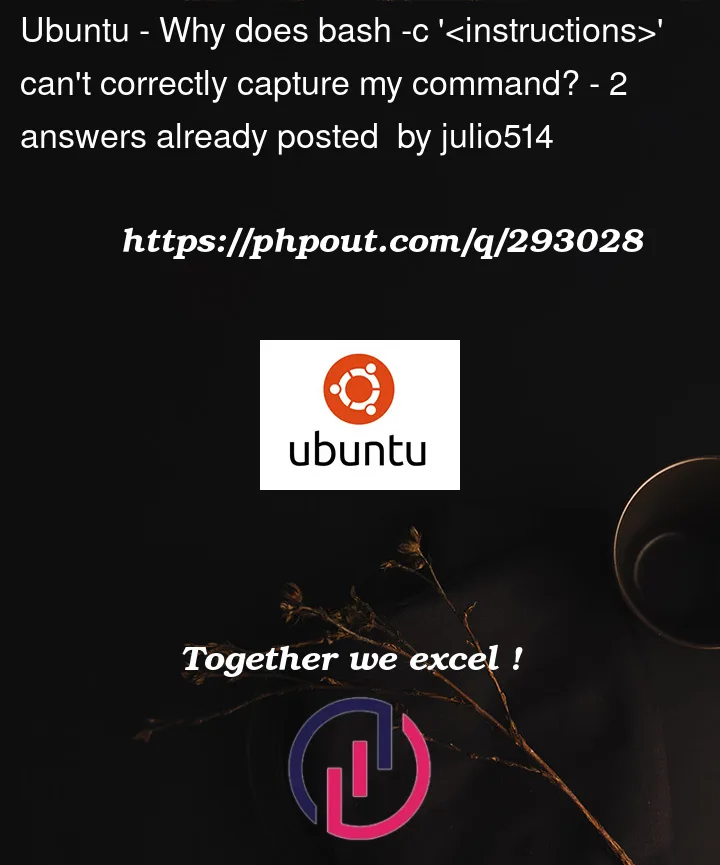


2
Answers
I've finally opted to install and use Lmod instead of Environment modules. It now works. Although I still do not understand the root nature of the problem I had in my question. Cheers,
The
bash: line 1: module: command not founderror is due to the bash session not being aware of themoduleshell function. It means that the initialization process of yourbash -ccommand does not go through an initialization shell script that defines themoduleshell function.This error is either due to a packaging bug on the OS you use (environment-modules on Ubuntu) or to some specific configuration you may have set.
To solve this issue, you may either:
moduleshell function is correctly defined by sourcing its definition script:moduleshell function: