My terminal is not behaving like it should. For some reason my Ubuntu terminal doesn’t seem to be connected. I have my machine setup for school and our coding environment and it got disturbed. I don’t know if it was a extension that did it or a update. I tried to turn off my updates on window to keep from doing this for right now and it happen. I have WSL Ubuntu terminal setup. I recently add GitHub copilot and gitlens and I don’t know if those could of have done it too.
I tried to re-connect to it several times, when I open my terminal it says the terminal behavor can be configured in advance profile settings. then in the actual terminal it says in [process exit with code 4294967295 (0xffffffff)], I just a new student and I don’t know what happen.

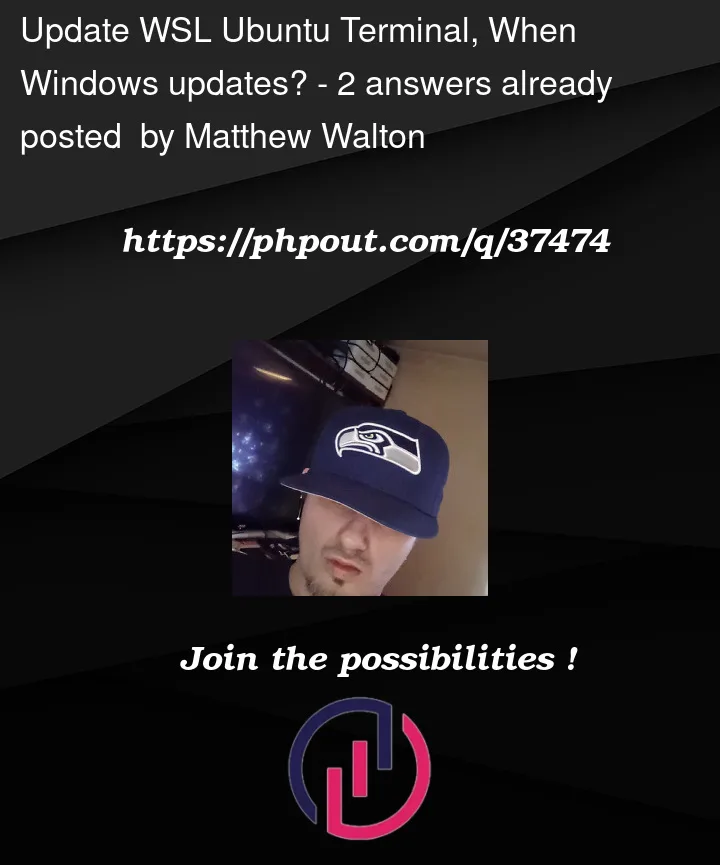


2
Answers
So I found the answer to my problem and wanted to share it with others that may have a similar problem to my problem. The problem was that my Windows updated but my terminal didn't at all. To fix the problem you have to update the terminal as well. Go to the Terminal, much sure you are in windows power shell, and the command line type wsl.exe --update. Then exit out of all windows and then re-open your terminal.
This error code is usually related to network issues, though some other things, like a corrupted virtual disk also can cause this, in this case you’re probably better off reinstalling.
This topic proposes loads of workarounds, but I’ve filtered some out which helped me out sometime or looked the most promising.
wsl --shutdownin a terminal window (i.e. a cmd or Powershell window)Run as Administratorwhen right-clicking on the Terminal) and runnetsh winsock resetI don’t know how you fire up your WSL, but if the above steps don’t work, try booting from within a command line using the
wslcommand.