I have a working setup with Visual Studio 2022 17.3.6 on a Windows laptop and Mac M1 running macOS 12.6.1. When I run an Uno project or a Xamarin project it connects as expected to the Mac. I just upgraded the Mac to Ventura and am no longer able to connect. I understand the only thing that has changed is moving to Ventura, but am stuck on how to proceed.
The exact error is:
An error occurred while trying to establish an SSH connection with SSH keys to ‘ip:22’
I have tried the following:
- SSH from my laptop in Ubuntu for Windows- worked
- SSH from another computer- worked
- Verified Remote Login settings on Mac
- Ran ssh username@macip ‘ls’ and it worked
- Deleted %LOCALAPPDATA%XamarinMonotouch – no change
- Reviewed Visual Studio log- no additional information
- Reviewed log on Mac and no additional information

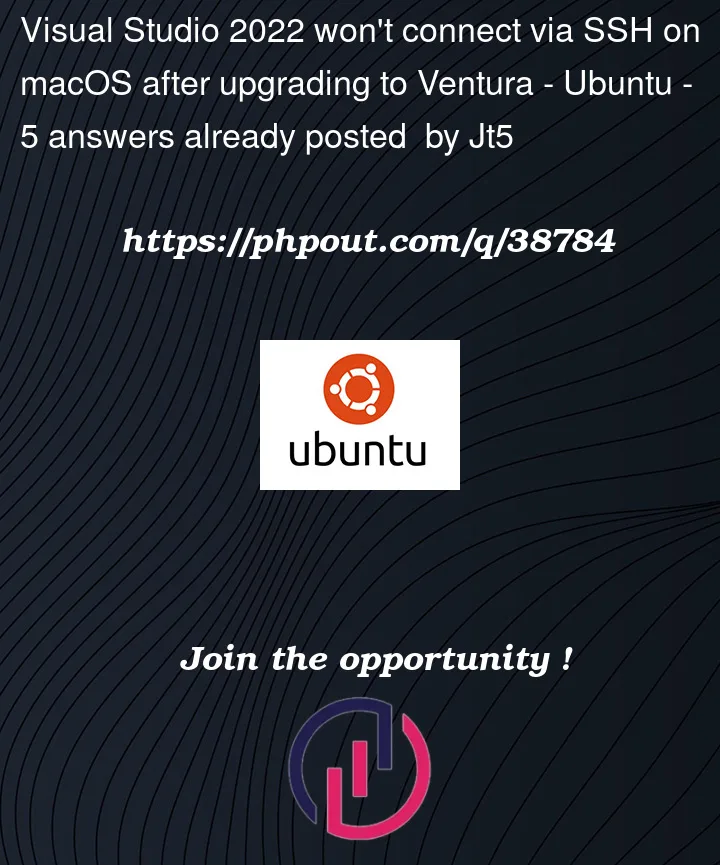


5
Answers
One reason could be the fact that Ventura comes with OpenSSH_9.0p1. Starting with OpenSSH v8.8, RSA signatures using SHA-1 are disabled:
Fix SSH(RSA SHA-1) not working in macOS Ventura
edit /etc/ssh/sshd_config and save it:
reboot sshd
macOS Monterey and older versions used OpenSSH v8.6 or older, respectively.
I’ve tried @monogano answer and it dit not work for me.
I’ve added the same lines :
at the end of the
/etc/ssh/ssh_configfile (without restarting anything) and now my ssh connections are working again.EDIT :
To keep the configuration between updates and so on, one must create a new file in
/etc/ssh/ssh_config.dwith the same lines as all files from this directory are included in/etc/ssh/ssh_configThis concerns all OS Ventura system (eg. Terminal and Iterm) and not only VS. After
ssh -vvv [my_concerned_host]I could see at the end of the reportsend_pubkey_test: no mutual signature algorithm. Then. SSH switch automatically to the next authentication method: passwordFor me applying @TylerH workaround in root ssh config was not enough. I also had to do it in my (profile) config :
~/.ssh/config+source ~/.bash_profilefor applying changes. As they (already) said in 03/21 [Here] (https://confluence.atlassian.com/bitbucketserverkb/ssh-rsa-key-rejected-with-message-no-mutual-signature-algorithm-1026057701.html), RSA now offers too much vulnerabilities. **The patch in sshd_config should only be applied by people who can’t regenerate Keys pair with a stronger algorithm ** (eg. ECDSA or ED25519)If you have multiple hosts the 2 added lines must be preceded bye :
Host *I’d argue that a more appropriate fix would be to install a newer version of OpenSSH for Windows rather than re-enabling defunct RSA SHA-1 signatures on the Mac side. Granted, v9.1.0.0p1 was not available until December 2022 after other answers were posted:
I have found that Visual Studio will implicitly use the new version and you’ll be able to connect to the Mac again.
The issue is caused because Ventura comes with OpenSSH_9.0p1 which disables RSA signatures with SHA-1 by default. That means that ssh-ing to any server using RSA signatures with SHA-1 will not work (affecting many old servers). I’ve finally managed to fix it. This solution works immediately without need to restart ssh, and is persistent even after you update macOS. To fix the problem:
Step 1: Go to /etc/ssh/ssh_config.d
Step 2: Create a new file called config:
Step 3: Add the following and save the file (Ctrl-O then Ctrl-X)
You should be able to connect via SSH now.