I am working on a Python project using Visual Studio Code (VSC) and have the following folder structure:
Python
├──.vscode
│ └── launch.json
├── package1
│ ├── __init__.py
│ └── module1.py
├── package2
│ ├── __init__.py
│ └── module2.py
└── Python.code-workspace
I want to import module1.py from package1 into module2.py in package2. However, I’m facing difficulties getting the import statement to work correctly without using sys.path.append(…).
Here’s the import statement I’ve tried in module2.py:
from package1 import module1
However, when I run the code, I receive an ImportError stating that the module cannot be found. I have verified that both packages have an __init__.py file.
I have also tried modifying the launch.json file in VSC to set the PYTHONPATH and avoid using sys.path.append(…), but the import still fails. Here’s my current launch.json configuration:
{
"version": "0.2.0",
"configurations": [
{
"name": "Python Launch",
"type": "python",
"request": "launch",
"program": "${workspaceFolder}/package2/module2.py",
"cwd": "${workspaceFolder}/package2",
"env": {
"PYTHONPATH": "${workspaceFolder}"
}
}
]
}
I would appreciate any guidance or suggestions on how to properly import a file from one package into another without relying on sys.path.append(…) and considering the project structure in Visual Studio Code.

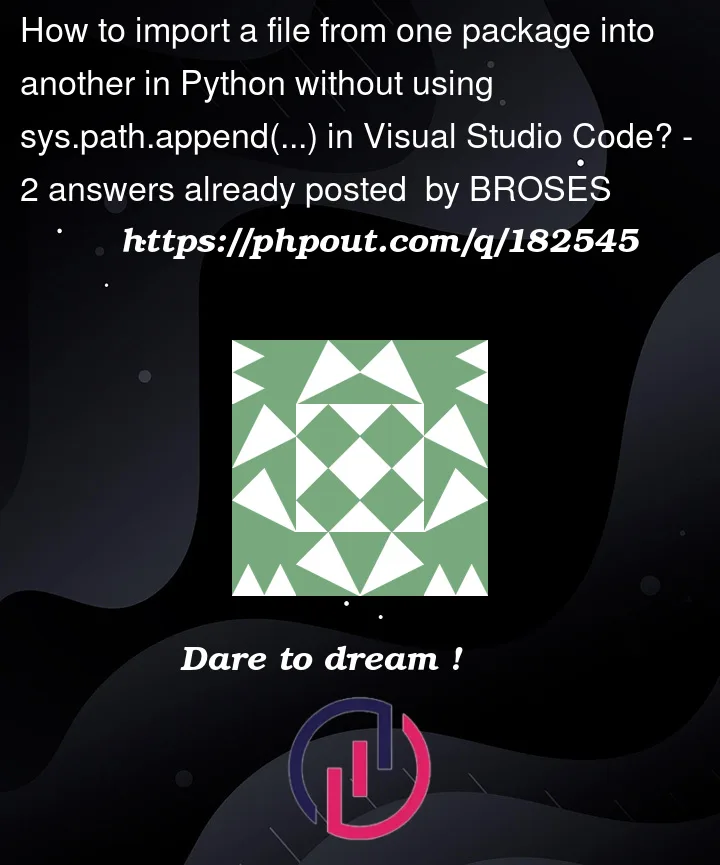


2
Answers
In your configuration
pwdis the current working directory. Change it to :"cwd": "${workspaceFolder}",to be at the root of your project. After you can import your module.After configuring launch.json, you need to use the green triangle button to debug the script in the
Run and Debuggingpanel or useStart DebuggingorRun Without Debuggingunder the Run menu to debug or execute the script. The above method will use the configuration in launch.json.If you use the upper right triangle button to execute the script, this will not load the configuration in launch.json.
The same file structure as yours, the effect of using Run –>
Run Without Debugging.Using the display launch.json in your question can also run successfully.
Another way is to add the
.envfile under thepythonfolderThen use Run –>
Run Without Debuggingto executemoudle2.py