I configure the apache spark in visual studio code environment. The confiugration of settigs.json is like below,
"python.defaultInterpreterPath": "C:\Anaconda3\python.exe",
"terminal.integrated.env.windows": {
"PYTHONPATH": "C:/spark-3.4.1-bin-hadoop3/python;C:/spark-3.4.1-bin-hadoop3/python/pyspark;C:/spark-3.4.1-bin-hadoop3/python/lib/py4j-0.10.9.7-src.zip;C:/spark-3.4.1-bin-hadoop3/python/lib/pyspark.zip"
},
"python.autoComplete.extraPaths": [
"C:\spark-3.4.1-bin-hadoop3\python",
"C:\spark-3.4.1-bin-hadoop3\python\pyspark",
"C:\spark-3.4.1-bin-hadoop3\python\lib\py4j-0.10.9.7-src.zip",
"C:\spark-3.4.1-bin-hadoop3\python\lib\pyspark.zip"
],
"python.analysis.extraPaths": [
"C:\spark-3.4.1-bin-hadoop3\python",
"C:\spark-3.4.1-bin-hadoop3\python\pyspark",
"C:\spark-3.4.1-bin-hadoop3\python\lib\py4j-0.10.9.7-src.zip",
"C:\spark-3.4.1-bin-hadoop3\python\lib\pyspark.zip"
]
But I face the errors in the next python codes
import pandas as pd
The error is
File "c:VSCode_Workspacedeep-learn-pythoncomaaadlmysql_feat.py", line 5, in <module>
import pandas as pd
File "C:spark-3.4.1-bin-hadoop3pythonpysparkpandas__init__.py", line 29, in <module>
from pyspark.pandas.missing.general_functions import MissingPandasLikeGeneralFunctions
File "C:spark-3.4.1-bin-hadoop3pythonpysparkpandas__init__.py", line 34, in <module>
require_minimum_pandas_version()
As you see, the pandas module which is imported is not anaconda module, but pyspark.pandas module. I think the above configuration of apache spark would bring these errors. Kindly inform me how to import the anaconda pandas module, not pyspark.pandas on visual studio code. But I have to sustain this configuration.

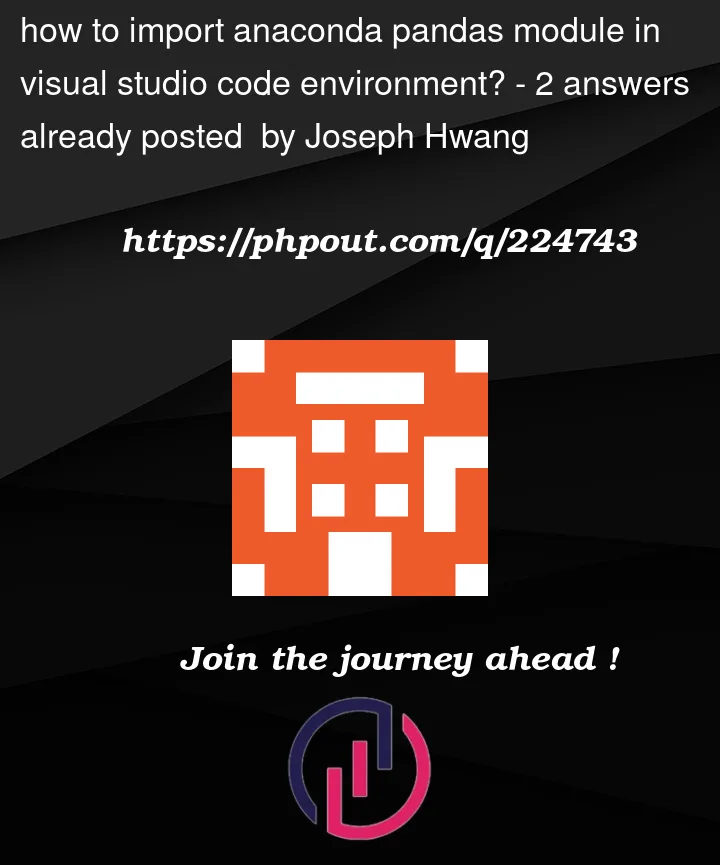


2
Answers
you’ve set
"python.defaultInterpreterPath": "C:\Anaconda3\python.exe",Then select Use Python from `python.defaultInterpreterPath` setting in the Select Interpreter panel
Don’t forget to execute the script with
Run Python FileTo import the Anaconda Pandas module in a Visual Studio Code (VS Code) environment, you’ll need to follow these steps:
Install Anaconda: First, make sure you have Anaconda installed on your system. If you don’t have it, you can download and install Anaconda from the official website: https://www.anaconda.com/products/individual
Set Up an Anaconda Environment: Once Anaconda is installed, open the Anaconda Navigator application, and create a new environment with the necessary packages, including Pandas. You can do this by clicking on "Environments" on the left sidebar and then clicking the "Create" button. Give your environment a name, select the Python version you want (usually the latest version), and search for "pandas" in the search bar. Check the checkbox next to "pandas" to install it, and then click "Create."
Activate the Anaconda Environment: After creating the environment, click on the play button (">") to activate it. This will open a terminal window where the environment will be activated.
Install VS Code and Python Extension: If you haven’t already installed VS Code, download it from the official website: https://code.visualstudio.com/. Then, install the Python extension for VS Code. You can do this by going to the Extensions view in VS Code (click on the Extensions icon in the Activity Bar on the side of the window, or press Ctrl+Shift+X), and search for "Python." Install the extension provided by Microsoft.
Open Your Project Folder: Open the folder where your Python project is located in VS Code.
Select the Anaconda Environment: Click on the Python version indicator in the bottom-left corner of the VS Code window. This will open a list of available Python environments. Choose the Anaconda environment you created earlier.
Start Writing Code: Now you can start writing Python code that uses the Pandas module. When you import Pandas in your Python files (e.g., import pandas as pd), VS Code should recognize it and provide code suggestions and intellisense.
Run Your Python Code: To run your Python code, simply open the Python file containing your code and click the "Run" button in the top-right corner of the editor or use the shortcut F5.
By following these steps, you should be able to import the Anaconda Pandas module in your Visual Studio Code environment and start working with data using Pandas.