I am trying to complete a Stackskills class that requires me to go to "Settings" on the bottom left, then add the personal settings to overwrite the default settings on the right. My issue is that with Visual Studio Code 1.73.1, that option is no longer there.
The specific code I am trying to implement is this:
{
"editor.renderWhitespace": "all",
"files.autoSave": "afterDelay"
}
So where do I place this piece of code if not in the original place in Visual Studio Code?
I scrolled down all the parts of the Settings and I expected to find a place to write my personal settings to overwrite the default settings. Sadly, I could not find it.

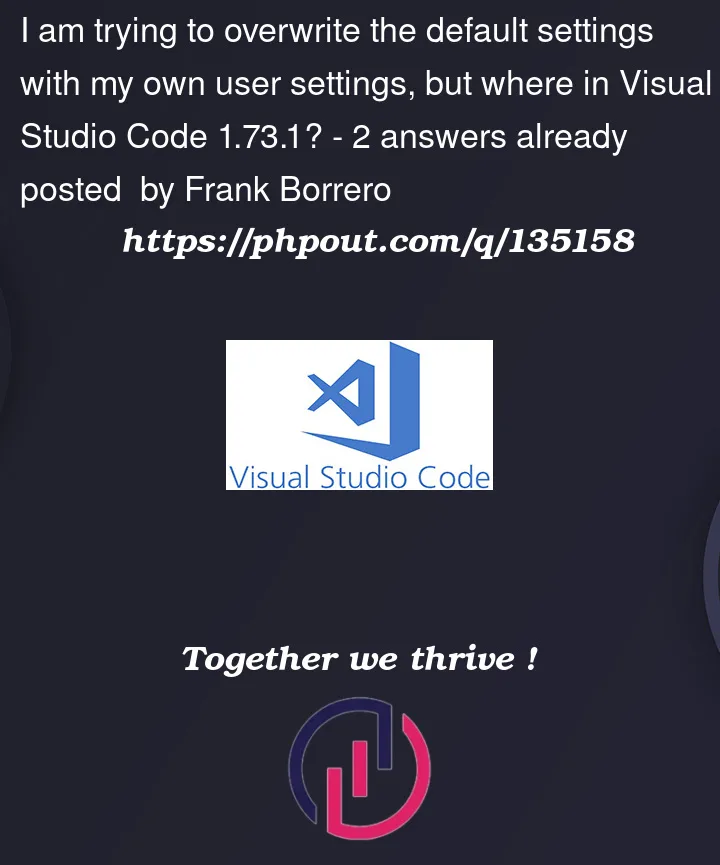


2
Answers
There are multiple ways to access the VS Code settings.
To access the settings graphical UI, you can:
Click the gear icon at the bottom left of the page, and then click the "Settings" menu item in the menu that pops up.
Use the default keybinding to open the settings menu. On Windows and Linux, that is ctrl+,
Open the command palette (the default keybinding for this on Windows and linux is ctrl+p) and then use the
Preferences: Open Settings (UI)command or thePreferences: Open User Settingscommand.To access the user settings.json file in a regular text editor tab, open the command palette and use the
Preference: Open User Settings (JSON)command.To access the read-only settings.json file that shows what settings are set by default in a regular text editor tab, open the command palette and use the
Preference: Open Default Settings (JSON)command.If a setting is not explicitly already set in the user settings.json file, then that setting takes on whatever value is indicated by the documentation to be the default value.
I’d say that typing ctrl + shift + p and typing afterwards:
and selecting command
Prefeences: Open User Settings (JSON)will bring you there.I’d highly recommend relaying on
ctrl+shift+pas your main tool, not on buttons/menus layouts, as it changes quite often.The best part of ctrl + shift + p is that you don’t actually need to exactly remember command name. Just more or less, what you trying to achieve, as all of those prompts will in the end, after bit of scrolling brings you where you want:
user settingssettings JSONpreferences JSONpreferences userpreferences user JSONbasically, ctrl + shift + p is your small STack Overflow in VS Code, that tries hard to understand your intentions 🙂