Here’s my keybinding:
{
"key": "alt+enter",
"command": "workbench.action.terminal.runActiveFile",
"when": "editorTextFocus && !editorHasSelection && resourceLangId == 'javascript'",
"args": { "text": "node ${file}" }
}
I am currently learning JavaScript. I used to run Alt+Enter to execute whatever code I had. I tried to add a keybinding, but it seems that it’s not accepting the arguments, and it prints the file directory only. Do you have any ideas on how to solve this issue?
I’m expecting to be able to execute the active JS file in the terminal.

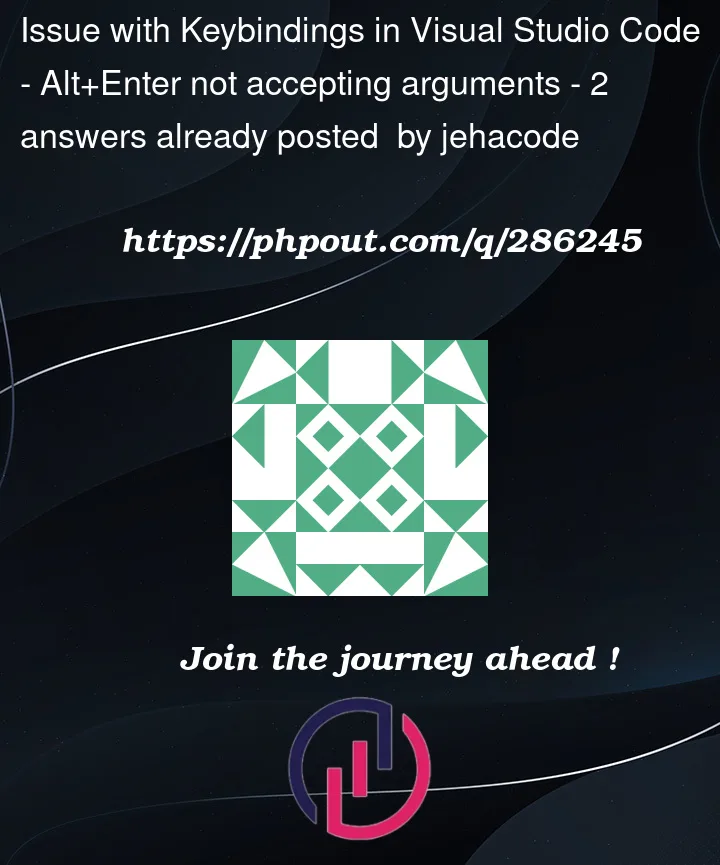


2
Answers
If You Want to know How to run a JavaScript file in Visual Studio Code
There are two ways to run a JavaScript file in Visual Studio Code:
Use the command palette:
Ctrl+Shift+Pto open the command palette.Run JavaScript Fileand select theworkbench.action.terminal.runActiveFilecommand.Use the keyboard shortcut:
Ctrl+F5.workbench.action.terminal.runActiveFile.If you are using the keyboard shortcut, make sure that the active editor is a JavaScript file. You can check this by looking at the file extension in the bottom right corner of the window. The file extension should be
.jsor.cjs.Once you have run the JavaScript file, the terminal will be opened and the
node ${file}command will be executed. This will start the Node.js runtime and run the JavaScript file.If you are new to Visual Studio Code or JavaScript, I recommend that you start by running a simple JavaScript file. For example, you could create a file called
hello_world.jsand add the following code:Then, you could run the file using one of the methods described above. When you run the file, you should see the following output in the terminal:
I don’t think
runActiveFileaccepts arguments like that. It just runs the file by its path in the terminal. You need to add a shebang unless you want the file to be interpreted by your platform’s default interpreter (Ex. system shell). For NodeJS, that’d be something like#!/usr/bin/env node. And you’d need to give execute permissions for the file (Ex.chmod +xor your platform’s equivalent).