I’m trying to run Java in visual studio code but it gives me this error, it works in IntelliJ though
EDIT:
Okay turns out I would need to make a Main.class file inside of the same file of the Main.java file, with that now it works properly in vscode. But I saw a friend of mine just making one new .java file and it works directly, how can I make vscode to be like so?
Main.java:
public class Main {
public static void main(String[] args){
System.out.println("Hello World");
}
}
Error:
[Running] cd "/Users/username/Documents/Java Projects/" && javac Main.java && java Main
Main.java:3: error: not a statement
System
^
Main.java:3: error: ';' expected
System
^
2 errors
[Done] exited with code=1 in 0.62 seconds
I tried reinstalling Java in Visual Studio Code to no avail
Update: I think I found the problem: Thing is, I tried out Java first with IntelliJ and before that I’d need to make a Java Project. It works through IntelliJ with that new Project file, when I run said Java program in vscode it works as well, but as soon as I make a new file outside of the project file, or a new file outside of the project folder, it gives out a new error which is this:
Error: Could not find or load main class Main
Caused by: java.lang.ClassNotFoundException: Main

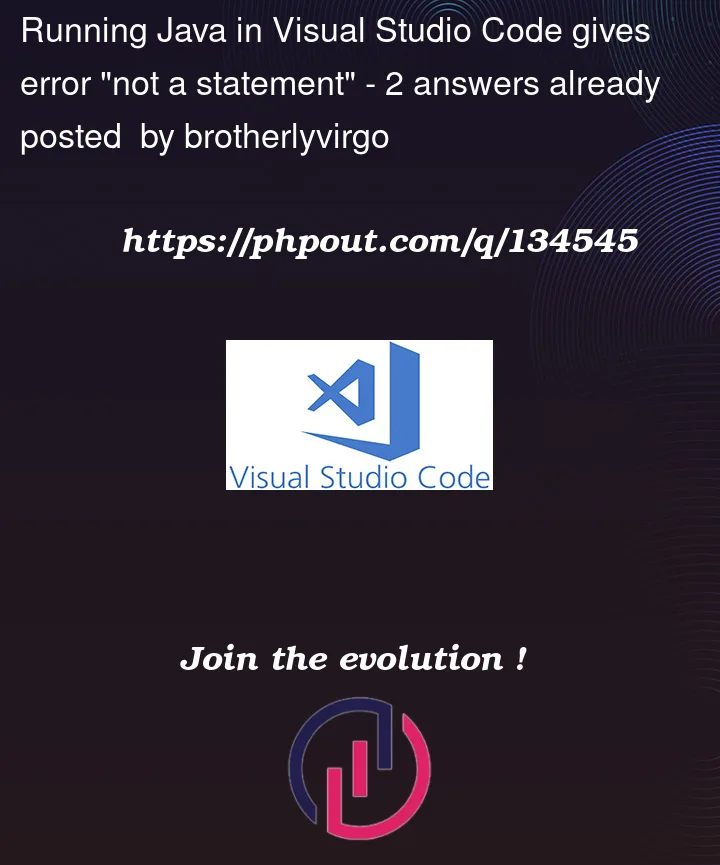


2
Answers
javac main.java && java Maininto your visual studio code terminalIf the error is the same
then set the temporary environment variable and try
javac main.java && java MainagainHere is my powershell output
As you can see, I only set JAVA_HOME but everything works fine, probably because of your jdk version
Do not use Code Runner to execute scripts. Please use the Extension Pack for Java.
It will be easier to follow the official documentation to get started.