Problem
In a Python project with subpackages, absolute imports don’t work inside any files that aren’t in the project root directory.
- my_project
- my_package
- __init__.py
- my_module.py
- my_scripts
- some_script.py
some_script.py
import sys
print('n'.join(sys.path))
from my_package.my_module import hello_world
hello_world()
Output (PyCharm)
D:_MyFilesProgrammingProjectspython-import-demomy_scripts
D:_MyFilesProgrammingProjectspython-import-demo
***list of unrelated paths***
Hello, World!
Output (VS Code)
d:_MyFilesProgrammingProjectspython-import-demomy_scripts
***list of unrelated paths***
Traceback (most recent call last):
File "d:_MyFilesProgrammingProjectspython-import-demomy_scriptssome_script.py", line 4, in <module>
from my_package.my_module import hello_world
ModuleNotFoundError: No module named 'my_package'
Workarounds
- Use relative imports (this breaks
__main__blocks) - Edit project-level
launch.jsonconfig (the problem still happens when running.pyfiles through the top bar or CLI) - Run
pip install -e MY_PROJECT(I don’t want to repeat this for every project I open) - Explicitly find the project root directory and append it to
sys.pathinside my own code (this is disgusting in my opinion, but good if I want to send the project to someone and have it simply work with no additional configuration by them)
I found all these workarounds here and here
Question
Is there any way to solve this problem for VS Code globally? When I open a project in PyCharm and run any .py file, absolute imports just work automatically without any manual configuration because the project root gets added to sys.path and that’s what I want for VS Code. I don’t want to have to use any of the above workarounds on every new project.

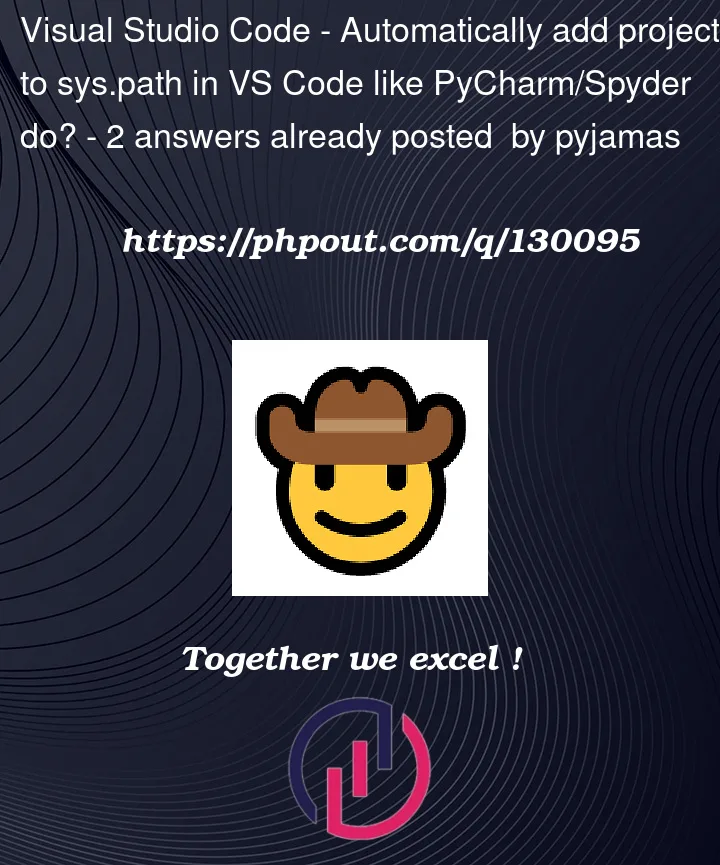


2
Answers
Fixed it by adding this to
settings.jsonYet another way to set the PYTHONPATH in Visual Studio Code is to find your workspace folder (folder that you opened from the file menu to find your source code). This folder name turns into upper case letters in the Explorer (source code) panel in Visual Studio Code. Then create a file in that folder called "name_this_whatever.env". I usually call this "workspace.env". Wherever you have a new root source code folder, you will need a new .env file. Set the
PYTHONPATHenvironment variable in the .env file. This assumes the Python extension in Visual Studio Code is installed. By default, this Visual Studio Code extension automatically looks at${workspaceFolder}/.env. You can see the default configuration by going to Visual Studio Code > File > Settings > Preferences > click on "Python" > find "Env File n Absolute path to a file containing environment variable definitions. Note that variable expansion is NOT possible in this file unless CMake Tools extension is installed with 1.7 or later. Variable expansion basically says that you can use one variable to set part of or all of another variable. Such as PYTHONPATH=${something}.Windows:
Linux: