I have been working on a vsCode extension and was able to launch and debug fine.
But now after bundling the extension with webpack I’m unable to bind breakpoints correctly
Things that I have tried
- Apply the solutions mentioned in https://stackoverflow.com/a/53236103/1461862
- Change the outFiles from /out/ to /dist/
- removing the outFiles configuration
The dist folder contains an extension.js.map but still vscode is unable to bind the breakpoints
but the problem continues
The error I’m getting is:
We couldn’t find a corresponding source location, and didn’t find any
source with the name extension.ts
Here are the relevant files
lauch.json
{
"version": "0.2.0",
"configurations": [
{
"name": "Run Extension",
"type": "extensionHost",
"request": "launch",
"args": [
"--extensionDevelopmentPath=${workspaceFolder}"
],
"outFiles": [
"${workspaceFolder}/out/**/*.js"
],
"preLaunchTask": "${defaultBuildTask}"
},
{
"name": "Extension Tests",
"type": "extensionHost",
"request": "launch",
"args": [
"--extensionDevelopmentPath=${workspaceFolder}",
"--extensionTestsPath=${workspaceFolder}/out/test/suite/index"
],
"outFiles": [
"${workspaceFolder}/out/test/**/*.js"
],
"preLaunchTask": "${defaultBuildTask}"
}
]
}
Here is the webpack.config.js
'use strict';
const path = require('path');
/**@type {import('webpack').Configuration}*/
const config = {
target: 'node', // vscode extensions run in a Node.js-context 📖 -> https://webpack.js.org/configuration/node/
entry: './src/extension.ts', // the entry point of this extension, 📖 -> https://webpack.js.org/configuration/entry-context/
output: { // the bundle is stored in the 'dist' folder (check package.json), 📖 -> https://webpack.js.org/configuration/output/
path: path.resolve(__dirname, 'dist'),
filename: 'extension.js',
libraryTarget: "commonjs2",
devtoolModuleFilenameTemplate: "../[resource-path]",
},
devtool: 'source-map',
externals: {
vscode: "commonjs vscode" // the vscode-module is created on-the-fly and must be excluded. Add other modules that cannot be webpack'ed, 📖 -> https://webpack.js.org/configuration/externals/
},
resolve: { // support reading TypeScript and JavaScript files, 📖 -> https://github.com/TypeStrong/ts-loader
extensions: ['.ts', '.js']
},
module: {
rules: [{
test: /.ts$/,
exclude: /node_modules/,
use: [{
loader: 'ts-loader',
options: {
compilerOptions: {
"module": "es6" // override `tsconfig.json` so that TypeScript emits native JavaScript modules.
}
}
}]
}]
},
}
module.exports = config;

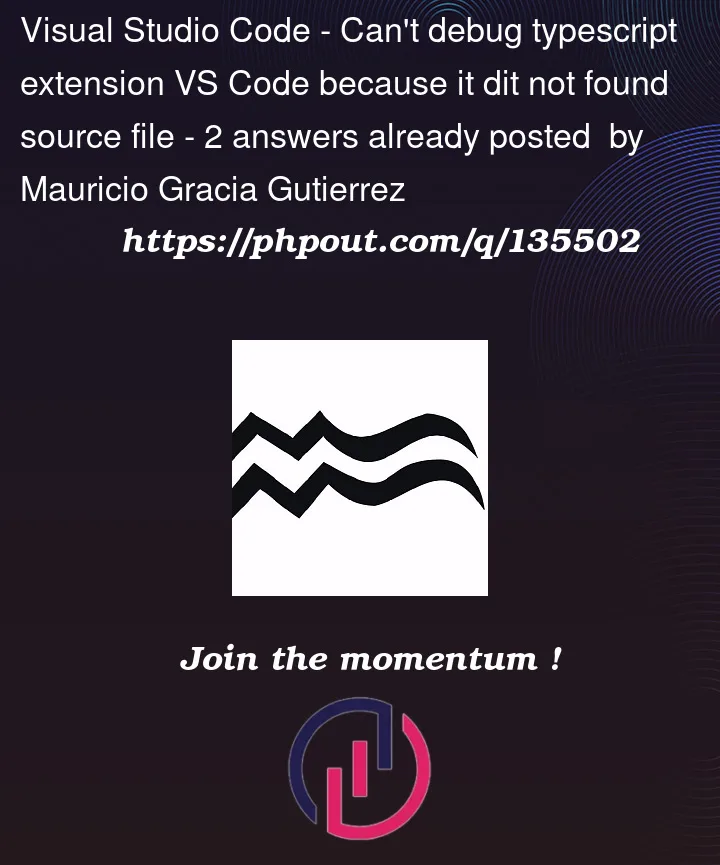



2
Answers
You need to change the
outFilesconfiguration in yourlaunch.jsonfile to match the output folder of your webpack bundle. In your case, it should be:This will tell VSCode where to look for the source maps and the transpiled JavaScript files that correspond to your TypeScript files. The
devtoolModuleFilenameTemplateoption in yourwebpack.config.jsfile is also important, as it tells webpack how to generate the source map paths relative to your workspace folder.The reason why you are getting the error
We couldn't find a corresponding source location, and didn't find any source with the name extension.tsis because VSCode is looking for the source file in theoutfolder, which is not where webpack puts it. By changing theoutFilesconfiguration, you are telling VSCode to look for the source file in thedistfolder instead, where webpack has generated the source map and the transpiled JavaScript file.To understand more about how VSCode debugs TypeScript files with webpack, you can read this article: https://code.visualstudio.com/docs/typescript/typescript-compiling#_webpack
I hope this answer helps you solve your problem.
Another solution that is worth trying, is to re-open visual studio directly in the folder that your project is contained within.
On windows (perhaps also mac), navigate to the folder where your project is located with a terminal and open code here with:
code .Try your debugging tools again, and see whether or not you hit the break points this time.