Given there’s installed third-party Windows Store application that needs to be trouble-shooted and debugged, what are the options to debug it? Some values may not be serializable, a logger would be useful but less preferable.
This is WinJS application that has source code (C:Program Files[appname]index.html and js) available that can be tampered if necessary, yet it uses WinJS API and native DLL components, so it can’t be executed in a browser.
Can it be connected to a debugger in its current state? In case this is possible, can this be done remotely? Currently Visual Studio is installed on another local machine.
The existing questions seem to address only first-party Windows Store applications that can be developed the normal way.

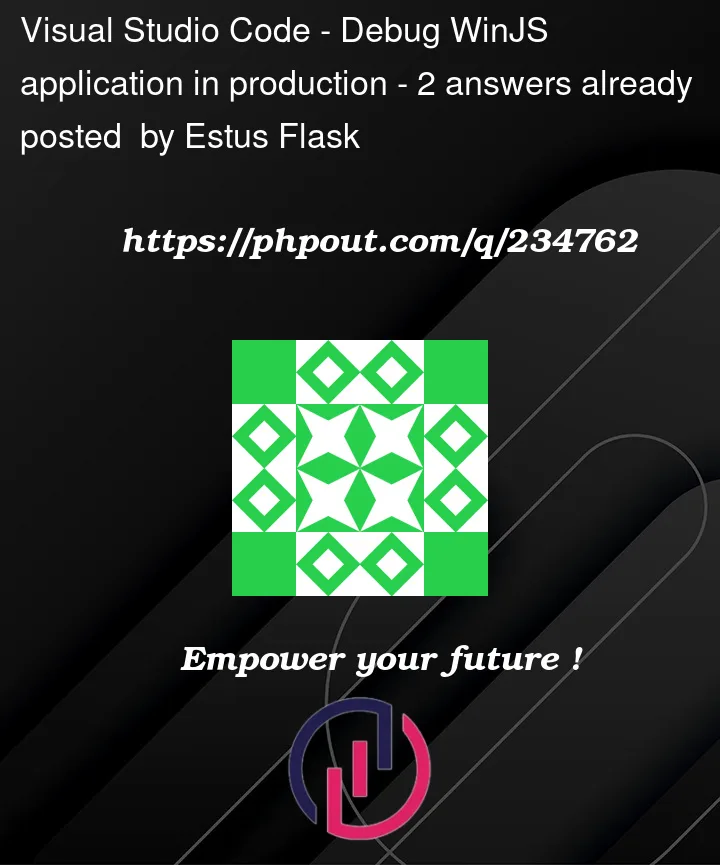


2
Answers
You can remotely debug with visual studio
Build and deploy the modified application to the machine.
The documentation can explain to you how to configure it.
Link to remote debugging: https://learn.microsoft.com/en-us/visualstudio/debugger/remote-debugging?view=vs-2022
Use Diagnostic Tools
Windows offers diagnostic tools that can help troubleshoot issues in Windows Store applications.
Link to resource: https://learn.microsoft.com/en-us/windows-hardware/test/wpt/windows-performance-recorder
Also Check the forums of the third-party tools, maybe they have recommendations or workarounds.
Not sure if we are on the same page but there are a couple of ways to debug using VS.
Settigns->Update & Security->For Developers->Developer mode.Debug->Attach to Processand find app’s process.Remote Debuggeron target machine and note its machine name and port.Debug->Attach to Process.Just make sure, you have the right permissions to debug third party apps and backup your origin al files beofre any modifications.