I am using Visual studio 2022 with .NET Framework 6.0 while i am trying to debug application not hit the breakpoint at the starting point. try to apply debugger on program.cs class
I have applied all these changes but still not working for me .I don’t know what happen.
- TOOLS->Options->Debugging->General, disable "Require source
files to exactly match the original version" . - TOOLS->Options->Debugging->Symbols, enable the Microsoft Symbols
Server. - TOOLS->Options->Debugging, check "Enable Just My Code’
and "use Manage/Unmanage mode".
Also to many times restart the system and update the visual studio .
Please suggest the solution .

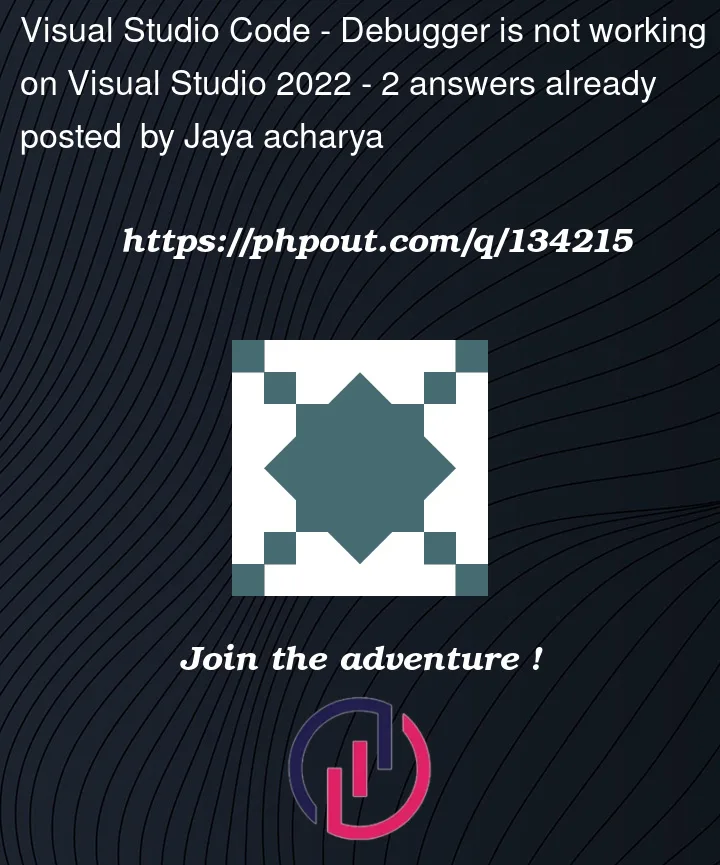


2
Answers
Experienced a very similar problem just two days ago. No matter what I do, when I put a single breakpoint on my project and then start a debug session, the whole application go to hell without any clear reason.
Some time the app starts and shows the home screen but the browser doesn’t stop spinning and the whole app doesn’t respond to any mouse or keyboard interaction.
Some time the app starts normally but then, when I reach the breakpoint code, the app stops responding again and shows just a white page.
Of course I have tried the usual workarounds when something inexplicable happens with Visual Studio.
because). No change
folder. So goodbye to breakpoints and open tabs, but this also fails
at the first newly set breakpoint
Tools Menu, selected the Import/Export Settings and choose the Clear
All Settings. (I have saved the current settings to compare them with old settings but there are too many difference to tell what’s really important or not).
This has resolved the problem (so far) and I can now apply my breakpoints as expected. Of course this means that more configurations are lost like External Tools, Color Schemes etc… so, if you reach this point, be ready to reinstall a bunch of things.
UPDATE
Stopped working again but this time I have found the culprit.
It is the Javascript Debugger enabled. When you put a breakpoint on js code anywhere in your project the VS ide asks you to enable the debugger and that’s the change that bring back the problem.
Disable the JS debugger and you have again a (semi)functional debug environment. Of course this is not a solution. MS says that this is a problem caused by version 111 of the Chromium engine and a fix is in development
UPDATE BIS
It seems they have fixed it. If you have Edge Dev installed, this morning a new version has been deployed. Version 112.0.1722.15. After updating it, Edge 111.0.1661.51 (Official Builder) and Chrome 111.0.5563.110 (Official build) started to work again.
That happens to me ~ once per week. To resolve it, I can shut down Visual Studio and delete the hidden
.vsfolder. After that it’s fine again.Microsoft is probably debugging this already, except they can’t, because their breakpoints are not working.