I am trying to create a Word VSTO Add-In that adds a commandbar on VBE permanently.
My environment:
windows 10 (language: Traditional Chinese), office 365
Visual Studio Community 2022 (64-bit) – 17.5.2, .Net Framework 4.8
I have modified the macro settings in Word host applications as follows:
File -> Options -> Trust Center -> Trust Center Setttings -> Macro Settings ->checked “Trust Access to the VBA Project object model”.
I have added the following references:
“Microsoft.Vbe.Interop”
VB.NET Code:
Imports Microsoft.Office.Core
Public Class ThisAddIn
Private Sub ThisAddIn_Startup() Handles Me.Startup
Dim cb As CommandBar
cb = Globals.ThisAddIn.Application.VBE.CommandBars.Add("testbar")
cb.Visible = True
End Sub
End Class
I have researched this issue and found that most solutions suggest checking ‘Trust Access to the VBA Project object model’ to allow the code to work.
However, despite enabling this checkbox, I still encounter the error message ‘Programmatic Access to Visual Basic Project is Not Trusted‘.
(By using VBA code, I am able to add a command bar on VBE, but it does not maintain permanently.)
I would appreciate any help in resolving this issue. Thank you.
update:
I have done some testing and found the following results:
Even if I haven’t added the Group Policy registry keys that Eugene Astafiev mentioned (highlighted in red box in the image below), as long as "Trust Access to the VBA Project object model" is checked in Trust Center, the Add-in can be built and run successfully, despite the error message "Programmatic Access to Visual Basic Project is Not Trusted" during the build process.
Checking Trust access to the VBA project object model and modifying Group Policy settings and Registry Key in Word, Excel, and PowerPoint doesn’t solve the error message problem.

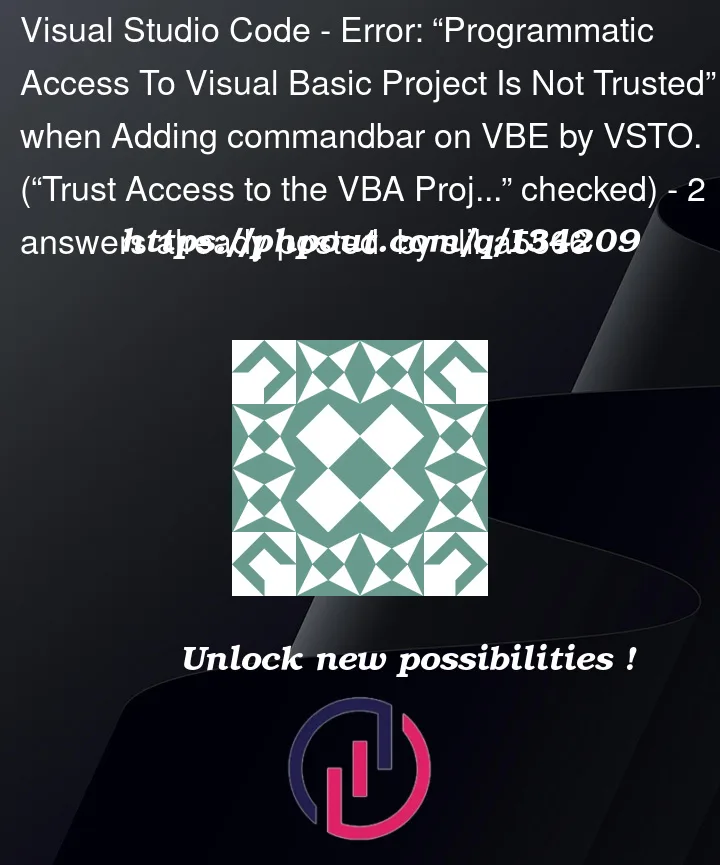




2
Answers
The command bar is added every time the addin is initialized. To do this you have to permanently add your addin to Word. This can e. g. done by installing and registering your AddIn in Word with an installer project.
You need to check other
Trust centersettings as well as group policy settings. For example, a corresponding group policy setting controls whether automation clients such as Microsoft Visual Studio Tools for Microsoft Office (VSTO) can access the Visual Basic for Applications project system in the specified applications. VSTO projects require access to the Visual Basic for Applications project system in Excel, PowerPoint, and Word, even though the projects do not use Visual Basic for Applications. Design-time support of controls in both Visual Basic and C# projects depends on the Visual Basic for Applications project system in Word and Excel.If you enable this policy setting, VSTO and other automation clients can access the Visual Basic for Applications project system in the specified applications. Users will not be able to change this behavior through the
Trust access to the VBA project object modeluser interface option under the Macro Settings section of the Trust Center.If you disable this policy setting, VSTO does not have programmatic access to VBA projects. In addition, the
Trust access to the VBA project object modelcheck box is cleared and users cannot change it. Disabling this policy setting prevents VSTO projects from interacting properly with the VBA project system in the selected application.If you do not configure this policy setting, automation clients do not have programmatic access to VBA projects. Users can enable this by selecting the
Trust access to the VBA project object modelin theMacro Settingssection of theTrust Center. However, doing so allows macros in any documents the user opens to access the core Visual Basic objects, methods, and properties, which represents a potential security hazard.