I know that I can customize the styles as per the documentation. I want to change the part that has the vscode logo.
However, I have not been able to change this view (the one you get if you close all editor tabs / welcome page) in any way.
I tried all the configurations in the attached documentation, however, none of them worked.

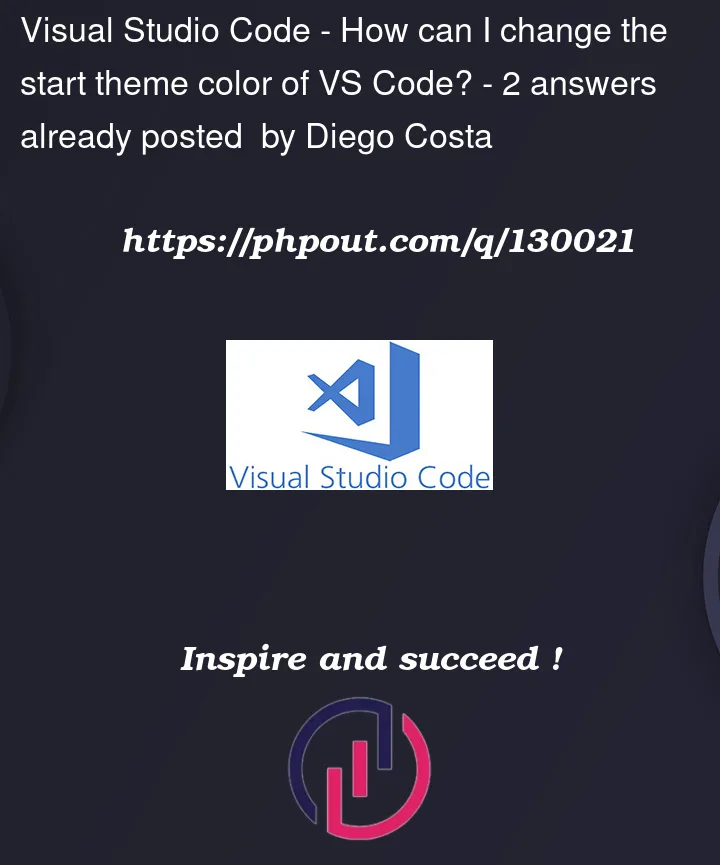


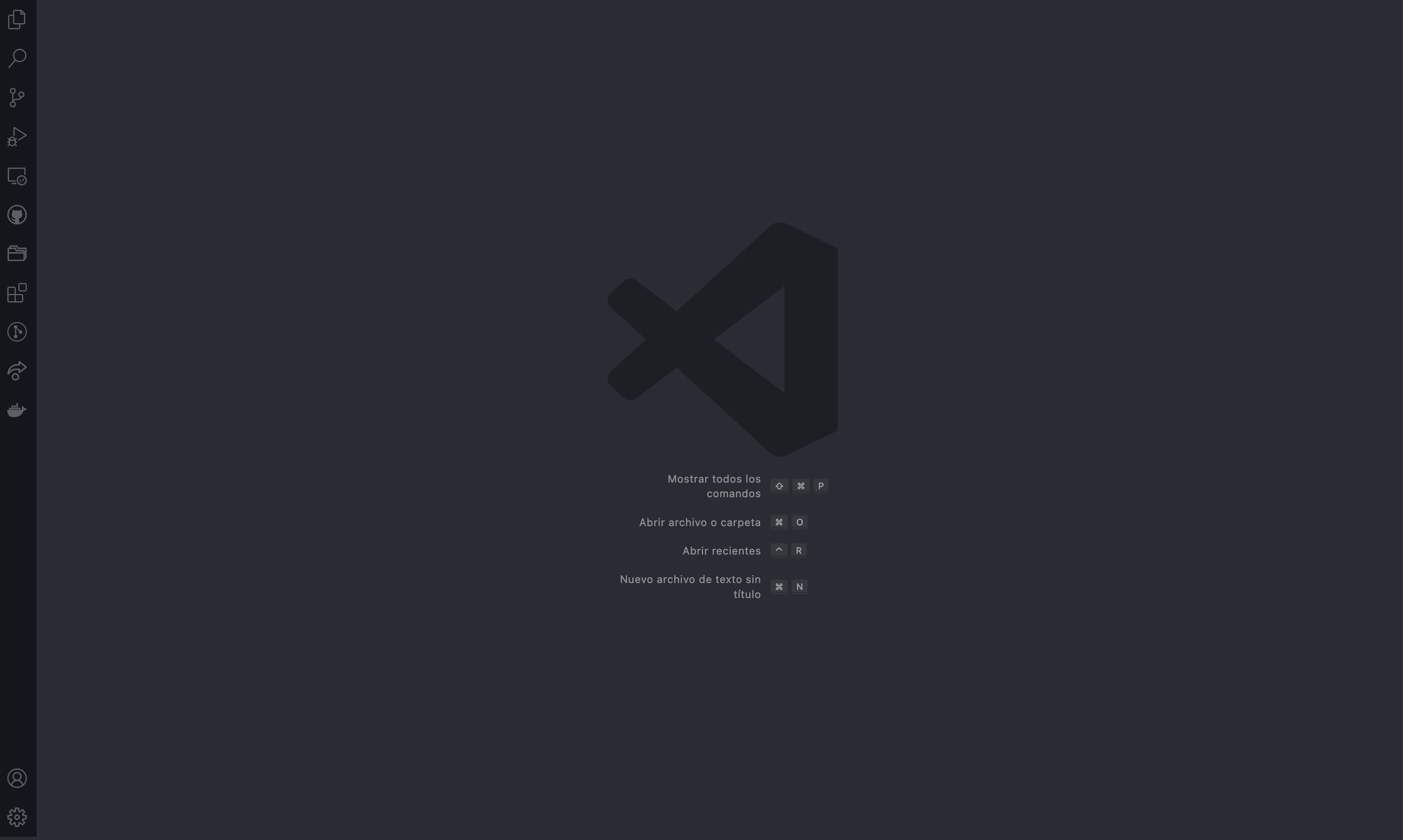
2
Answers
It’s just
editor.background. Ex.Note that this colour customization point applies to… well the (entire) editor.
To change the theme color of VSCode, you need to:
Open VSCode
Press "Ctrl+Shift+P" on Windows or "Cmd+Shift+P" on Mac to open the Command Palette.
Type "Open User Settings (JSON)" in the Command Palette and select it.
It will reflect all visual studio code windows. If you want a specific project or workspace customization Type the "Open Workspace Settings (JSON)" option only shows if you have a workspace (Project)
Add the following JSON code to the settings.json(Open User Settings (JSON)) file:
"workbench.colorCustomizations": {
"button.background": "your_color_code_here",
"activityBar.background": "your_color_code_here",
"dropdown.background":"your_color_code_here",
}
Replace "your_color_code_here" with the hexadecimal code of the color you want to set as the theme color. You can use any online color picker to get the hexadecimal code of your desired color.
(OR)
If you want only the workspace or project Add the following JSON code to the settings.json(Open Workspace Settings (JSON)) file
}
Replace "your_color_code_here" with the hexadecimal code of the color you want to set as the theme color. You can use any online color picker to get the hexadecimal code of your desired color.
Once you have followed these steps, the theme color of the VSCode should be changed to the color you specified in the settings.json file.