When using Visual Studio Code on Windows 10, I encountered an issue where the terminal’s font was messed up. There’s a space between each letter, rendering the terminal very difficult to read. When I uninstalled VS Code entirely, and re-installed it, the issue persisted. How can I reset the user settings for VS Code back to default settings?
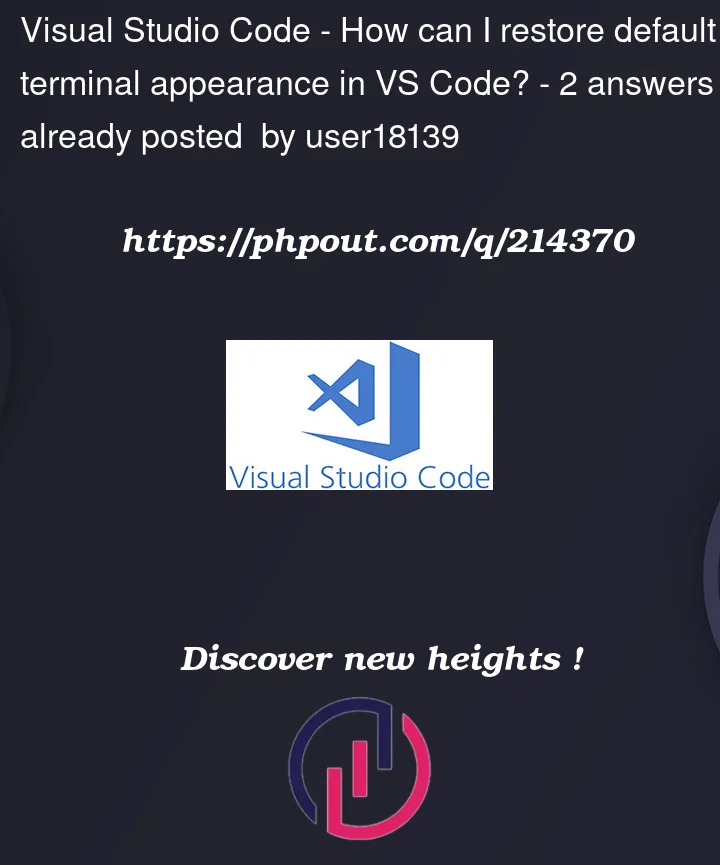




2
Answers
Cause of the issue
I discovered that this issue is caused by the editor font being set to a non-monospace font. Setting the editor font will extend that font to the terminal as well, and VS Code doesn't appear to support terminal fonts that are non-monospace, i.e. Arial. This resulted in the terminal outputting the results in a very strange way.
Resetting VS Code terminal appearance, and other settings
To fix the primary issue, I went into preferences (Ctrl + , on windows), and searched for 'Editor Font', and changed it to a monospace font: Courier New. This fixed the issue. I wanted to also reset VS Code back to default settings, as this was a brand new install after having uninstalled and re-installed.
There are two ways to reset Visual Studio Code back to default settings:
Clear the user settings file. This is the easiest way to reset all of your settings to the default values. The user settings file is located at %APPDATA%CodeUsersettings.json on Windows. You can open this file in a text editor and delete everything between the two curly braces {}. Once you have saved the file, VS Code will restart and all of your settings will be reset.
Use the Reset All Settings command. This command will reset all of your settings to the default values, including your extensions, workspaces, and keybindings. To use this command, open the Command Palette (Ctrl+Shift+P) and type Reset All Settings. Then, press Enter to execute the command.
You can try to remove all preferences from your .json file, which should reset everything
Note that it will reset all of your preferences, regarding the font and everything else
:
While in the editor, press Ctrl+Shift+P (or Cmd+Shift+P on macOS).
Type
"Preferences: Open Settings (JSON)"and select it. This should open the settings .json file I was talking about. Here are all of your preferences.(In case of something breaking or if you wish to undo, select all file contents with Ctrl+A and Ctrl+C, you can paste them in notepad or anything else)
Now delete all the content in the file, so it is empty.
Save the file and restart VS Code.
Hope that helps!