I am a Visual Studio Code user and I am using it on a 32-bit Windows device.
These days, I keep getting the warning message on the top:
This is the last Windows 32-bit supported version of Visual Studio Code. Consider upgrading to the 64-bit build.
I completely understand what it means, but I still don’t have any plan of upgrading my Windows version from 32-bit to 64-bit, just to get the newest Visual Studio Code. It’s time wasting.
But, sometimes, the error message is just so annoying, because it pops up every time I ‘launch’ Visual Studio Code.
I want to stop the message from displaying again.
Is there any way to do that?

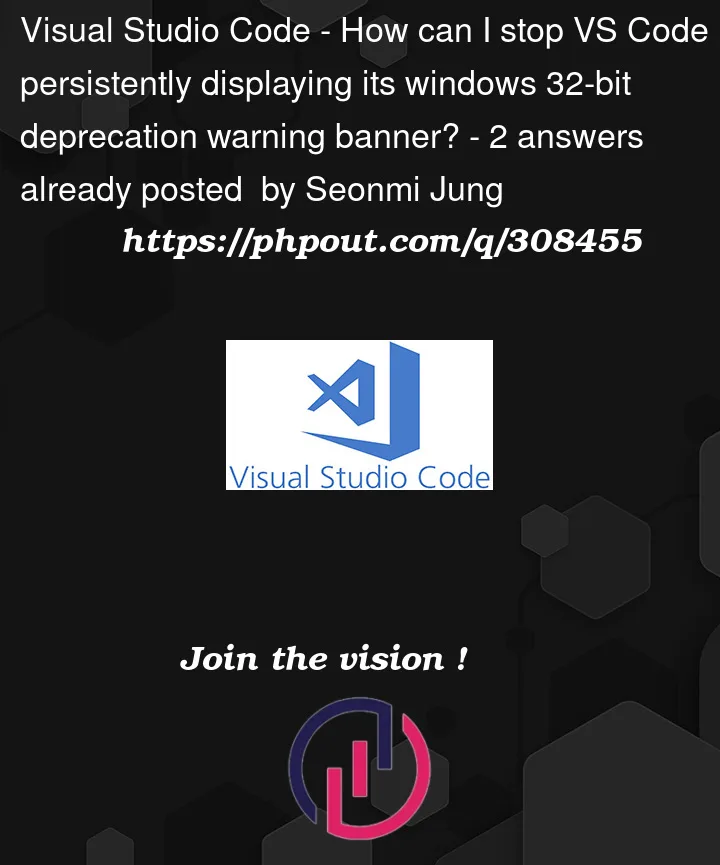


2
Answers
"update.mode": "none",
"update.showReleaseNotes": false,
Open Visual Studio Code, go to File > Preferences > Settings (or use the shortcut Ctrl + ,), and then click on the Open Settings (JSON) icon in the top-right corner. Add the above lines to the settings.json file.
I couldn’t find the source code for the exact warning message text you gave, but I did find some similar ones:
I don’t see any obvious way to prevent this from popping up given the linked source code, which doesn’t have any local conditionals upon any related settings.
I mean… I suppose you could try modifying your VS Code installation’s workbench.js file, but that itself is a hassle because it’s minified JS, and it’d just create another (worse IMO) problem, because VS Code will issue a corruption warning upon startup when it detects that its installation files have been modified.
Related:
https://code.visualstudio.com/updates/v1_84#_windows-32bit-support-ends
https://code.visualstudio.com/docs/supporting/FAQ#_can-i-run-vs-code-on-older-windows-versions