I only want certain cells and certain cell outputs to show up when I export my Juypter Notebook from VSCode. I have not been able to get an answer that works from Google, StackOverflow, and ChatGPT.
So when I export the .ipynb file to HTML in VSCode, how do I modify which cells are included in the HTML and which are not? For example, what would I do to include just the ouptut of the cell below and not the actual code?
import pandas as pd
import seaborn as sns
df = pd.read_csv(file.csv)
sns.histplot(df['Variable 1']
This post seems to indicate the best/only option is tagging cells then removing them with nbconvert. This seems inefficient in VSCode, especially compared to the easy output = FALSE or echo = FALSE in RStudio.
This seems like it should be an easy and common question but I am getting no good solutions from the internet. ChatGPT suggested include #hide-in-export to the cells I didn’t want but that didn’t work
The StackOverflow post I linked suggested using TagRemovePreprocessor with nbconvert and marking all the cells I want gone but that seems so clunky. Follow-up question: If tagging cells and removing them in export with nbconvert, what is the fastest way to tag cells in VSCode?

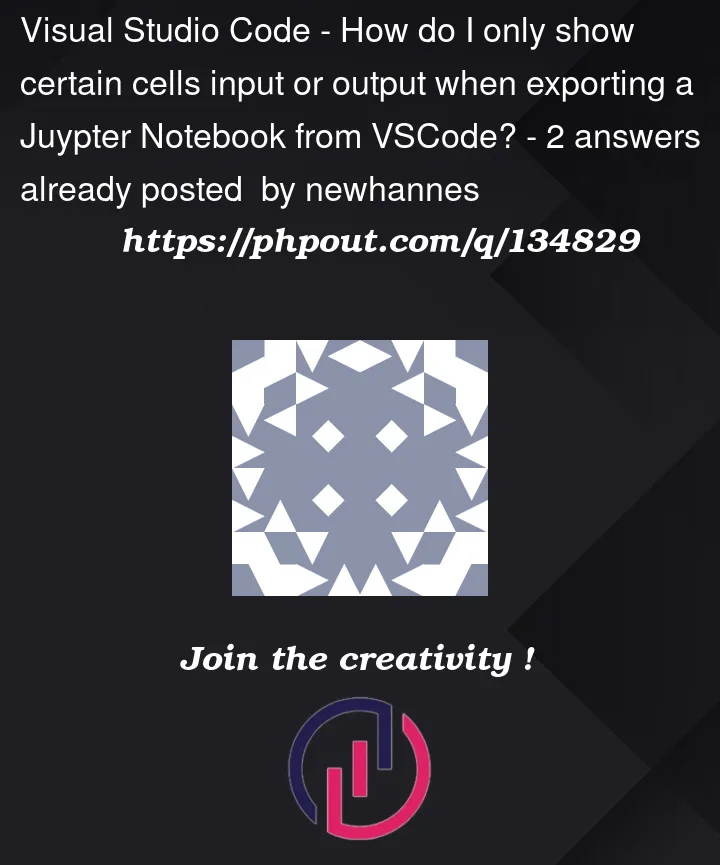


2
Answers
I still don't know if there is an easier way but here is what I have done with help from ChatGPT, this blog post, and this StackOverflow answer.
First, have a function that adds cell tags to the certain cells you want to hide:
Second, run the function and add a tag (can be any string) to the cells you want to hide in the HTML export:
Finally, use
nbconvertin the terminal to export and filter the notebook:The cells made be entirely removed or just the output or just the input:
TagRemovePreprocessor.remove_input_tagsTagRemovePreprocessor.remove_single_output_tagsTagRemovePreprocessor.remove_all_outputs_tagsNot sure the difference between those last two. Additionally, I had a helper function to count the cells in the notebook and one to clear all tags in the notebook.
Although it is still a bit cumbersome, I think it is still a feasible method. Use F12 to open the web background, delete cells or output cells.