I realize that Microsoft had some sort of reason for adding the new "Find" tool in the folder EXPLORER section of VSC.. but… I’m a creature of habit. When I click on a file and then press Ctrl+F, I immediately start typing the value I’m looking for. The results used to look like this in the file editor pane…
But with my last update, when I click on the file in the EXPLORER and press Ctrl+F, I am now getting this NEW small tool in the EXPLORER pane, and the cursor goes THERE. I type away and nothing happens in the file editor until I swear a few near-curse-words and have to click over in the file editor and then press Ctrl+F again and start all over to type the search string. It’s bugging me because its old habit.
How can I go back to the old way of how it worked? Is there a simple configuration buried somewhere I can change?
Thanks.

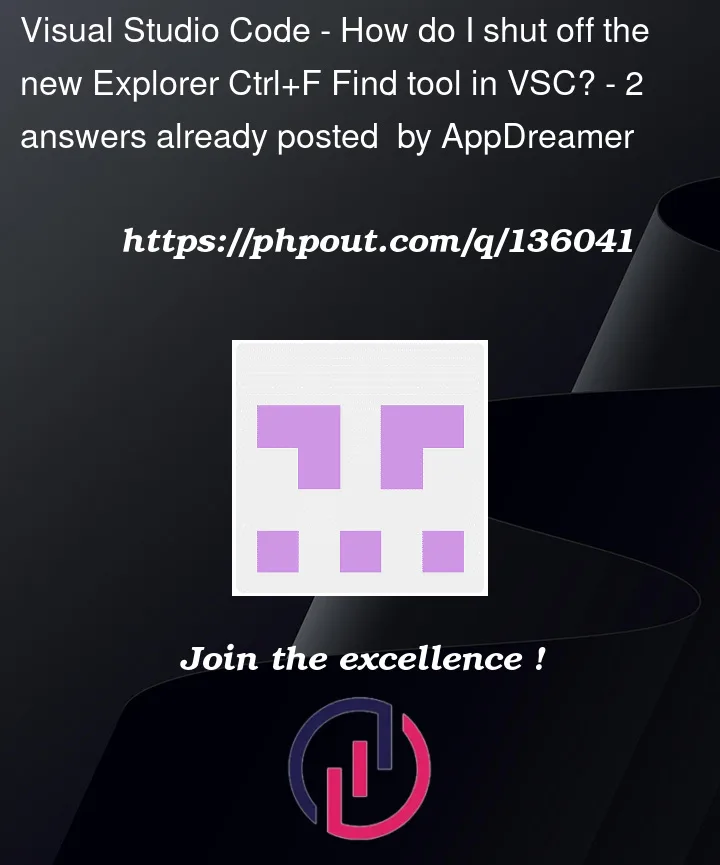




2
Answers
I don’t say see a setting to set the old filter-search method as the default in the Explorer. You can disable the
list.findcommand on which the new find widget in the Explorer depends in yourkeybindings.jsonwhich has the effect you want:Now Ctrl+F with focus in the Explorer will open the editor Find Widget with focus.
But you lose the ability to filter other lists with the Ctrl+F, such as TreeViews (see https://stackoverflow.com/a/73039598/836330 forexample).
The better solution, IMO, is to set up a macro which works when you have
explorerFocusand use the Ctrl+F keybinding. You will need a macro extension, like multi-command. Use this keybinding in yourkeybindings.json:which will switch focus to your current editor and then open the Find Widget therein.
I will provide three steps to achieve this without editing
keybindings.jsonStep 1: Open keyboard shortcuts
Step 2: Find
list.findusing the search bar.Step 3: Change key-binding to f3. If there are multiple bindings
f3andctrl+flike it was for me,removectrl+f key-binding.Done.
You can open keyboard shortcuts by:
ctrl + kctrl + sctrl + shift + p, type open keyboard shortcuts.