I right click toggled off various buttons from my command center – back, forward, search bar. How do I re-enable them?
right-clicking again only shows a toggle for the entire command center but the toggles for the above mentioned buttons have disappeared

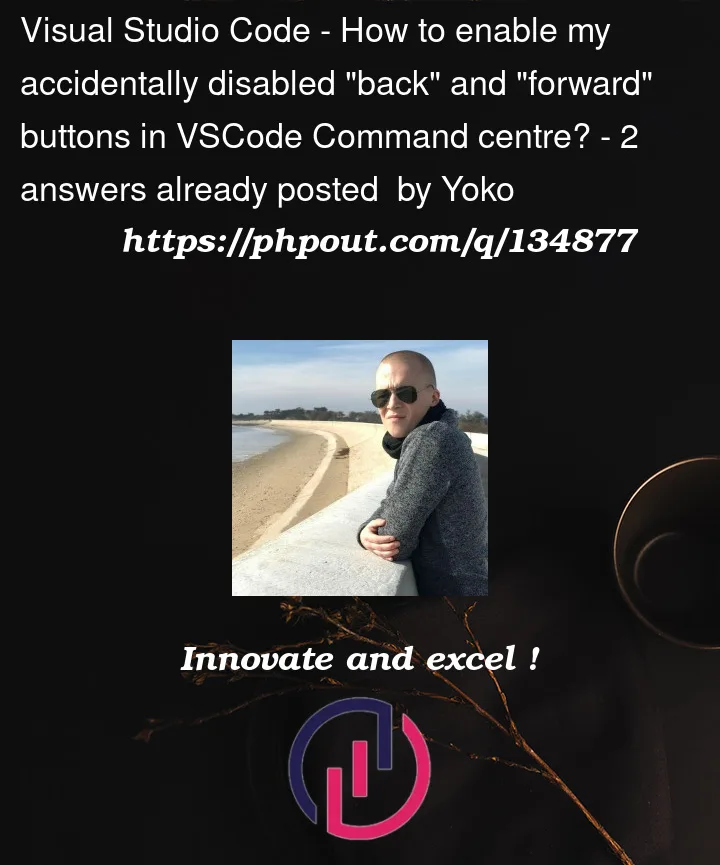


2
Answers
You can configure Visual Studio Code to your liking through its various settings. Nearly every part of VS Code’s editor, user interface, and functional behavior has options you can modify.
VS Code provides several different scopes for settings. When you open a workspace, you will see at least the following two scopes:
User Settings – Settings that apply globally to any instance of VS Code you open.
Workspace Settings – Settings stored inside your workspace and only apply when the workspace is opened.
To modify user settings, you’ll use the Settings editor to review and change VS Code settings.
To open the Settings editor, use the following VS Code menu command:
On Windows/Linux – File > Preferences > Settings
On macOS – Code > Preferences > Settings
You can also open the Settings editor from the Command Palette (Ctrl+Shift+P) with Preferences: Open Settings or use the keyboard shortcut (Ctrl+,).
When you open the Settings editor, you can search and discover the settings you are looking for. When you search using the Search bar, it will not only show and highlight the settings matching your criteria, but also filter out those which are not matching. This makes finding settings quick and easy.
Right Clickin that area and selectCommand centerThen
Right Clickon each element you don’t want and selectHideEdit
Found an issue talking about the command center disappearing
The solution is command: View: Reset All Menus