I am just start using vscode to write python code. And I am normally using conda as my package and environment tool.
I am trying to create a conda environment for python 3.11 in my project directory based on the instruction in the vscode official document https://code.visualstudio.com/docs/python/environments.
However, it only list python 3.7 – 3.10 as the python version I could choose.
I am wondering how could I pick python 3.11 in the conda environment?
I am using an Intel 2019 macbook pro. I already installed python3.11 through homebrew from command line.
And I have also installed miniconda and created a python 3.11 environment through command line.
However, when I tried to create .conda environment in vscode
Screenshot to create python environment
Screenshot to select python interpreter version for conda environment
It only show python 3.7 – 3.10

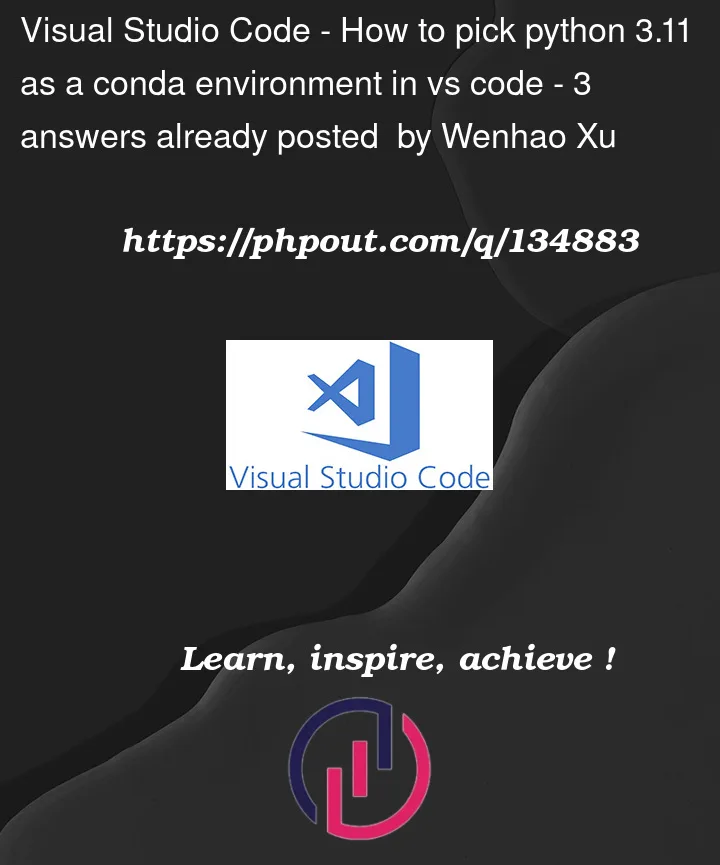


3
Answers
Right now, python 3.11 is still quite new so it’s not yet available through the "standard" channels. You should still be able to install it with
condafrom the command line:-c: Adds the "conda-forge" channel: https://anaconda.org/conda-forge/python-p: Creates the virtial environment to the given pathThis problem is related to conda, but it’s not a vscode problem. You can create a conda environment with the following command,
Then select the created conda interpreter in the Select Interpreter panel.
More information on conda commands.
4 days ago, the support for python 3.11 was added to conda (see issue in the official repo)
You should now be able to download conda directly using:
Vs code should soon (if not already) allow you to pick python 3.11 in their GUI for you conda env !