Note, selecting ‘code:amd64’ instead of ‘./code_1.82.0-1694039253_amd64.deb’
Some packages could not be installed. This may mean that you have
requested an impossible situation or if you are using the unstable
distribution that some required packages have not yet been created
or been moved out of Incoming.
I tried sudo apt –fix-broken install and no luck I have no clue

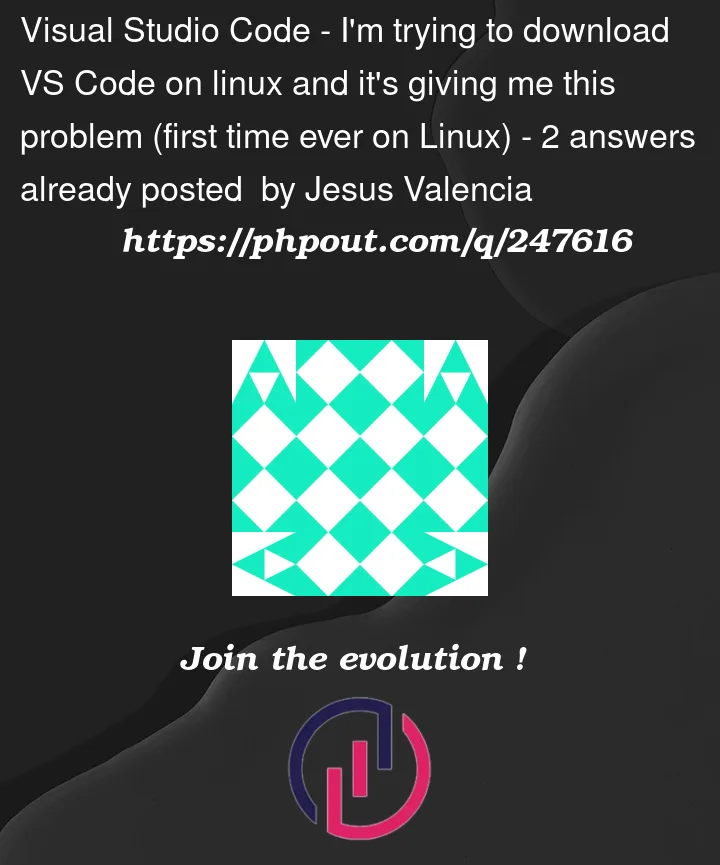


2
Answers
Bruh Simply install it through graphical interface if you are using ubuntu distribution of Linux then simply done this
Method 2: Installing VS Code as a .deb Package (for Debian/Ubuntu-based systems)
Open your terminal.
Download the VS Code .deb package using curl or your web browser. You can find the latest .deb package URL on the official Visual Studio Code website: https://code.visualstudio.com/download.
Once downloaded, navigate to the directory containing the .deb package in your terminal.
Install VS Code using the following command (replace with the actual package name you downloaded):
and if you are still facing any issues after installing this run the command below
Hope it Works for you
The easier one.
Try running
uname -morarch. If the output isx86_64, you have the right platform, and you should try my second suggestion. If it is something likearm32orarm64, download the corresponding deb from from the downloads page.The automated script
Save this script in your
~/Downloadsfolder asinstall_vscode.shThen run the following commands in the terminal:
it should work.
Edit: If you have snap store installed, search code (or code-insiders) in the gui and install, or the following command in the terminal:
sudo snap install --classic code # or code-insiders