In the three dots menu of each editor group I have the "Show Opened Editors" action:
This shows a selection list for all the editors in the current group. How can I put this action on a keyboard shortcut? I had a look for suitable command names (like workBench.action.quickOpen, but I could not find anything for this specific selection.
However there should be a command for this: after all clicking on the "Show Opened Editors" menu entry does it…

 Question posted in
Question posted in 

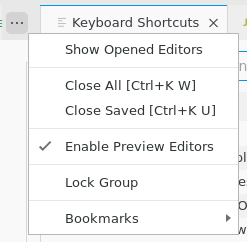
2
Answers
You can do it by using the
View: Show Editors in Active Group By Most Recently Used (workbench.action.showEditorsInActiveGroup)command. You can edit it in 2 ways:Keyboard Shortcutspanel and search it by command name as seen in the screenshot below. This command has no default keyboard shortcut so, need to change its keybinding with your shortcut. Then, when you use this shortcut it shows active opened editors:keybindings.jsonfile directly. Need to click the file icon"Open Keyboard Shortcuts (JSON)"at the right top on the screenshot above. Then, you can add this command there by using these configurations:Hope, it’s clear and helpful.
Use this command:
workbench.explorer.openEditorsView.toggleVisibilityIn a keybinding:
The first time you use it the view will be collapsed but it will remember the open/collapsed state afer that.