Is there a way to force VSCode to use CPU/SW rendering?
I am currently working with 3D graphics program (Daz Studio), it extensively uses GPU for asset rendering and needs every bit of my 6GB GPU memory. I mainly use browser, VSCodium and Daz Studio. I have already switched my browsers to use only CPU (i.e Software rendering) which saves me 200-300MB of GPU memory, I want to do the same with VSCode which would free up 200MB more. Is this possible?
I tried to look around the settings but I could force the "Terminal" to use CPU but it did not help much.

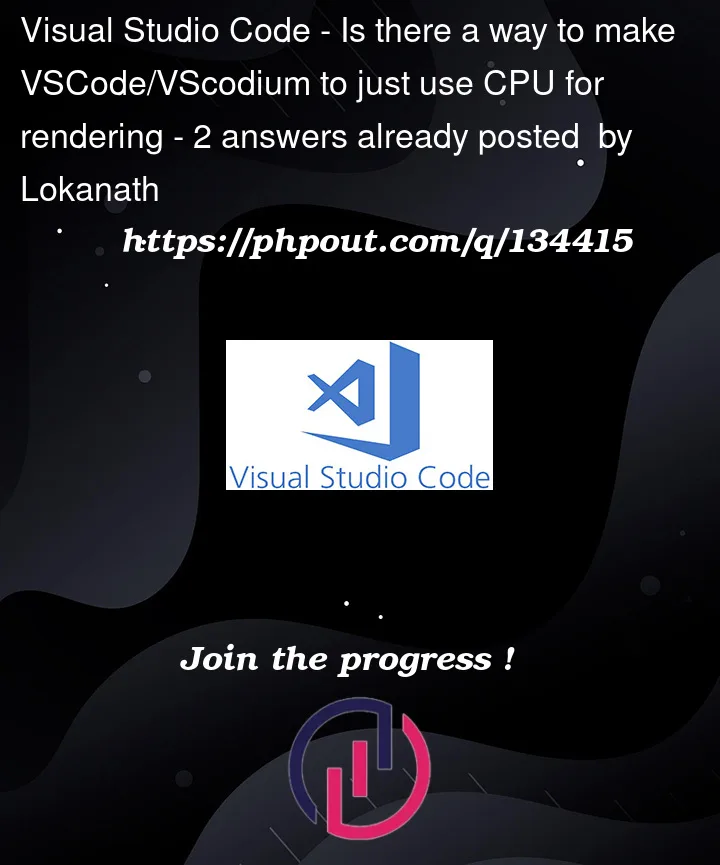


2
Answers
Alright, After some digging into vscode's repo I figured that we can pass the argument "--disable-gpu" on the executable, this prevents VSCode from using the GPU.
I directly edited this to codium.bat Example : "%~dp0..VSCodium.exe" "%~dp0..resourcesappoutcli.js" --ms-enable-electron-run-as-node %* --disable-gpu
Still I could not find a built in setting to do this, for now I am use this workaround.
Update : Hopefully there will a UI option in future ticked submitted at https://github.com/microsoft/vscode/issues/174936
You can edit your
~/.vscode/argv.jsonfile and uncomment the line that says ""disable-hardware-acceleration": true":See the docs for more info: https://code.visualstudio.com/updates/v1_40#_disable-gpu-acceleration. Quoting from those docs: