Today I installed VS code to learn python. I installed Code Runner extension and some how I disabled the ‘run’ icon which is shown in the top right corner. I have been trying for several hours. How can I get it back again?
I tried to schange the settings. But the icon is not coming. I know that ctrl+alt+N runs the code.But I need the icon back.

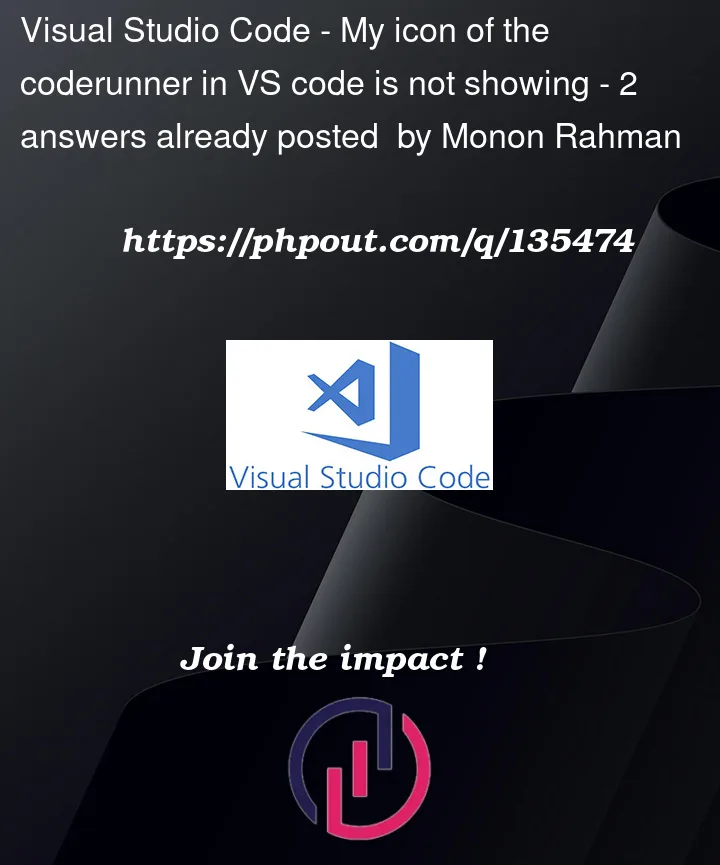



2
Answers
Maybe you haven’t installed Microsoft’s official Python extension. It is officially recommended to use the python extension to run python code.
The Code Runner extension you install can also run multiple languages. After looking around I found such a setting that controls whether the "Run Code" icon is displayed in the editor header menu.
Please check in your settings.json if this setting exists and it is set to
false. If so, please modify the value totrue. If not, add it and set it totrue.Finally, I still recommend that you download and use the Python extension. Code Runner can be used as an auxiliary.
It was hidden in my case as well.
In the upper right corner of your editor you should see three dots. Click the dots, and select the option
run or debug.You should now be able to see the code runner button in the titlebar.