As the title says, Visual Studio Code opens a new tab inspecting AL objects everytime I press CTRL in a .DAL file
Here is a short GIF to see it visually what happens when I press CTRL:
As you can see 2 new tabs open and it’s very sad… That becomes the jungle when I try to copy down function names and those kind of routines
Here is a list with all my VSCode extensions but I don’t identify any extension that could cause the problem:
[email protected]
[email protected]
[email protected]
[email protected]
[email protected]
[email protected]
[email protected]
[email protected]
[email protected]
[email protected]
[email protected]
[email protected]
[email protected]
[email protected]
[email protected]
[email protected]
[email protected]
[email protected]
[email protected]
[email protected]
[email protected]
[email protected]
[email protected]
[email protected]
[email protected]
[email protected]
[email protected]
[email protected]
[email protected]
[email protected]
[email protected]
[email protected]
[email protected]
[email protected]
[email protected]
I’ve also reinstalled AL Object Designer and all AL extensions but it doesn’t make any difference..
What else can I do?




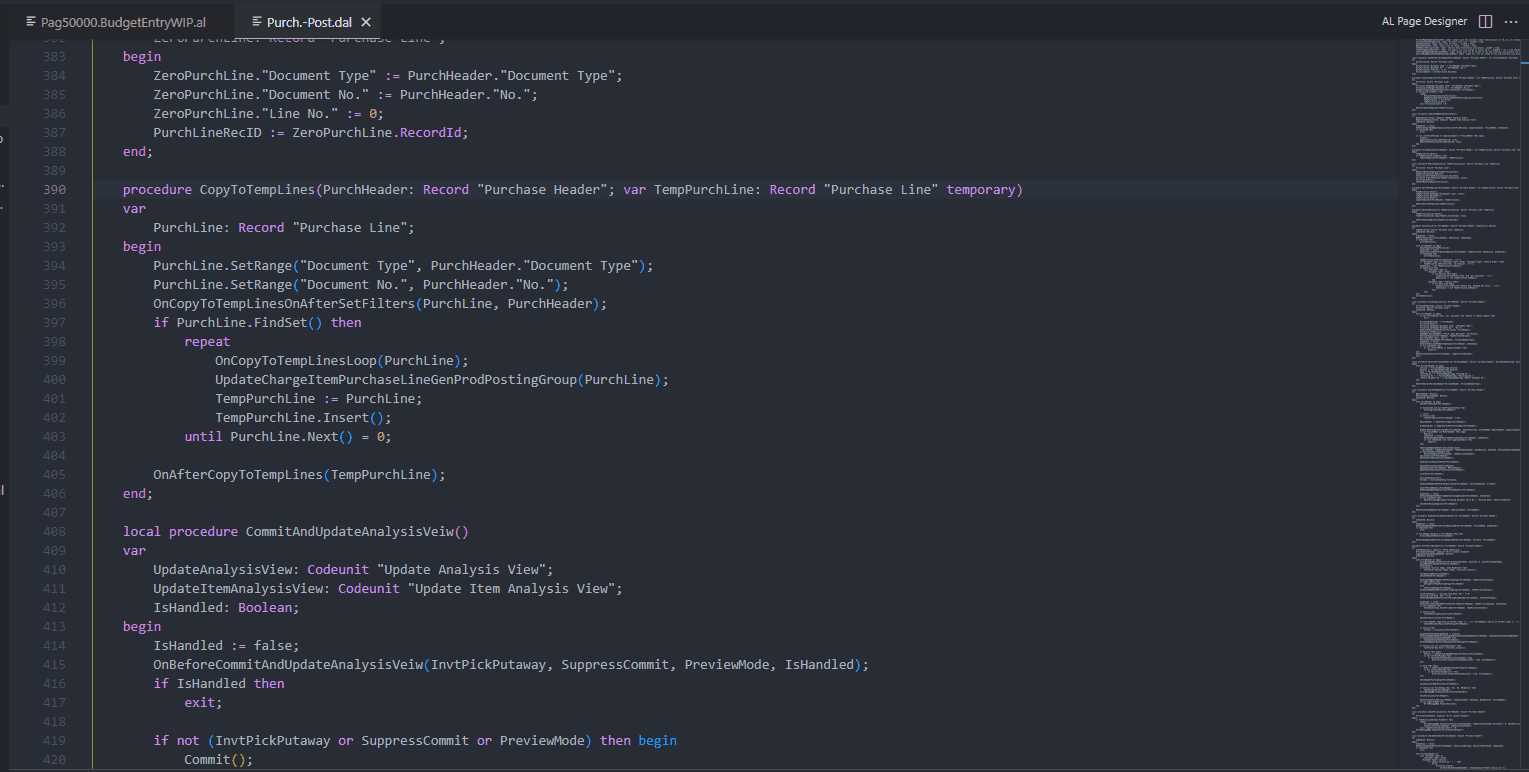
2
Answers
Try setting the
Open Definition In New Tabtotruein your user settings:Disable the useInternalNavigation from the AL Object Designer VSCode extension by adding the following line to your project/workspace/user settings.json:
"alObjectDesigner.useInternalNavigation": false.Alternatively you could disable/uninstall the
martonsagi.al-object-designerVSCode extension.EDIT: For anyone else who is looking to solve a similar problem (which might occure in the very future), you can narrow it down by opening the Developer Tools in VSCode: Help/Toggle Developer Tools. Open the Console tab and click on the clear button (
CTRL+L). Then call the corresponding scenario (in this case the unwanted opening of definition in a new tab) and view the log of the console. This way you can find out which extension caused the problem.