assume we have the following working directory, which is a local git repository
---project
__init__.py
---folder1
__init__.py
functions.py
---folder2
__init__.py
project.py
I use Visual Studio Code with the working directory based in the folder project. Assume project.py loads functions from functions.py which is in folder 1
import (some modules)
import folder1.functions
This throws a ModuleNotFoundError
If i work with Pycharm, it is possible to adjust the interpreter, such that the above error doesnt occure
For VS Code i added the current working directory, where python is looking for modules by adding the following
import sys
sys.append('.')
This solves locally my problem, but assume you work on a larger project with a lot of modules and subfolders, and modules loading functions from other subfolder. That would imply that i have to add "import sys …" , into every python file existing in the git repository. Is there any easier solution? Like an option of Pycharm for VS Code?

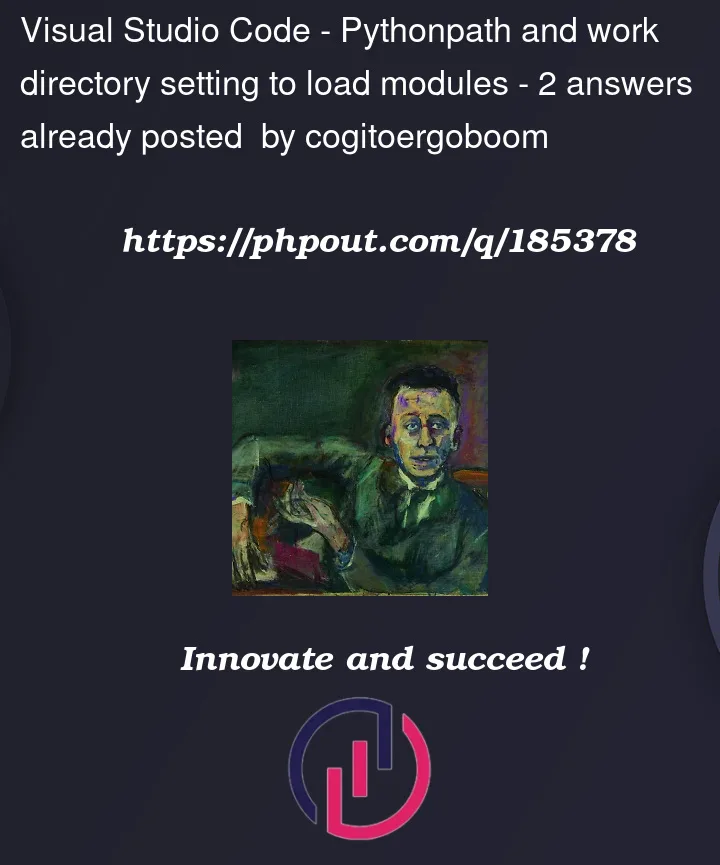


2
Answers
In order to get a similar behavior to Pycharm, you can create a workspace, edit its config and add the missing paths to the PYTHONPATH environment variables.
For example in the file
your_project.code-workspace, if you are on linux, add in the settings :Useful answer: How to correctly set PYTHONPATH for Visual Studio Code
Usually, for the original problem. You can search Execute In File Dir in settings.
If you uncheck it, VSCode will VSCode will have the workspace as the root directory.
It seems that there’s something wrong with this settings. I’ve submitted it to the github as a bug.