I’ve downloaded VSCode in German and I’ve set the display language to English as described here. However, the hints for Intellisense are still in German, which is not great for debugging and understanding suggestions/mistakes, since the breadth of information online on programming related issues is in English. I found this SO question that discusses how to do it in VS, but that is over 10 years old and I don’t even have the "Tools" tab in VSCode.
I also tried to search for a setting by pressing "Ctrl+," using different keywords, but all I got was highlighting toggles for Intellisense that control highlighting for different code fragments. Using "Ctrl+Shift+P" and searching for "Intellisense" etc. didn’t help either.
I really do not want to deinstall VSCode and reinstall it using an English installer just so I can fix this problem, especially since I’m only using VSCode to program C++ for Unreal Engine to begin with and whenever you change something slightly Unreal likes to break things in a fit of capriciousness.
Is there a straightforward way to fix this? Here’s an image of what the Intellisense hints look like. I’d love it if they were in English.

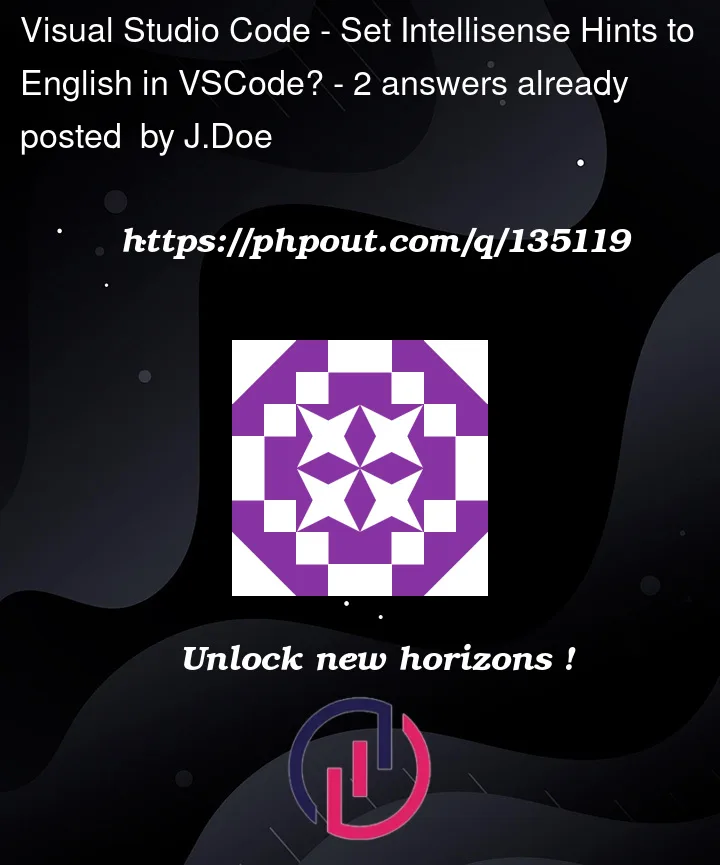



2
Answers
Ok, so I wasn't able to set any options for this and the only thing that worked was going to a download page of an English installer and running that. I essentially updated my 1.7.3 version of VSCode to a 1.7.4 version using an English installer instead of a German one and that fixed the issue...
Is this stupid or am I stupid?
To change the language of the Itellisense you should go to the Visual Studio Installer, modify the current installation, then go to "Language Packs" section of the installer and select English. After installing the language pack go inside the IDE: Tools -> Options -> Environment -> International Settings , select English and save changes.
For further details take a look at this link