I have searched extensively, but none of the answers I found seem to address my specific need. I am looking for a straightforward way to create a new instance of Visual Studio Code (VSCode) on my Mac using a keyboard shortcut or some other convenient method. Can someone please provide a step-by-step guide or a clear explanation of how to achieve this? Please see screenshot below.
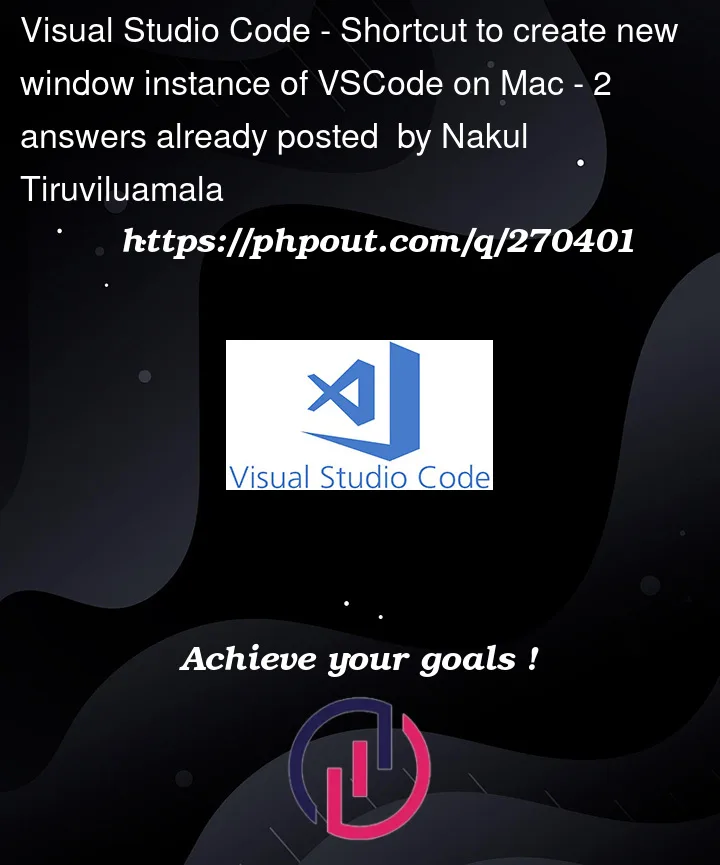



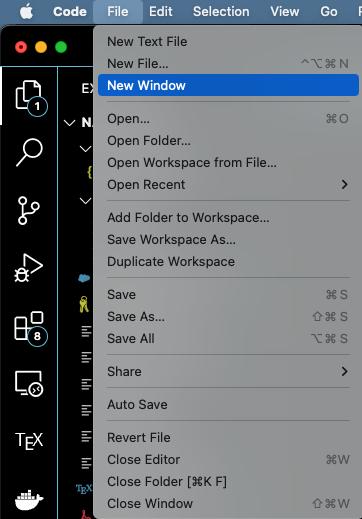
2
Answers
Code > Preferences > Keyboard Shortcutson Mac, orFile > Preferences > …on Windows.workbench.action.newWindowin your case).+) and assign it your desired key combination or chord in opened modal prompt.Alternatively you can use the Command Palette to get to the Keyboard Shortcut settings directly:
BTW, in case you intend to open existing workspace (and not start a new one from scratch), then you can use
(Ctrl+R, not sure about Mac binding), what offers you most recent workspaces / folders.
Then you can open selected one to a new window (instead of switching the current) using Ctrl+Enter (again, not sure about Ctrl on Mac here).
Keyboard Shortcuts on Mac, or File > Preferences > … on Windows.
Type in name of the command ("New Window", in your case).
Select relevant entry (workbench.action.newWindow in your case).
Press enter (or click +) and assign it your desired key combination or chord in opened modal prompt.