I am using Visual Studio Code, version 1.8.0 and when I try to open new terminal from vscode I am seeing this black area covering part of it:
Seems like I can run commands from the terminal and get errors as well, for example after running npm install command :
As you can see in the above picture, the mouse cursor is moving down a bit as I would expect from running some command (due to the output of the command), but the black area covers any visible text.
Things I have done so far:
- Checked the solutions for similar (but not the same) question, Visual Studio Code – Terminal Blank Screen but non of them worked for me
- Reload vscode
- check for updates (currently there are no updates available)
- Tried to open the new cmd / bash / PowerShell / git bash / command prompt terminals but the problem remains with every one of them.
- Run the same command from an external terminal (not the one integrated into vscode), the external terminal worked well.
How do I remove this black area?

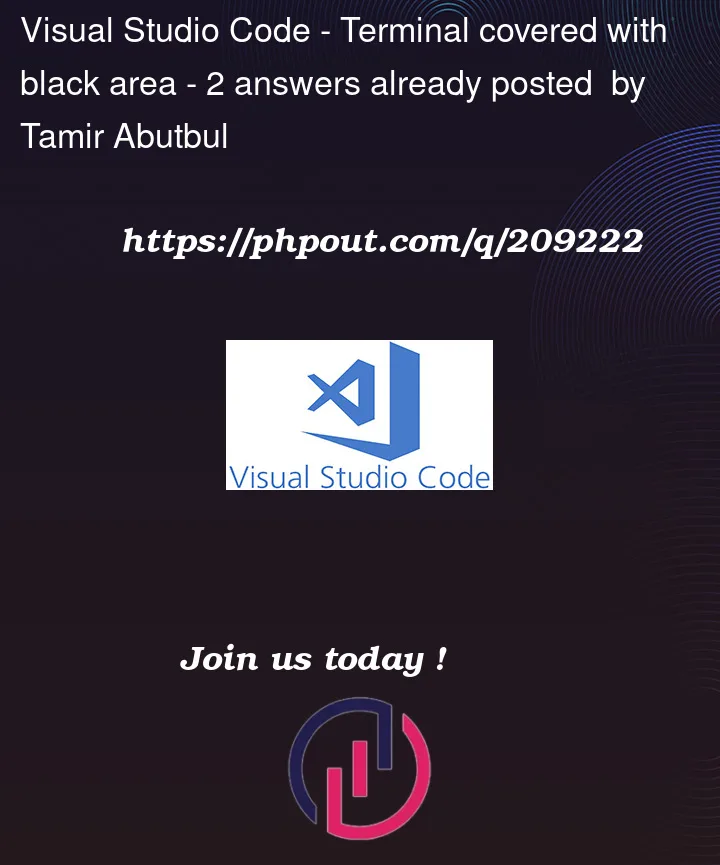


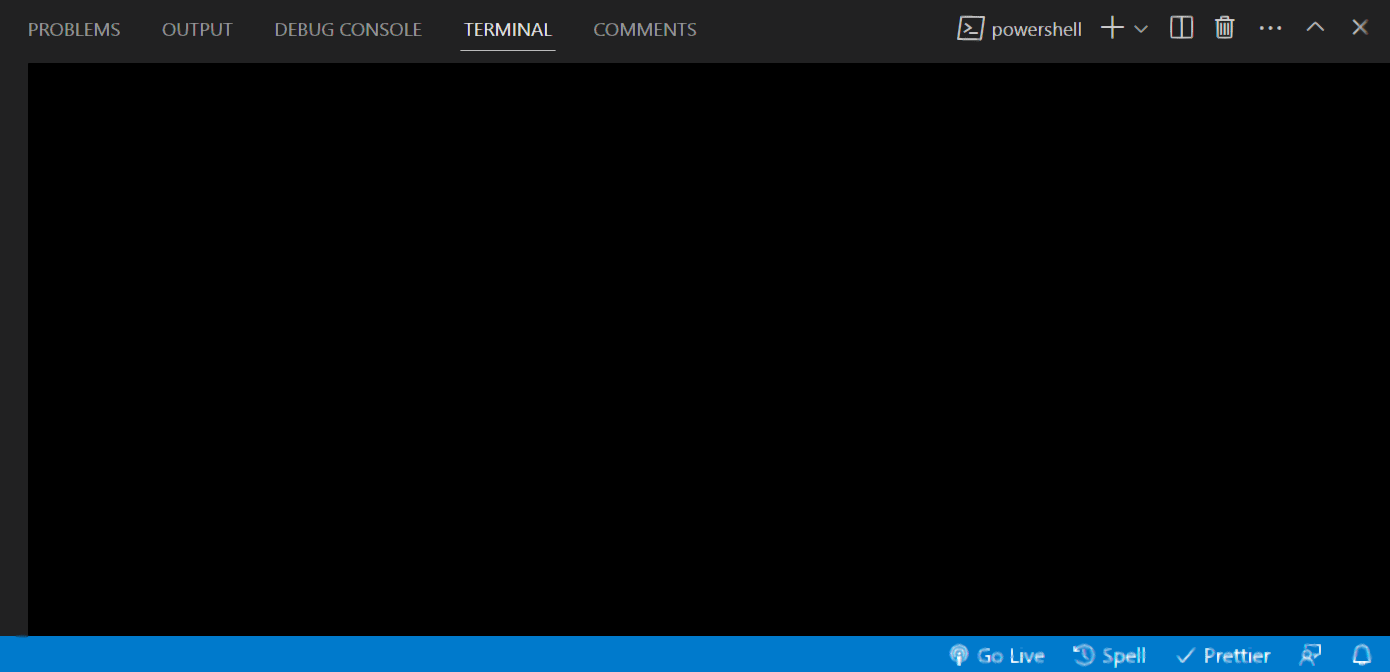
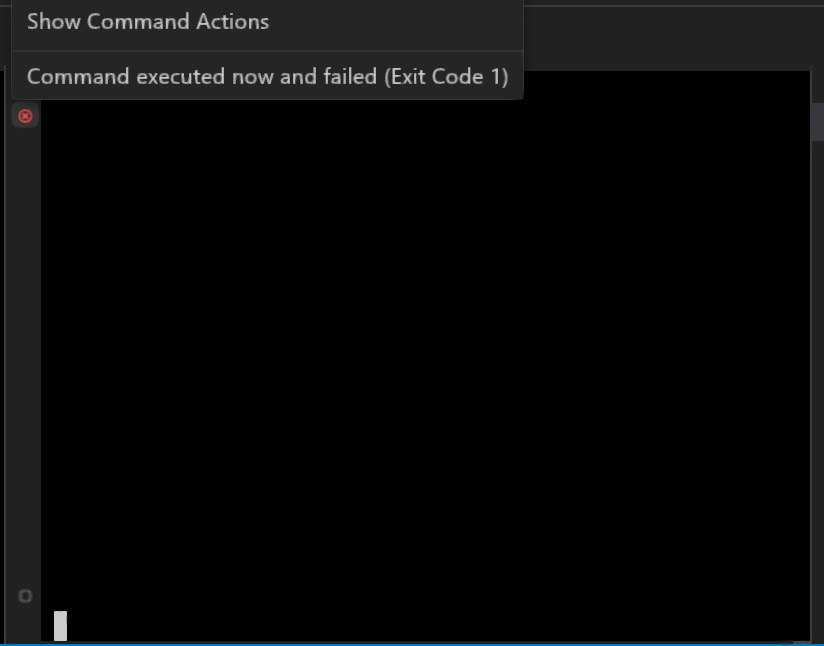
2
Answers
After updating vsc to
Version: 1.80.1the problem seems to solved.In this new vsc version I don't see the problem anymore.
The issue can be temporarily fixed by putting the following in your settings.json file:
"terminal.integrated.enableImages": false