I’m working on a C# WPF application, using Visual Studio 2022.
While running the application, I saw a checkbox, whose value did not change, although it should. This was caused by the following typo in the corresponding XAML-file:
IsChecked="{Binding SelectedProduct.Enable}"
While is should be:
IsChecked="{Binding SelectedProduct.Enabled}"
(mind the last letter of the property.)
I could easily see this in the XAML editor (there was a blue wave, indicating the error).
Then I started wondering if there would be other mistakes like this in my source code (there are lots of XAML files), so I decided to type the same error again and see what the compiler warning/hint/… would be, but to my surprise this kind of error/warning/hint/… is not even shown.
I believe there should be some configuration setting for this, but I have no idea where to look for this, hence my question:
In case I make spelling mistakes in my XAML-files, where should I look for an overview of those mistakes, preferably during the build of my application?
Thanks in advance
Edit after first answer:
I’ve found the "enable XAML" thing, but on another spot:
"Tools" menu, "Options", "XAML Designer", "General", and it looks as follows:
As it is already enabled, then why don’t I see anything?
On the place, mentioned by Francesco, there is the following (the small dialog box is shown after having clicked the "Advanced" button):

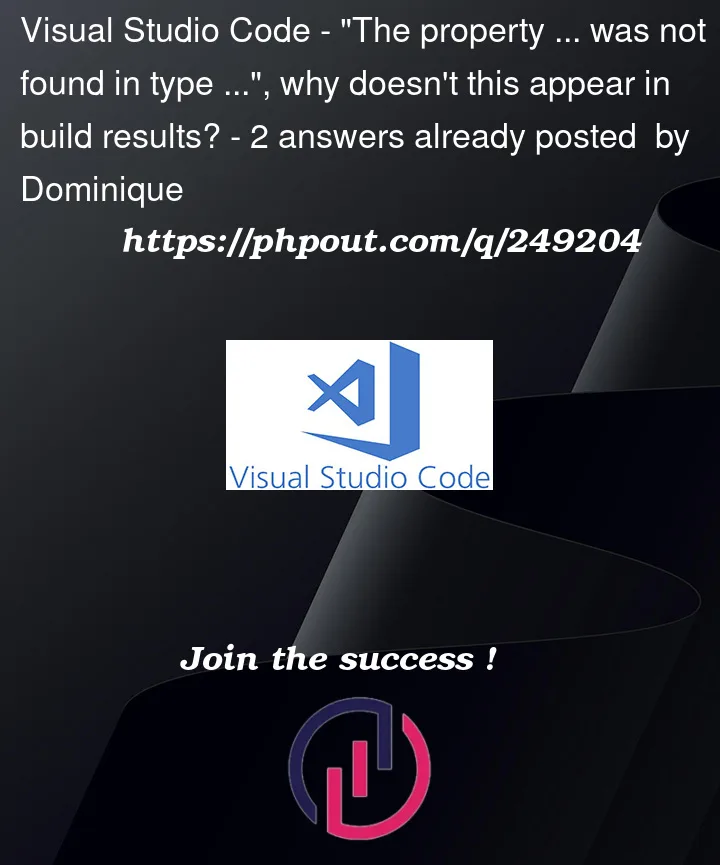


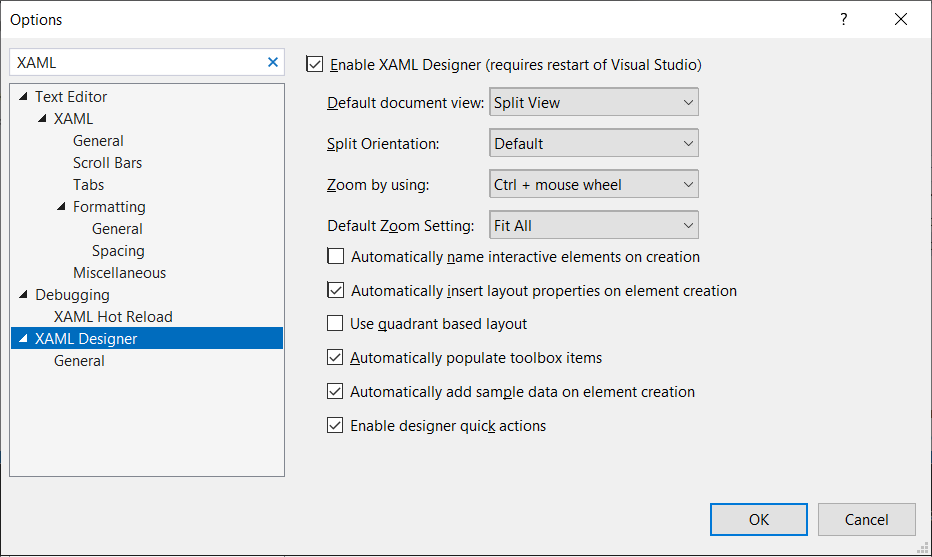
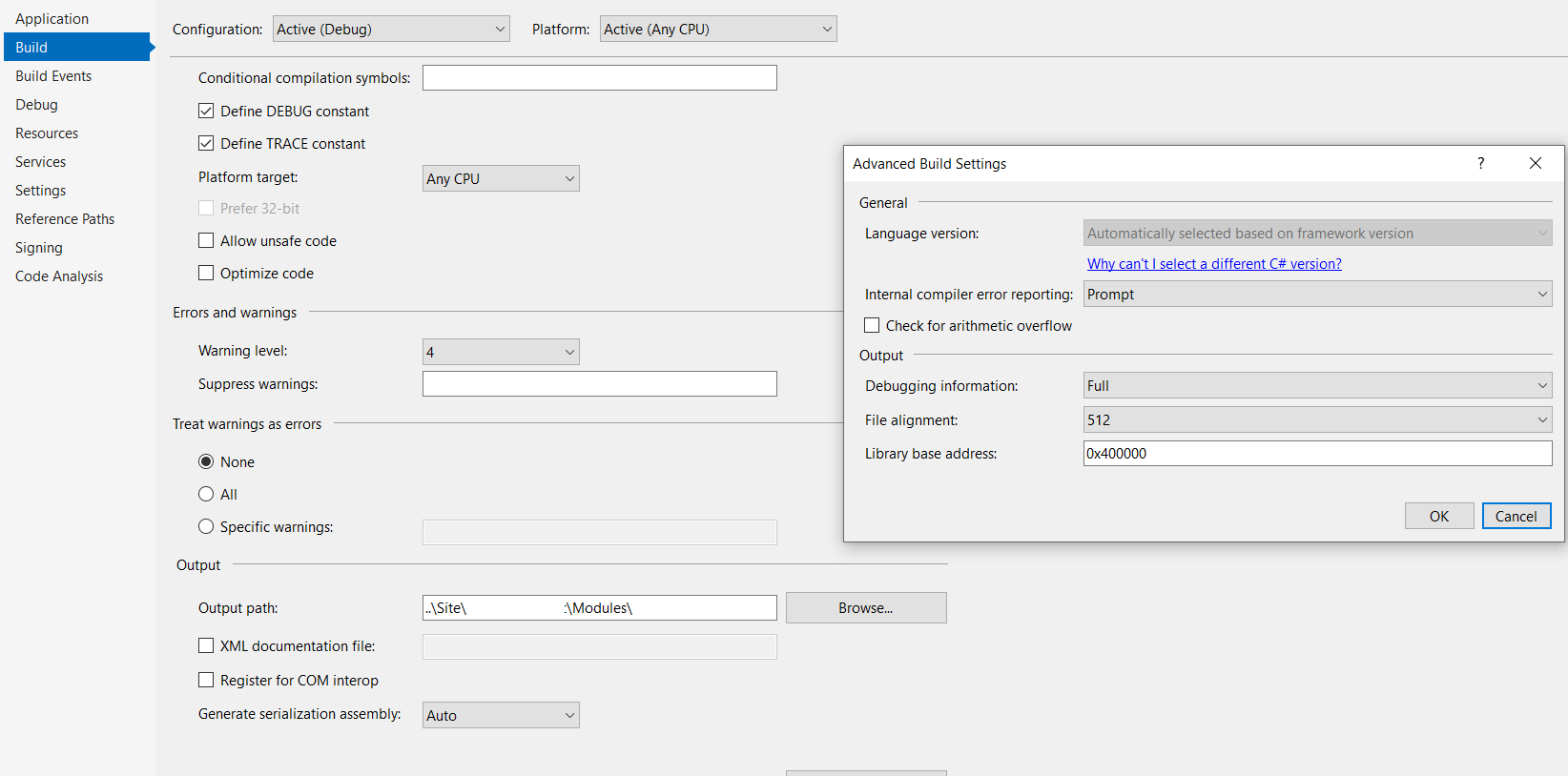
2
Answers
In Visual Studio, you can enable XAML code analysis to catch spelling mistakes and other issues in your XAML files during the build process. This can help you find and fix errors like the one you mentioned. Here’s how you can enable it:
Open your WPF project in Visual Studio 2022.
Right-click on your project in the Solution Explorer and select "Properties."
In the project properties window, navigate to the "Build" tab.
In the "Output" section, you’ll find an option called "XAML language service." Ensure that the "XAML language service" option is set to "Enabled."
Click the "Save" button to apply the changes to your project properties.
Rebuild your project by right-clicking on the project in the Solution Explorer and selecting "Rebuild."
With the XAML language service enabled, Visual Studio will perform code analysis on your XAML files during the build process and provide warnings and errors for issues such as misspelled property names, missing resources, and more. In your case, it should catch the typo you mentioned in your XAML binding and display a warning or error in the Error List or Output window.
After enabling the XAML language service, you should see warnings and errors related to your XAML files in the Error List window (View > Error List) during the build process. This should help you identify and fix issues like the one you encountered.
I am afraid the binding paths are not evaluated during compile time in WPF. There is no support for compiled bindings using
x:Bind.At runtime, you’ll see warnings about binding failures if you debug the application in Visual Studio and have the
Data Bindingoption set to anything else thanOffin the Tools > Options > Debugging > Output Window > WPF Trace Settings dialog.