I have been using pylance and flake8 for a while, but now i don´t think i need them anymore , and they´re bodering a lot since there is a lot of rules to follow , the question is: how i uninstall them from my vscode and even from my pc ?
I now there is a way to disable them in settings , but i´d rather just uninstall them

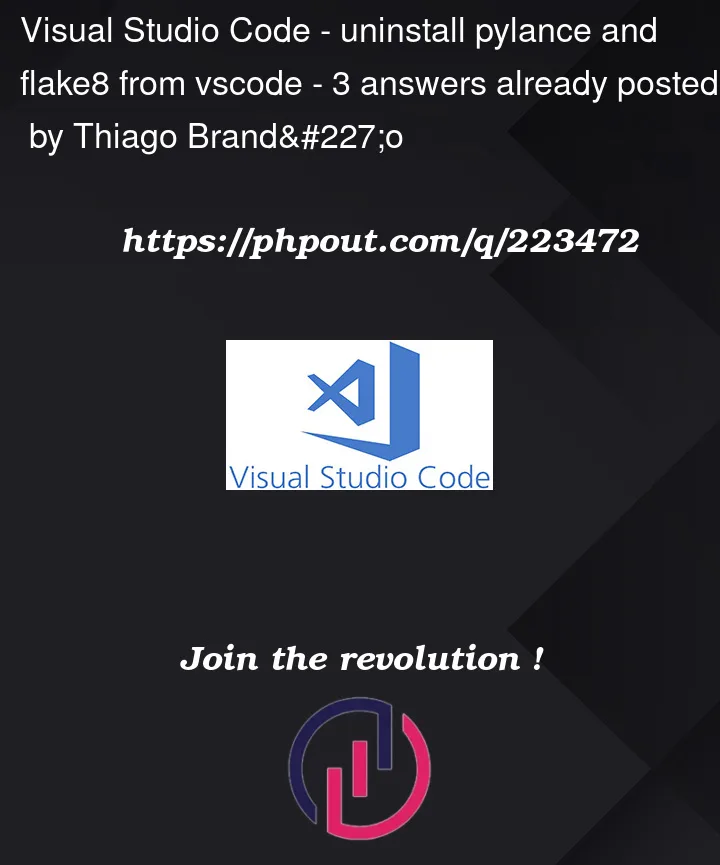


3
Answers
To uninstall Pylance and Flake8 from Visual Studio Code, follow these steps:
Open Visual Studio Code: Launch VS Code on your computer.
Open Extensions View: Press
Ctrl+Shift+X(orCmd+Shift+Xon macOS) to open the Extensions view.Search for Extensions: In the Extensions view, search for "Pylance" and "Flake8" in the search bar.
Uninstall Extensions: Find "Pylance" and "Flake8" in the search results, then click on the gear icon next to each extension and select "Uninstall".
Confirm Uninstall: A confirmation dialog will appear. Click the "Uninstall" button to confirm the removal of the extension.
Restart VS Code: After uninstalling the extensions, it’s a good idea to restart Visual Studio Code for the changes to take effect.
That’s it! Pylance and Flake8 should now be uninstalled from Visual Studio Code.
If you also want to remove them from your computer entirely, you can follow these steps:
Open Terminal/Command Prompt: Open a terminal or command prompt on your computer.
Navigate to Extensions Directory: Depending on your operating system, navigate to the appropriate directory where VS Code extensions are stored:
%USERPROFILE%.vscodeextensions~/.vscode/extensionsDelete Extension Folders: In the extensions directory, look for folders named after Pylance and Flake8 (usually something like
ms-python.vscode-pylanceandms-python.python). Delete these folders to completely remove the extensions from your computer.Please note that deleting these folders will permanently remove the extensions and their files from your system. Make sure you no longer need them before proceeding.
After completing these steps, Pylance and Flake8 should be uninstalled both from Visual Studio Code and your computer.
you can use a package manager to install/uninstall libraries.
If you use pip(package installer for python), you can command like this on terminal.
1.Uninstall pylance
You can disable or uninstall by using VSCode extension service
If it still exists on your vscode, you should find a local cache files on your desktop.
The steps below should solve your problem:
In VS code click the extensions icon in the activity Bar on the side of the window. In the Extensions view, search for "Pylance" and "Flake8".
Click on the gear icon next to the installed extensions (Pylance and Flake8) and select "Uninstall" from the context menu.
Another way which is the easiest way ↓
If you used conda to install the extensions, run the following commands:
After executing the appropriate commands, Pylance and Flake8 will be uninstalled from your PC and VS code environment.