When attempting to install Visual Studio 2022 (same issue when attempting to install Visual Studio 2019), once the installation gets to a certain point it reports the following:
"Sorry, something went wrong"
Couldn’t install Microsoft.VisualCpp.Redist.14
Here is the log:
Something went wrong with the install.
You can troubleshoot the package failures by:
- Search for solutions using the search URL below for each package failure
- Modify your selections for the affected workloads or components and then retry the installation
- Remove the product from your machine and then install again
================================================================================
Package ‘Microsoft.VisualCpp.Redist.14,version=14.34.31931,chip=x86’ failed to install.
Search URL
https://aka.ms/VSSetupErrorReports?q=PackageId=Microsoft.VisualCpp.Redist.14;PackageAction=Install;ReturnCode=1921
Details
Command executed: "c:windowssyswow64windowspowershellv1.0powershell.exe" -NoLogo -NoProfile -Noninteractive -ExecutionPolicy Unrestricted -InputFormat None -Command "& """C:ProgramDataMicrosoftVisualStudioPackagesMicrosoft.VisualCpp.Redist.14,version=14.34.31931,chip=x86VCRedistInstall.ps1""" -PayloadDirectory """C:ProgramDataMicrosoftVisualStudioPackagesMicrosoft.VisualCpp.Redist.14,version=14.34.31931,chip=x86""" -Architecture x86 -Logfile """C:UsersjbeaumontAppDataLocalTempdd_setup_20221128140210_221_Microsoft.VisualCpp.Redist.14.log"""; exit $LastExitCode"
Return code: 1921
Return code details: The name of the file cannot be resolved by the system.
Log
C:UsersjbeaumontAppDataLocalTempdd_setup_20221128140210_221_Microsoft.VisualCpp.Redist.14.log
Impacted workloads
.NET desktop development (Microsoft.VisualStudio.Workload.ManagedDesktop,version=17.4.33006.217,productarch=x64)
ASP.NET and web development (Microsoft.VisualStudio.Workload.NetWeb,version=17.4.33006.217,productarch=x64)
Impacted components
.NET Debugging with WSL (Microsoft.VisualStudio.Component.WslDebugging,version=17.4.33006.217)
.NET desktop development tools (Microsoft.VisualStudio.Component.ManagedDesktop.Prerequisites,version=17.4.33006.217)
.NET profiling tools (Microsoft.VisualStudio.Component.DiagnosticTools,version=17.4.33006.217)
ASP.NET and web development prerequisites (Microsoft.VisualStudio.Component.Web,version=17.4.33006.217)
ASP.NET and web development prerequisites (Microsoft.VisualStudio.ComponentGroup.Web,version=17.4.33006.217)
Azure WebJobs Tools (Component.Microsoft.VisualStudio.Web.AzureFunctions,version=17.4.33006.217)
Azure WebJobs Tools (Microsoft.VisualStudio.ComponentGroup.AzureFunctions,version=17.4.33006.217)
C# and Visual Basic (Microsoft.VisualStudio.Component.Roslyn.LanguageServices,version=17.4.33006.217)
Cloud tools for web development (Microsoft.VisualStudio.ComponentGroup.Web.CloudTools,version=17.4.33006.217)
Data sources for SQL Server support (Microsoft.VisualStudio.Component.SQL.DataSources,version=17.4.33006.217)
Development tools for .NET (Microsoft.NetCore.Component.DevelopmentTools,version=17.4.33006.217)
F# language support (Microsoft.VisualStudio.Component.FSharp,version=17.4.33006.217)
F# language support for web projects (Microsoft.VisualStudio.Component.FSharp.WebTemplates,version=17.4.33006.217)
Live Share (Component.Microsoft.VisualStudio.LiveShare.2022,version=1.0.5716)
Managed Desktop Workload Core (Microsoft.VisualStudio.Component.ManagedDesktop.Core,version=17.4.33006.217)
Razor Language Services (Component.Microsoft.VisualStudio.RazorExtension,version=17.4.33006.217)
SQL Server Data Tools (Microsoft.VisualStudio.Component.SQL.SSDT,version=17.4.33006.217)
Web development tools for .NET (Microsoft.NetCore.Component.Web,version=17.4.33006.217)

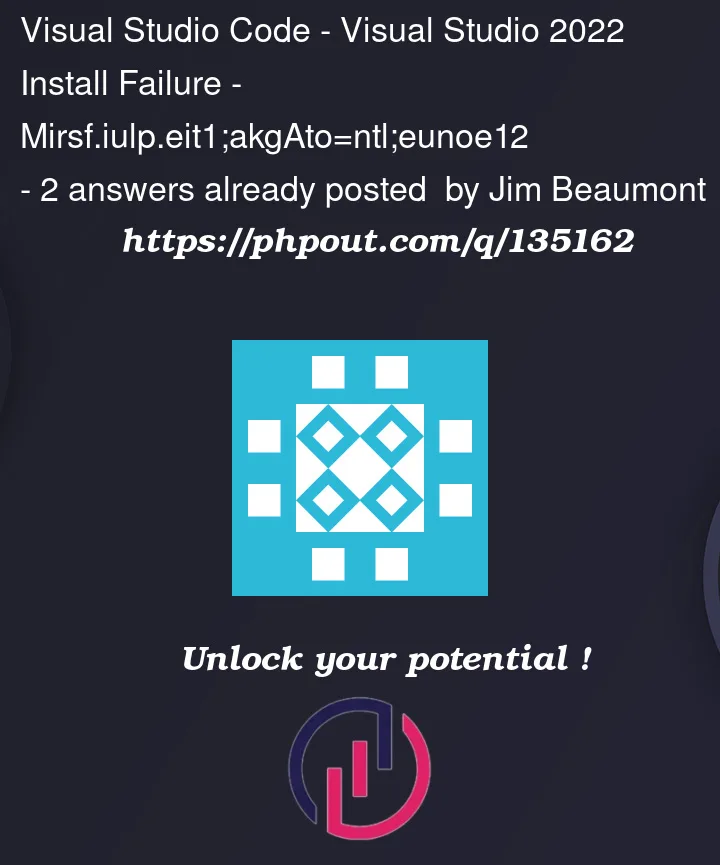


2
Answers
The offending issue was the following folder: C:ProgramDataPackage Cache
It appears that somehow, this folder was changed from a folder to some sort of symbolic shortcut that was not accessible. It was semi-greyed out with a small arrow icon on the folder icon indicating it was a shortcut. Clicking on it resulted in the error "System is unable to resolve the file". Again, this is a FOLDER, not a FILE.
Anyways, I deleted the "shortcut" and recreated C:ProgramDataPackage Cache as a normal folder and now everything is installing fine.
If you download a file or just about anything?
You as a general rule want to un-block:
That is this option (right click, or now often with win 11, right click and more options). quite sure this un-block security feature been around for some time – at least win 10, and I think even previous editions of windows had this option.
Now, I don’t think the above is your issue, but of course it is one of the first things one will do when having downloaded a file.
In fact, for zip files you REALLY have to pay attention to above. For example, if I share some code – and in that zip file some .dll’s? they do NOT work unless you un-block before you un-zip. (or un-block each file after un-zipping).
So, the above is quite much a basic skill set you will have when dealing with any downloaded file(s). As I stated, this un-likely is your issue, but since the basic sill set in downloading a file and un-blocking seemed confusing to you, the above basic skill set is quite much part of a survival guide if you going to use the internet and download a file.