I want to use VS Code IDE for teaching programming sessions under Windows 10 Platform. I have installed VS Code IDE with Arduino v0.5.0 Extension (with Arduino IDE/Arduino CLI for Windows 10 already preinstalled) and C/C++ v1.14.3 Extension for Visual Studio Code I have also downloaded and installed the Windows Mingw-w64 and configured I want to enable Arduino Extension for VS Code IDE while programming Arduino compatible SBCs I want to disable Arduino Extension and enable C++ Extension for VS Code IDE while programming C/C++
How can I switch back and forth between ‘Arduino Programming Extensions’ and ‘C++ Programming Extensions’?
I have no knowledge of what to try. What can I try?

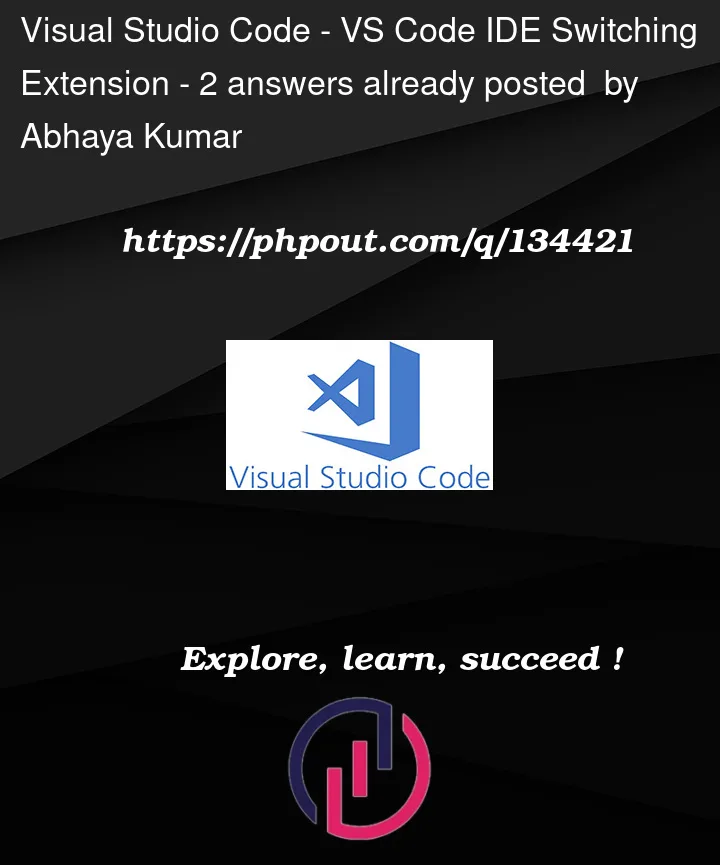


2
Answers
VSCode has recently introduced User Profiles for exatcly this purpose. The documentation is not yet ready, but it is quite simple to use.
You can create separate profiles for Arduino and Desktop programming with separate extensions and settings.
If you don’t actually need to switch between them and actually just want to have either one enabled and the other disabled on a per-workspace basis, then…
Just disable/enable them on a per-workspace basis. (click the gear in the extensions sidebar and click enable/disable for workspace). Related docs can be found here: https://code.visualstudio.com/docs/editor/extension-marketplace#_disable-an-extension.
You can even configure certain extensions to be recommended for use on a per-workspace basis by writing a
.vscode/extensions.jsonfile. Related docs can be found here: https://code.visualstudio.com/docs/editor/extension-marketplace#_workspace-recommended-extensions.I’m assuming that what kind of programming you’re doing is tied to the project workspace, and that one workspace doesn’t suddenly change into a different kind of programming project.
Now, if you actually want a way to toggle between them regardless of workspace, you might be interested in the Profiles feature that got added in 1.75.