I just started using Visual Studio Code and it just won’t work at all. I’ve tried both the insider version and the stable. I’ve tried using CMD to open it, and have tried the verbose command as well as a few others.
It won’t let me post the codes I used for some reason, so I can’t show some of them. This however is the primary error that I keep being given when I try to launch from CMD:
[main 2023-09-06T13:08:21.658Z] update#setState idle[16672:0906/090822.378:ERROR:electron_api_utility_process.cc(123)] Failed to create null handle: The system cannot find the file specified. (0x2)
It’s frustrating me. My friend even tried to give me the exact same folders his VS code is using thinking it was a faulty file, but it still didn’t work. I don’t know what to do.
I’m at my wits end here. Anyone can help? I can’t find anyone else having or fixing this problem.
Tried to open from command prompt, downloaded older versions, downloaded code insiders, downloaded the stable version, have tried deleting all folders associated with VS code, have tried putting in established folders from a friend’s computer, have tried turning off firewall, along with many other attempts. Tried turning the computer off and on. Nothing works.
Some things make the VS code window have text appear, others just show a blank window. It doesn’t even show up in task manager. It opens then immediately shuts down.

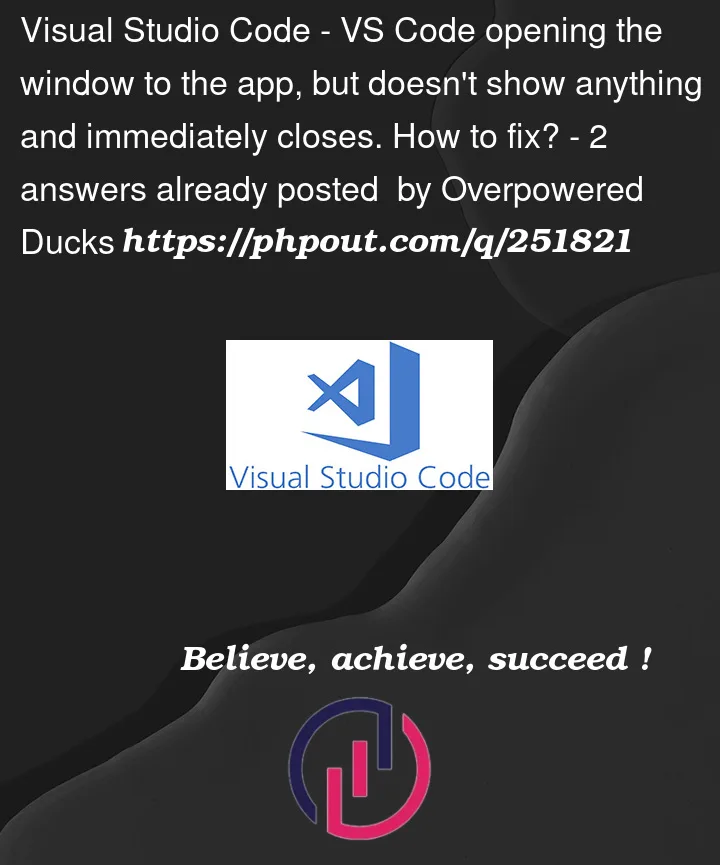


2
Answers
we meet the same bug and it’s rare enough.Have you try to use specified older version?1.61 or even older?
Up to now I have had to use the 1.61.
my friend tell me that maybe only reinstall windows 10 can finally solve it,but it’s tiresome.
Apparently updating your version of Windows can make the problem stop happening. Perhaps it has to do with a specific combination of Windows build versions and VS Code versions. I’m not yet sure exactly what those version ranges and combinations are, but I’ll try to find out and update this post.
If you try this and it works for you, please suggest an edit to this post that says what build of Windows you had installed before the update, and what build you updated to. You can check your update history by doing Select Start > Settings > Windows Update > Update history.