I’m facing an issue with VS Code debugger when debugging an Angular app. I have a clean Angular app generated by ng new command. I have added few lines of code to the ngOnInit function.
I want to start the chrome debugger. The browser is started successfully, but the app is not loaded. I can see only blank page, loader is still spinning, the dev console is completely empty. See the attached screenshot.
Everything was working fine few days ago. The app is started with command npm start, package json has the only modification – host is changed to 127.0.0.1. The App is working properly in the normal browser window (without debug mode).
I use macOS, latest macOS Ventura version.
Could anyone help with this issue?
Here is my launch.json file:
{
"version": "0.2.0",
"configurations": [
{
"type": "chrome",
"request": "launch",
"name": "Launch Chrome against localhost",
"url": "http://127.0.0.1:8080",
"webRoot": "${workspaceFolder}",
}
]
}
Browser:
No DOM loaded, network tab also empty (just a single request to 127.0.0.1 with no response.
I have rebooted VS Code, I have installed latest updates. Same for OS. I have tried different angular app, same result. I have also tried different port than 8080 with no luck.

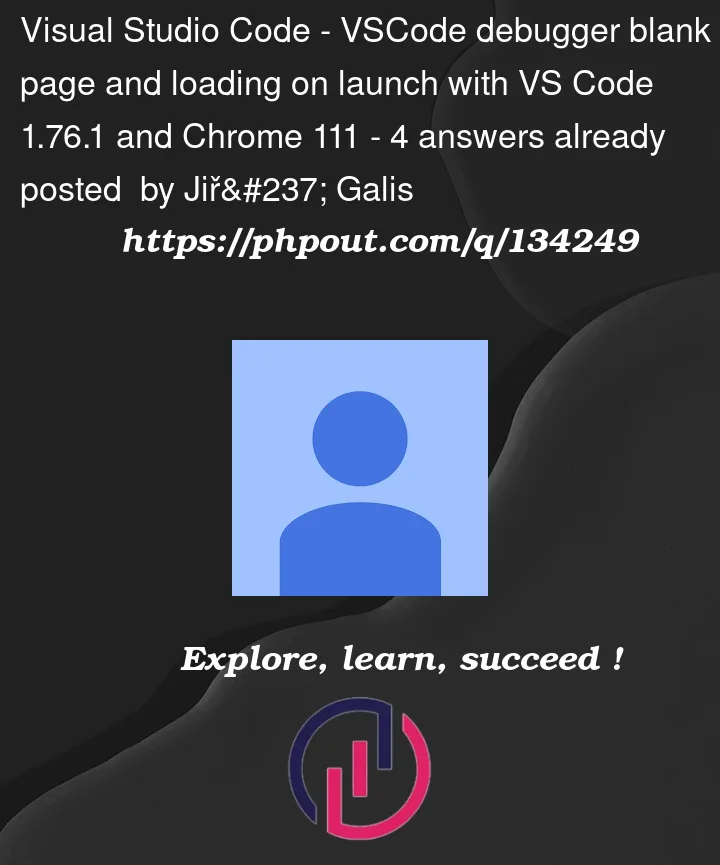



4
Answers
This isn’t much of an answer but I was running into the same issue with WebStorm and then similarly on VSCode. In VSCode, I removed ALL my breakpoints everywhere in the debugger session, restarted the debug session, and then it loaded just fine. After this I was then able to add breakpoints that were hit after the initial load.
I believe this has something to do with a new Chrome update.
Here’s a link the issue that JetBrains has been addressing that might help explain the problem a little more, though will help you little in ultimately fixing it.
https://intellij-support.jetbrains.com/hc/en-us/community/posts/10432962465682-unable-to-debug-javascript-in-2022-3-2-ultimate-edition-with-chrome-111-on-mac-m1-arm-?page=1
Cause
This is likely caused by a recent change to Chromium’s debugger. See Issue 1421661: Missing call frames in instrumentation pause event break CDP consumers. Quoting from the issue ticket description:
They’re going to roll back the change in Chromium v112.
The
vscode-js-debugextension maintainers are working on a recovery build that patches for the issue. See Chrome 111 breakpoints don’t work #1604.Solutions
If you’re getting this issue, you have a couple of options:
Update to VS Code 1.76.2.
Try switching to the nightly version of the
vscode-js-debugextensionSwitching to VS Code insiders 1.77 may fix the issue as well.
A number of users have reported that removing all breakpoints "resolves" the issue for them and that they can add breakpoints after removing reloading the debug session.
Some found that the issue went away after deleting their corresponding
workspaceFoldersfolder (which I’d wager solves the issue by deleting information about breakpoints, so I’d recommend not taking this nuclear route).TL;DR for vscode:
More details:
The issue caused by a change made on chrome Version 111 (that is about to be reverted in V112).
A fix was release by vscode (and webstorm and others as well).
more details here:
https://github.com/microsoft/vscode-js-debug/issues/1604
Google said they will revert the change:
https://bugs.chromium.org/p/chromium/issues/detail?id=1421661
I experienced this same issue today with React using VSCode, Chrome and MacOSX. This is what I had to do to get the VSCode JavaScript Debugger working on Chrome on Mac OSX:
Restart your computer. it sometimes works wonders.
Ensure VSCode is installed in Applications folder on Mac OSX. If is
installed in Downloads, then when attempting to update VSCode, it
will complain about read-only volume. Go to Code > Check for
Updates. Update to latest version.
Ensure your Chrome browser is updated. Go to Chrome > About Google
Chrome. Under "About Chrome", confirm there is a message saying
"Chrome is up to date".
In VSCode, go to Extensions. Search "JavaScript Debugger". With the
latest version of VSCode, it will have "JavaScript Debugger"
installed and enabled. Note its icon is circular yellow with a bug
graphic. Disable it. Then Install "JavaScript Debugger (Nightly)".
Enable "JavaScript Debugger (Nightly)". Restart VSCode.
On the left menu, click on "Run and Debug". Choose "Add
Configuration". Choose "Chrome: Launch". Now you will see "Launch
Chrome" as the currently selected debugger in "RUN AND DEBUG" on the
top.
Open up the generated .vscode folder (this was generated when you
added the above configuration). Inside the launch.json file, inside
the configuration array, ensure you have an object similar to this:
{
"name": "Launch Chrome",
"request": "launch",
"type": "chrome",
"url": "http://localhost:3000",
"webRoot": "${workspaceFolder}/src"
}
Note in my case, I added the "/src" folder since that is where my app runs from.
Before you attempt to run React, confirm nothing else is listening
on the desired port:
lsof -i tcp:3000
If something is listening, kill it with kill -9 [process-id]
Then in the VSCode Terminal, run "npm start".
Then Run > Start Debugging in VSCode top menu. Add break points in
VSCode and refresh the browser page and you’ll notice that execution
stops on the break points.