It covers up a section of the terminal but I can still type on it. I’m guessing its a visual bug
I tried uninstalling and reinstalling multiple times, but to no avail. There’s also not a lot of information on this online either.
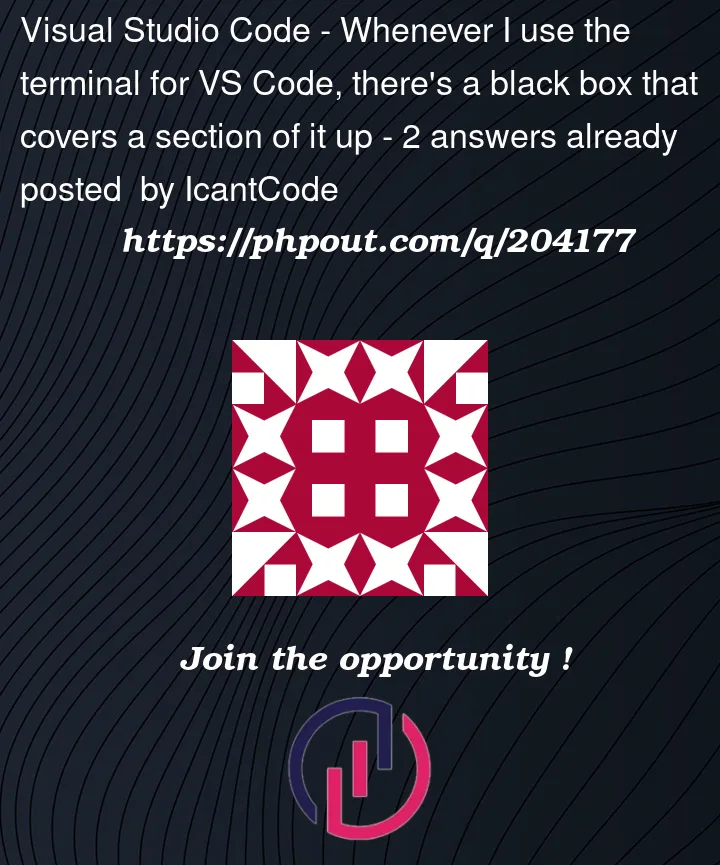 Question posted in Visual Studio Code
Question posted in Visual Studio Code
It covers up a section of the terminal but I can still type on it. I’m guessing its a visual bug
I tried uninstalling and reinstalling multiple times, but to no avail. There’s also not a lot of information on this online either.
2
Answers
As far as I understand it, Visual Studio Code remembers its previous settings when you uninstall it. This means that even though you’re attempting to reinstall the application, the settings that are causing the black box are still likely in play. I don’t know what is causing the black box, but you could try uninstalling VSCode along with your previous configuration settings such that the application resets entirely.
To delete you configurations:
This will entirely delete your VSCode configurations and installed extensions. I haven’t tried this myself, but you could attempt it as a last resort.
This seems to be a recent bug:
#187367
#187382
The cause is not known yet. It may be related to the following older issues:
I’ll keep this answer post updated with findings from the issue tickets.
In the meantime, I suggest you try setting the
terminal.integrated.gpuAccelerationsetting to"off"and see if that has any effect.Apparently, the problem can be fixed for one time by force-quitting and restarting VS Code, but the problem comes back every time the terminal is killed.