Here is my problem:
I want to use the Ctrl J shortcut to switch between editing a file and writing in the terminal.
I have this keybinding:
{
"key": "ctrl+j",
"command": "workbench.action.togglePanel",
},
I can indeed toggle the terminal when i am editing but when the focuse is on the terminal, the terminal just understands it as a command and skips to a new line.
However, when i click back on the editor and press Ctrl J, the termminal indeed disappears.
Any clue ?
i tried to add a new terminalfocuse property but it did not work.

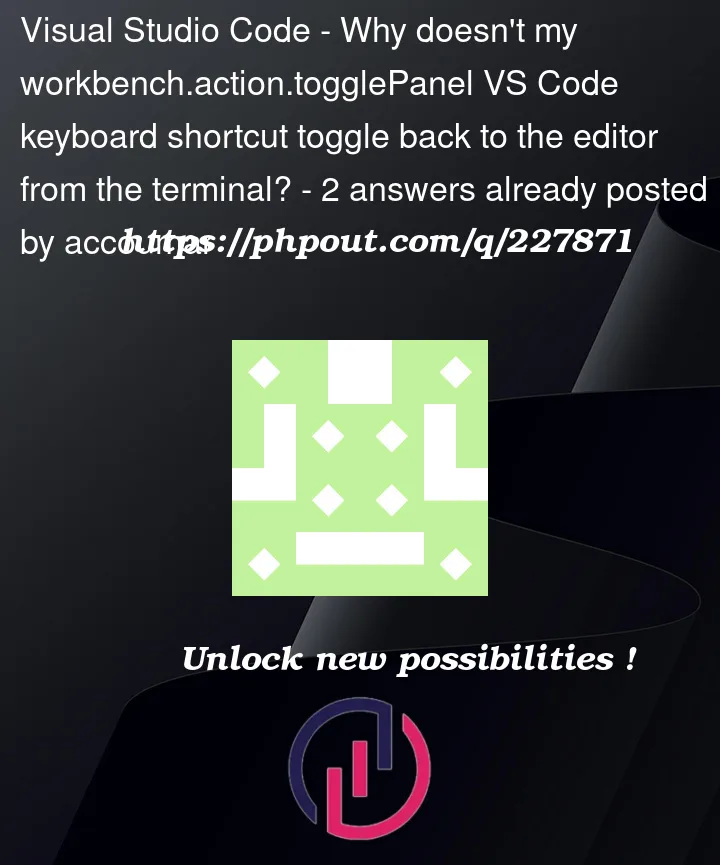


2
Answers
That issue has to do with the default bash shell bindings.
Ctrl+J is bound to ‘accept-line’ which does the same thing as the Enter/Return key (so it will create a new line if nothing is typed).
You can change how bash responds to keys using the bind keyword.
To check which action is currently bound to Ctrl+J you can run:
The default output is:
accept-line can be found on "C-j", "C-m".So, if you want your keybindings to work, you have to remove the ‘accept-line’ function from Ctrl+J.
You can do so by running:
And if you want this to happen every time you are in a bash shell, you can add the previous line to your
~/.bashrc.This is perplexing. This sounds like the
terminal.integrated.commandsToSkipShellsetting’s default value isn’t doing it’s job, which makes me wonder if you overrode it.The description of that setting reads as follows:
So I would suggest that you check all your settings.json files (user-level settings.json, workspace .vscode/settings.json, and .code-workspace file if you are in a multi-root workspace) and see if you have something like the following in it anywhere: