I’ve downloaded the latest version of VS Code and I have the most updated version of Python but I just cannot understand why every time I type python --version into the terminal, it tells me I’m working with 2.7.16. Now I’ve found a way around this, I’ve been using an environment which allows me to get to version 3 , invoking it through typing source env/bin/activate into the terminal.
I really would like to know how to set the default environment to Python 3 and can’t figure out why it won’t do that even when it shows Python 3.11.3 64 bit in the bottom right hand corner. Even stranger is that when I’m supposedly working on Python version 2, it behaves the same way is 3 eg. If I request the type of unicode using u’ , it’ll give me a string back and not unicode. So here it behaves like Python 3 but when I want to download pip/ BeautifulSoup, it tells me my Python version is too old.
So I can just keep creating a Python 3 environment but I think I should really know how to set it as default.
Any help appreciated!!
Thanks
I tried to locate where Python 3 is through the terminal and then update the JSON user settings with this location but it didn’t make a difference.

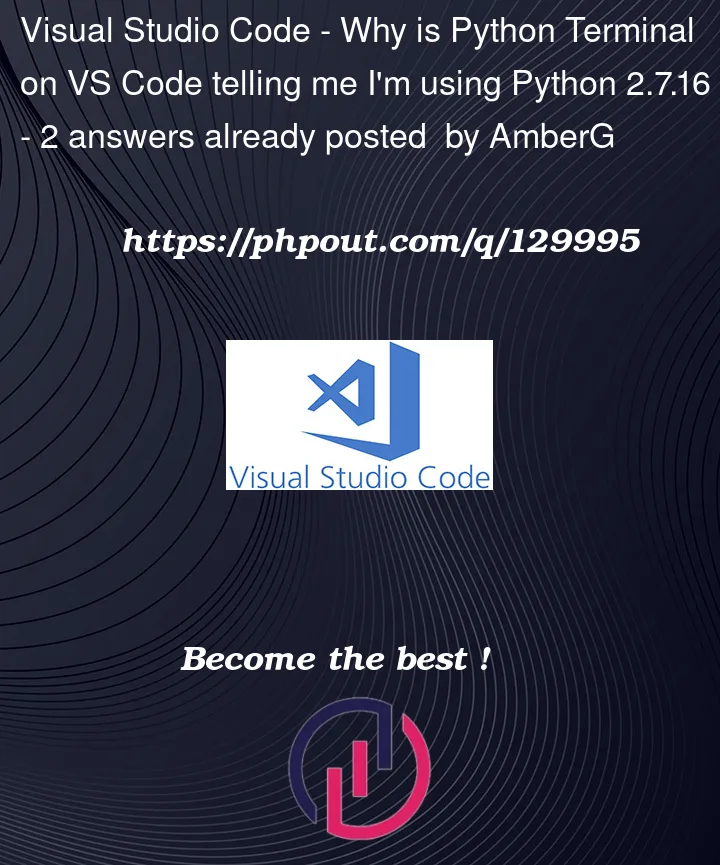


2
Answers
Welcome to stackoverflow. Here is maybe an issue with VSCode
You didn’t activated the virtual environnement.
Normally, VSCode should automatically start the venv.
[ ]
]
If the issue persists, you cn try to run a similar command
I think you are using Mac, even if you install Python 3, the Python 2 that comes with Mac is still intact.
You can solve this problem by using a virtualenv.
If you do not want to use a virtual environment and only want to display the Python version correctly, you can modify the alias in bash_profile.
Then reload bash_profile