Template overriding is not working on my WooCommerce site.
I have enabled woocommerce support :
function mytheme_add_woocommerce_support() {
add_theme_support( 'woocommerce' );
}
add_action( 'after_setup_theme', 'mytheme_add_woocommerce_support' );
And refreshed the template cache.

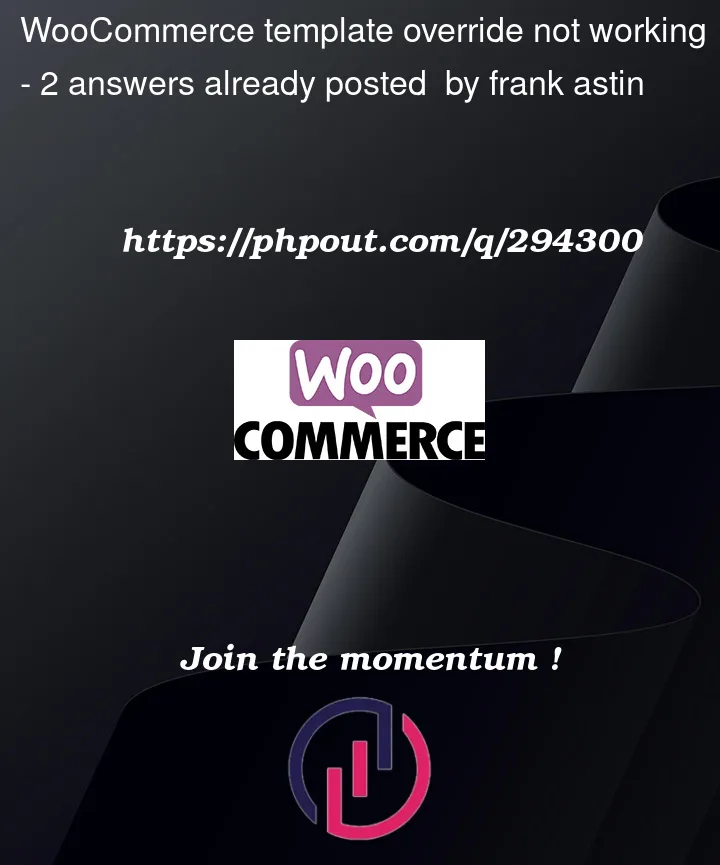


2
Answers
For some reason when WooCommerce set up the pages it did not use the shortcode.
I had to enter it maunually.
If template overriding is not working on your WooCommerce site despite enabling WooCommerce support in your theme, there are a few common reasons and solutions you can check:
Check Template Hierarchy:
Ensure that the template files you are trying to override are located in the correct directory within your theme. WooCommerce has a specific template hierarchy, and you need to place the custom templates in the woocommerce folder within your theme.
For example, if you want to override the single-product.php template, you should place it in your-theme/woocommerce/single-product.php.
Check File Naming:
Make sure you are using the correct file names. Refer to the WooCommerce Template Structure documentation to find the correct names for templates. WooCommerce template files are named according to a specific convention.
Check Theme Compatibility:
Ensure that your theme is fully compatible with the version of WooCommerce you are using. Sometimes, outdated themes may not be fully compatible with the latest WooCommerce updates.
Theme Override Hooks:
Some themes have specific hooks or actions that allow for better compatibility with WooCommerce. Check your theme’s documentation to see if there are any specific instructions or hooks you need to use.
Flush Permalinks:
Go to WordPress Dashboard -> Settings -> Permalinks and click "Save Changes" to flush the permalink structure. This can sometimes resolve template override issues.
Debugging:
Enable WordPress debugging to check for any error messages or warnings that might provide clues about the issue. You can do this by adding the following to your wp-config.php file:
Child Theme:
If you are using a child theme, make sure that you are placing the custom templates in the correct directory within the child theme.
Plugin Conflicts:
Disable other plugins temporarily to check if there is a conflict causing the issue. Sometimes, other plugins may interfere with WooCommerce template overrides.
Check Theme Structure:
Ensure that your theme structure is correct. For example, if you have a woocommerce folder in your theme, it should be at the top level, not nested within another folder.
Update Theme:
Ensure that you are using the latest version of your theme. Theme updates may include fixes and improvements that address compatibility issues.
By checking and addressing these points, you should be able to troubleshoot and resolve the issue with WooCommerce template overriding in your theme.