My store uses WordPress for its website, GoDaddy as provider (yes I know, lol) and WooCommerce plugin for adding products. Very often, when trying to do anything admin related, whether it be adding products or simply trying to update a plugin, I get hit with the "404 Oops! That page can’t be found." page.
I’ve tried the permalink fix that many suggest and I tried editing the htaccess file. Nothing has worked.

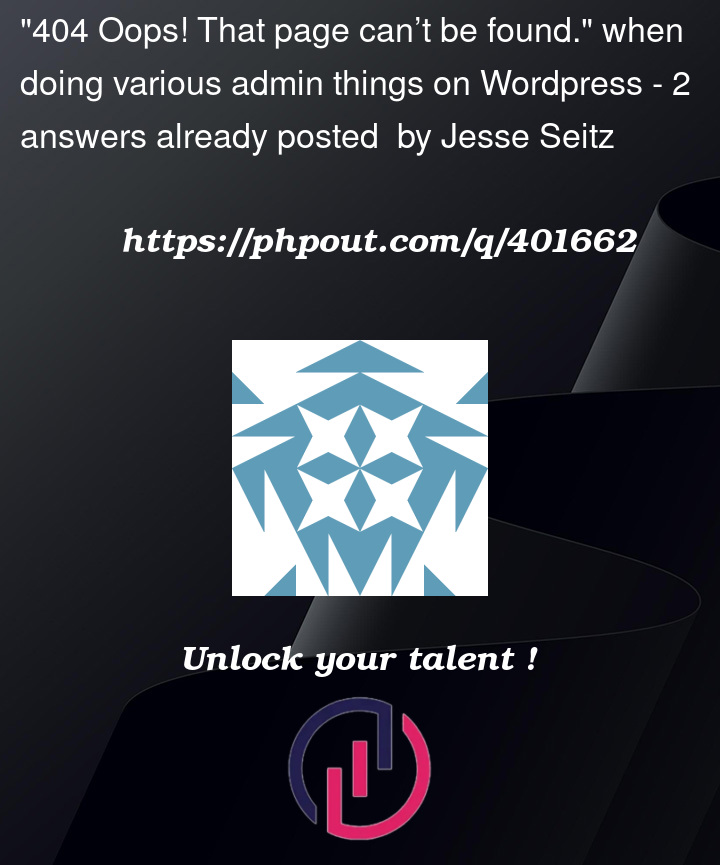


2
Answers
Don’t worry about it, It is very simple to resolve,
Just go to WordPress Dashboard >> Settings >> Permalink >> Clik on save button
Follow this video if you have no idea about settings.
https://www.youtube.com/watch?v=SP6Zj8_tBa0
Just follow the above Steps and 404 issue is solved on the site
Thanks
A "404 Oops! That page can’t be found" error when performing admin tasks in WordPress can be frustrating. This issue typically arises due to one or more of the following reasons:
Solution: Go to Settings > Permalinks and simply click "Save Changes" without making any alterations. This action flushes the permalink settings and often resolves the issue.
Solution: Disable all plugins and then re-enable them one by one to identify if a particular plugin is causing the problem. If you find the plugin causing the issue, check for updates or consider an alternative plugin.
Solution: Switch to a default WordPress theme like Twenty Twenty-One or Twenty Twenty-Three and see if the error persists. If it doesn’t, the issue likely lies with your current theme. Updating or debugging the theme might be necessary.
Solution: Access your website’s root directory via FTP or a file manager, locate the .htaccess file, and rename it (e.g., .htaccess_backup). Then, go back to Settings > Permalinks in WordPress and save changes. This action will regenerate the .htaccess file.
Solution: Increase the PHP memory limit by adding the following line to your wp-config.php file:
php
Copy code
define(‘WP_MEMORY_LIMIT’, ‘256M’);
Solution: If the 404 error occurs when clicking specific admin menu items, it could be due to custom menu slugs or link changes. Check your theme’s functions.php or any custom plugins that might be altering admin URLs.
Solution: Re-upload the core WordPress files (excluding wp-content) to ensure no files are missing or corrupted. You can do this by downloading the latest version of WordPress and copying over the files via FTP.
Solution: Contact your hosting provider to ensure there are no issues with the server configuration, such as restrictions in the mod_rewrite module or other server-related settings.
If you’ve tried these solutions and the issue persists, there may be a deeper problem with your WordPress installation or server configuration that might require more specific debugging.