I want to install WordPress Locally with XAMPP but run into a critical error during the second step of the installation. I’m following the easy steps on this guide.
As you can see here, I’ve made a database called "webshop":
MySQL
And correctly entered the information in the WordPress setup:
Setup Screen
But it will end up with this error message:
Critical error
So as workaround I filled in the necessary info into the wp-config-sample.php file, and renamed it to wp-config.php like so:
But end up getting this error message when I go to the website directory on my browser:
Fatal error: Uncaught mysqli_sql_exception: Table ‘webshop.wp_options’ doesn’t exist in D:ToolsXAMPhtdocswebshopwp-includeswp-db.php:2056 Stack trace: #0 D:ToolsXAMPhtdocswebshopwp-includeswp-db.php(2056): mysqli_query(Object(mysqli), ‘SELECT option_n…’) #1 D:ToolsXAMPhtdocswebshopwp-includeswp-db.php(1945): wpdb->_do_query(‘SELECT option_n…’) #2 D:ToolsXAMPhtdocswebshopwp-includeswp-db.php(2695): wpdb->query(‘SELECT option_n…’) #3 D:ToolsXAMPhtdocswebshopwp-includesoption.php(284): wpdb->get_results(‘SELECT option_n…’) #4 D:ToolsXAMPhtdocswebshopwp-includesfunctions.php(1730): wp_load_alloptions() #5 D:ToolsXAMPhtdocswebshopwp-includesload.php(752): is_blog_installed() #6 D:ToolsXAMPhtdocswebshopwp-settings.php(159): wp_not_installed() #7 D:ToolsXAMPhtdocswebshopwp-config.php(96): require_once(‘D:ToolsXAMPh…’) #8 D:ToolsXAMPhtdocswebshopwp-load.php(50): require_once(‘D:ToolsXAMPh…’) #9 D:ToolsXAMPhtdocswebshopwp-blog-header.php(13): require_once(‘D:ToolsXAMPh…’) #10 D:ToolsXAMPhtdocswebshopindex.php(17): require(‘D:ToolsXAMPh…’) #11 {main} thrown in D:ToolsXAMPhtdocswebshopwp-includeswp-db.php on line 2056

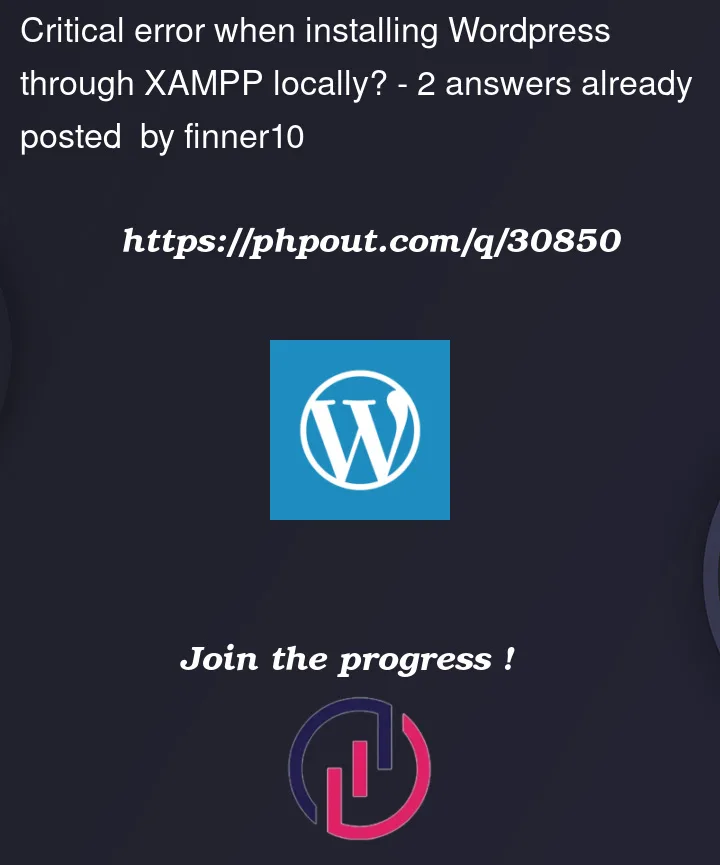


2
Answers
By using an older version of XAMPP I figured out that the latest version of Wordpress is incompatible with the Latest version of XAMPP (8). I used 7 and it works the way it should now.
Will I tried And YAY!! therefor see the solution that i come with:
1- Go to Download WordPress from HERE!!!!!! then under On my computer select win/mac/Linux then go down and download the one that work with your operating system.
2- Then install It’s simple
Noties: WordPress will install phpmyadmin and Apache, therefor it will not need Xampp. It’s a stand alone
3- copy the wordpress files from the installation
and then edit the wp-config.php in xampp copied wordpress.
in the wp-config.php
save it.
-4 edit the User’s and the GRANT in the xampp phpMyAdmin

Login then go to DB called phpmyadmin => PRIVILEGES => new User
add the user you saw in define( ‘DB_USER’, ‘bn_wordpress‘ );
and then add the same paswoord you putted in wp-config.php => Go_Hacker_Nothing_to_see_here XD
5- go to wordpress phpmyadmin, for me it was http://127.0.0.1:81/phpmyadmin/

Login as root + the password that you set on wordpress installation.
Go to Database bitnami_wordpress then export as .sql then go.
6- go to xampp phpmyadmin Login as root or whatever then add new Database and call it as same as in the wp-config.php define( ‘DB_NAME’, ‘bitnami_wordpress‘ );
With this database selected go to import "Next to export" and select the .sql file from your downloads folder.
-7 edit the port in table= wp_options for home and siteurl
or just put them as http://localhost/wordpress/
8- with the bitnami_wordpress database selected go to PRIVILEGES then the wordpress user that you created select edit-PRIVILEGES
then go to Database next to global and select the database you created for wordpress and press go. then select all and go.
9- in the wp-config.php edit this
Dont forget to create the file there
10- Go To http://localhost/wordpress/wp-admin
Login with the setup username and password, and delete all post in there!
11- Go to sittings then permalink and set Common Settings to Plain
**BTW:**WordPress Can Not be Installed With Xampp higher than 8.0.14
So if you want it to be with xampp Download 8.0.14 and uninstall the old one If you dont want to do all 11 steps.
BTW: you can uninstall wordpress we dont need it anymore
If you want to ask why all of that!!. i will till you because the MySQL server from the wordpress instalation is extremly slow and you dont want to run 2 port and 2 MySQL
Let me know what you got 🙂