On my web page, I am changing the default woocommerce gallery to a vertical view. I use two columns of 70% gallery, 30% text. I tried the following CSS code, but I still need to make the thumbnails a bit bigger and move the main photo to the right, as I show in the attached photo
Could you guide me with a little more code?
Thanks!
.woocommerce-product-gallery {
display: flex;}
.woocommerce-product-gallery .flex-control-thumbs {
order: -10;}
.woocommerce div.product div.images .flex-control-thumbs li {
width: 100%;
padding-top: 0;
padding-bottom: 5px;}
.woocommerce div.product .product_meta {
border-top: 0px solid #ebebeb;
padding-top: 1em;
font-size: .9em;
margin: 0 0 .8em;}
.woocommerce div.product div.images img {
display: block;
width: 80%;
height: auto;
box-shadow: none;}
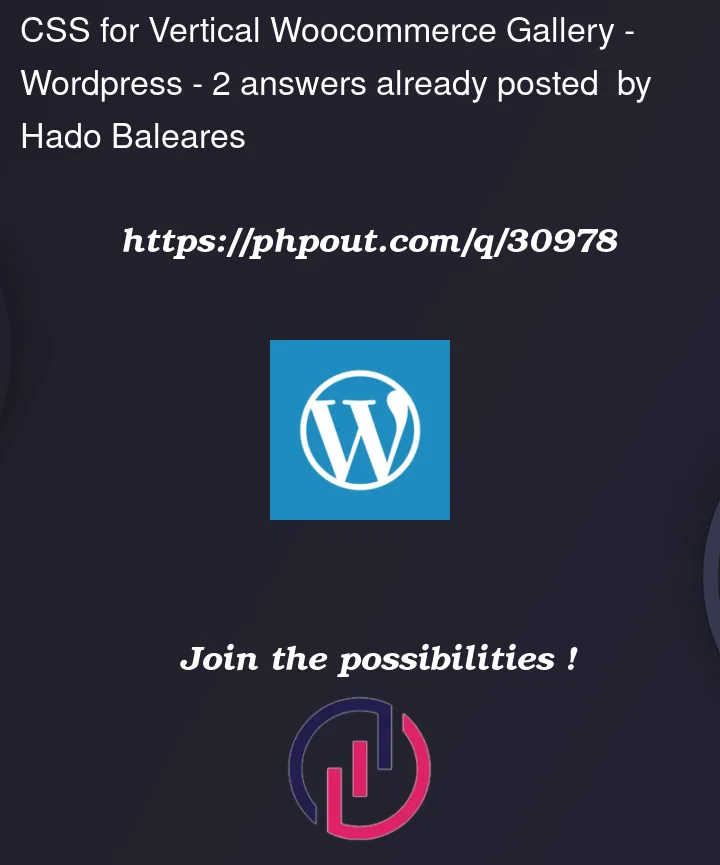


2
Answers
I would try this:
It could slightly differ depending on your installation but this works for me: