I am trying to deploy WordPress on GKE, everything is ok except the ingress, the ingress is not able to connect to backend service, showing " SOME BACKEND SERVICES ARE IN UNHEALTHY STATE"
I would be grateful if someone help me.
WordPress deployment yaml file
apiVersion: apps/v1
kind: Deployment
metadata:
name: wordpress-deployment
labels:
app: wordpress
spec:
replicas: 1
selector:
matchLabels:
app: wordpress
template:
metadata:
labels:
app: wordpress
spec:
containers:
- name: wordpress
image: wordpress
ports:
- containerPort: 80
volumeMounts:
- name: wordpress-persistent-storage
mountPath: /var/www/html
env:
- name: WORDPRESS_DB_HOST
value: mysql-service
- name: WORDPRESS_DB_USER
value: wpuser
- name: WORDPRESS_DB_PASSWORD
value: pass@123
- name: WORDPRESS_DB_NAME
value: wpdb
- name: WORDPRESS_DEBUG
value: "1"
volumes:
- name: wordpress-persistent-storage
persistentVolumeClaim:
claimName: wordpress-volumeclaim
Service yaml file
apiVersion: v1
kind: Service
metadata:
name: wordpress-service
spec:
type: NodePort
selector:
app: wordpress
ports:
- name: portname
nodePort: 30100
port: 80
targetPort: 80
Ingress yaml file
apiVersion: networking.k8s.io/v1
kind: Ingress
metadata:
name: wordpress-ingress
annotations:
kubernetes.io/ingress.global-static-ip-name: my-address
networking.gke.io/managed-certificates: managed-cert
kubernetes.io/ingress.class: "gce"
spec:
rules:
- host: example.com
- http:
paths:
- path: /
pathType: Prefix
backend:
service:
name: wordpress-service
port:
number: 80

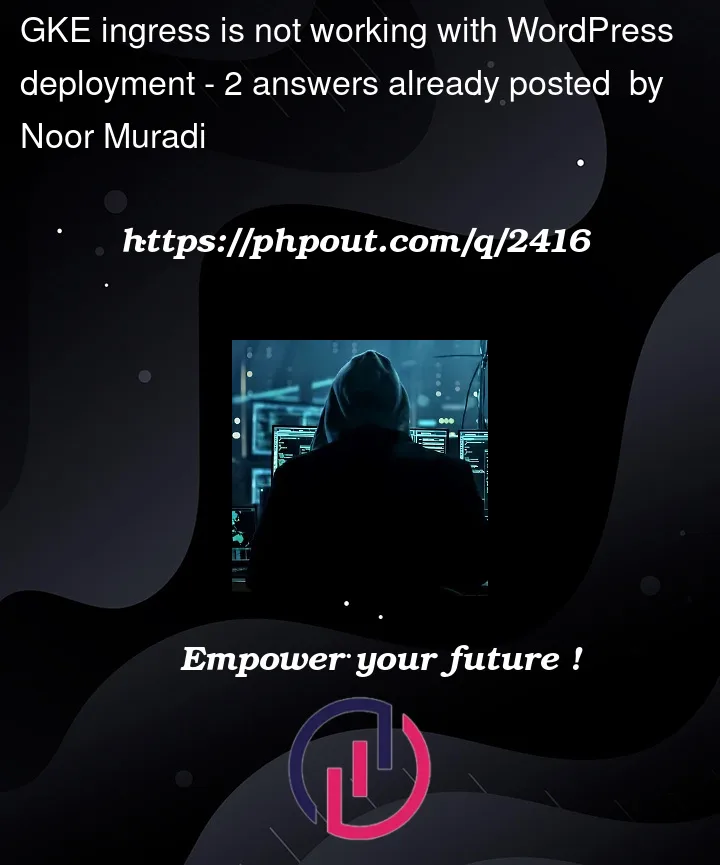


2
Answers
In your spec
you accidentally have two different backends: one for "example.com" and one based on the path "/" for anything else. Since you are not specifying a backend for the "example.com", Ingress uses the default backend, which will never return healthy.
My guess is that you don’t actually want "example.com", so deleting it from the spec should solve your issue:
You can try to go to https://console.cloud.google.com/compute/healthChecks/ and then modify the health check for the wordpress backend. For example changing it from
/to/wp-admin/images/wordpress-logo.svgsolved the issue in my case. This is described in this post https://serverfault.com/questions/826719/how-to-create-a-url-in-a-wordpress-that-will-return-code-200.