I’m currently developing an Elementor website with the feature to change an image when hovering.
Because it is only possible to do this with some workarounds, I found the solution to use the Elementor HTML widget and paste the following code:
<div style=" text-align: right;" class="image--wrapper">
<img class="before" style="display: flex; justify-content: flex-end"src="https://studiosittel.de/wp-content/uploads/2022/08/DSC04499-scaled-e1660744165308.jpg" alt="Maximilian Sittel">
<img class="after" src="https://studiosittel.de/wp-content/uploads/2022/08/DSC04631-scaled-e1660744225616.jpg" alt="Pascal Meyer">
</div>In addition with the following CSS code I’m able to get what I want:
.image--wrapper{ display: -webkit-box; display: -ms-flexbox; display: flex; -webkit-box-orient: vertical; -webkit-box-direction: normal; -ms-flex-direction: column; flex-direction: column;
overflow: hidden; position: relative; } .before, .after{ width:50%; max-width: 60%; -o-object-fit: cover; object-fit: cover;
} .after{ opacity: 0; position: absolute; -webkit-transition: opacity 300ms ease-in-out; -o-transition: opacity 300ms ease-in-out; transition: opacity 300ms ease-in-out; } .image--wrapper:hover .after{ opacity: 1; }Now to the issue I face:
The content of the HTML widget needs to be right-aligned, but whatever I try, it keeps left-aligned (here an image for reference)
How can I get the image inside the HTML widget to be right-aligned?

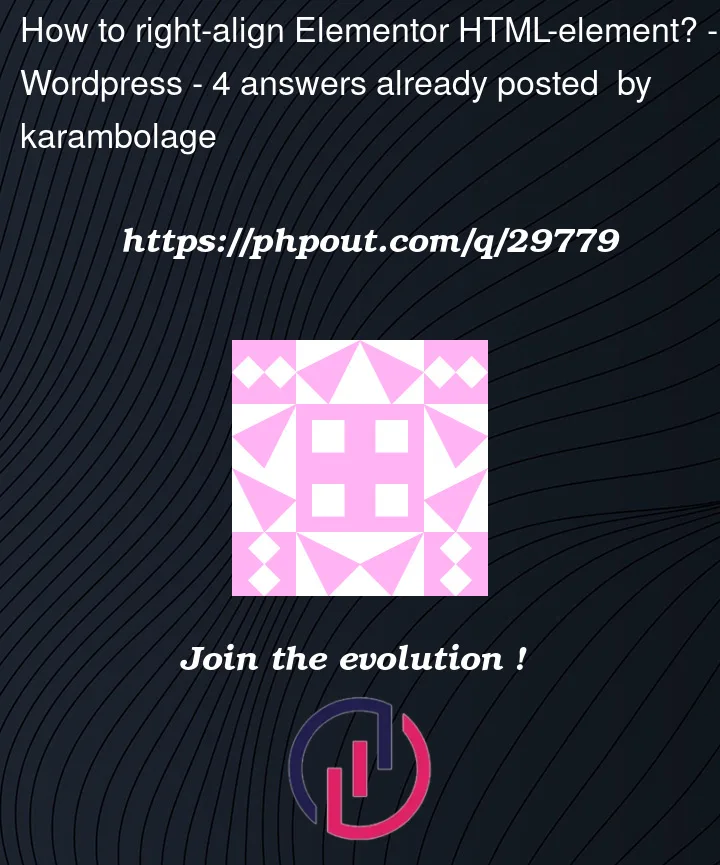



4
Answers
You can use margin-left: auto to push the images to the right:
Beacause .image–wrapper is a display:flex have you tried to delete de direction:colum and use align-content: flex-end / align-item: flex-end?
You can use margin left auto if you have not much time, also you can play with flexing
for example make your div with image to display:flex and play arround with position
to push your hovering image to the right, add right:0 to absolute image, see the code, it’s working
You can just use flexbox system by setting with of outer div.