After I updated to version 6.3.2 of wordpress, the images are not showing in edit mode anymore (blog) and are displayed like this:
In the published blog they are visible though.
Also the "eye" icon after the title is huge. The only plugins I use are:
- Smush
- W3 Total Cache
I already tried to deactivate all plugins but it didn’t change anything.
Does anyone have the same problem and knows how to solve it?
Edit: Today a new update for Astra theme (4.4.0) was released which at least solved the issue with the huge eye icon. Images are still not displayed in edit mode.

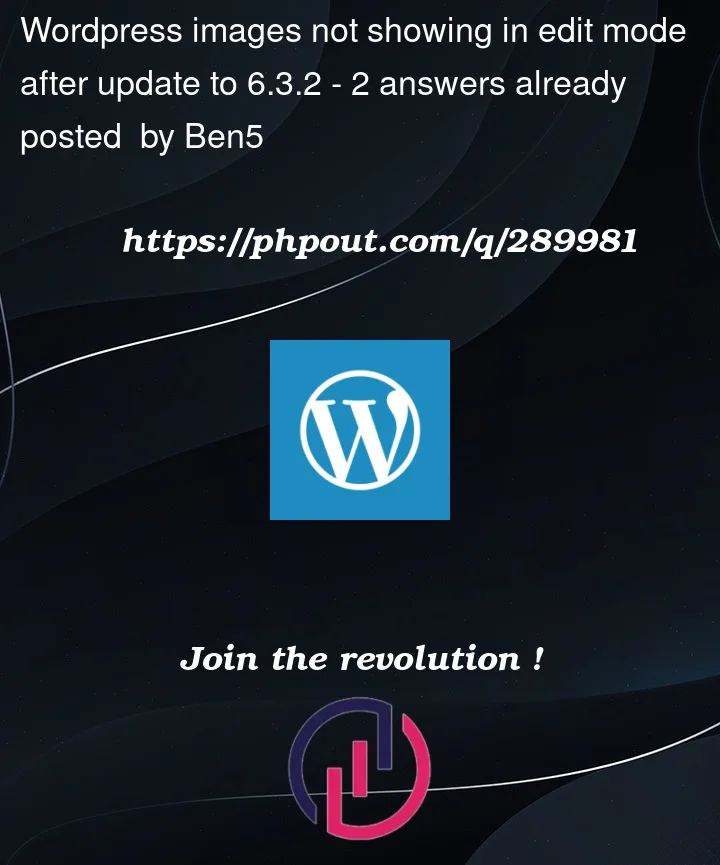


2
Answers
Same thing, I did a clean install with no particular plugins or themes but just the default ones and also in settings – discussion I don’t see the images anymore
Let’s address them step by step:
Images Not Displaying in Edit Mode:
wp-config.phpfile or thewp-contentdirectory.Huge "Eye" Icon Issue:
General Steps to Follow:
WP_DEBUGtotruein yourwp-config.phpfile. This can provide additional information if there are underlying PHP errors.If none of these steps resolve the issue, consider reaching out to the WordPress support forums or the support for the Astra theme. They may have more insight into issues specific to their products. Remember to provide them with detailed information about the problem, including any errors you see in the browser console or debug log.