So, I feel like I’ve tried everything. I’m a beginner at programming so I’m obviously going wrong somewhere.
So My issue is that the button appears very small, and I’m adjusting the height or width below does nothing.
I’ve input the code into my wordpress site using elementor, I just dragged a HTML widget and pasted the below code.
.container {
height: 100vh;
width: 100vw;
display: flex;
justify-content: center;
align-items: center;
background-color: white;
}
.btn {
padding: 20px 60px;
border: none;
outline: none;
position: relative;
z-index: 1;
border-radius: 5px;
background: linear-gradient(to right, #00FFA3, #DC1FFF);
cursor: pointer;
}
.btn::before {
content: "";
position: absolute;
left: 1px;
right: 1px;
top: 1px;
bottom: 1px;
border-radius: 4px;
background-color: white;
z-index: -1;
transition: 200ms
}
.btn::after {
content: attr(data);
font-size: 16px;
background: linear-gradient(to left, #00FFA3, #DC1FFF);
-webkit-background-clip: text;
color: transparent;
transition: 200ms
}
.btn:hover::before {
opacity: 50%;
top: 0px;
right: 0px;
bottom: 0px;
left: 0px;
}
.btn:hover::after{
color: white;
}<div class="container">
<button class="btn" data="Click me"></button>
</div>
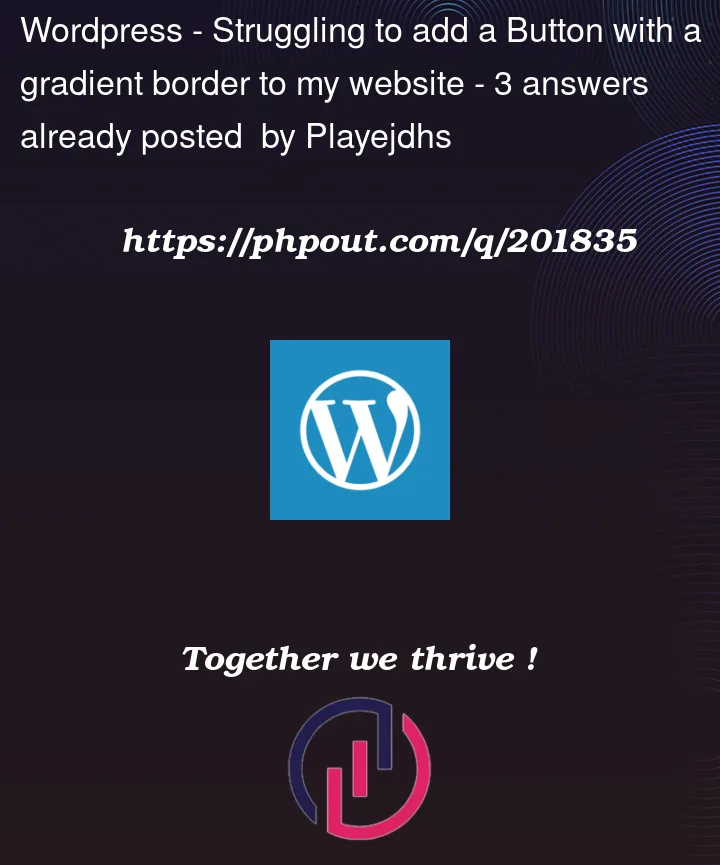


3
Answers
I’ve tested your code and it looks like width and height is adjustable… Also you don’t need to change
.containerwidth/height to change button size, you have to adjust padding attribute of.btnelement. If adjusting padding attribute doesn’t work it might be that your CSS is overwritten by Elementor/Theme, try to add !important to your padding attributes e.gpadding: 20px 60px !important;I do your button bigger than on your page (just on .btn write height and width)
Code:
Setting the height and width in the .btn style allows you to change the button size.
.btn { height: 200px; width: 400px; padding: 20px 60px;}