I’m getting message "This operation can fail if the version of the OS on the device is incompatible with the installed version of Xcode. You may also need to restart your mac and device in order to correctly detect compatibility." when I try to run an Xcode iOS project on my iPhone 8. I’m using Xcode 13.2.1 and iOS 15.4 on my iPhone 8.
I’ve tried the different solutions given in other posts here on stackoverflow, but I haven’t been able to fix the problem. This one seems to be the latest identical question, just with previous versions of Xcode and iOS.
This post in this forums gives the solution to restart the iOS device and I did that and also restarted the mac. My Mac has macOS Monterey 12.3. My Xcode, Mac, and iPhone 8 all have the most recent updates. That post gives an answer for the same problem but with iOS 15.2.
I have recently changed settings in my iPhone 8 in Accessibility. Could that affect anything?
I found this error in the Xcode console for my device. Does this say anything about my problem?
com.apple.analyticsd xpc error 08:10:31.756711-0500 analyticsd [XPC
Server] managed connection recieved connection invalidated: Connection
invalid

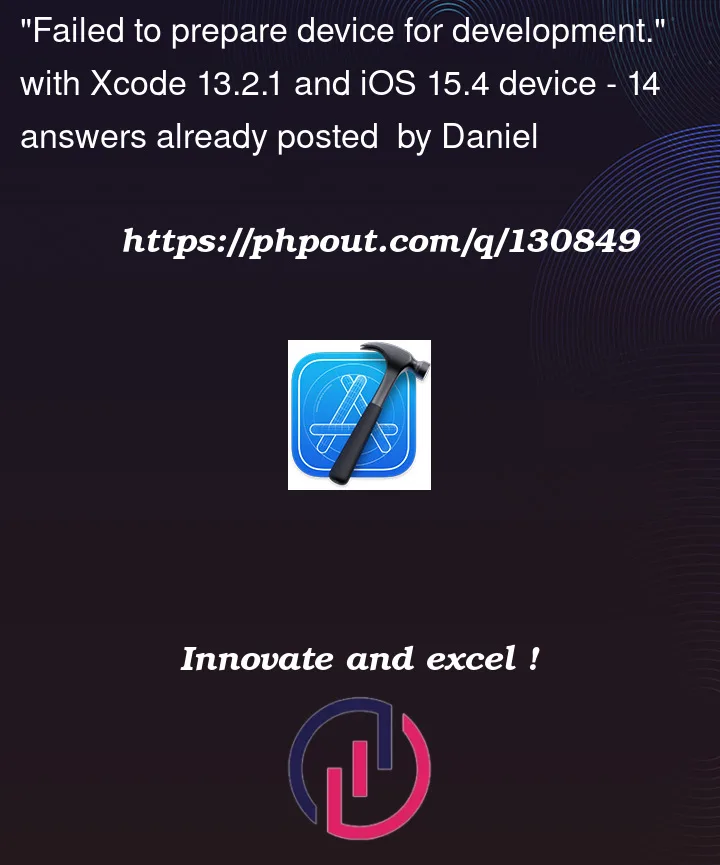


14
Answers
That’s the problem. Your Xcode is incompatible with your iPhone system. Update to Xcode 13.3.
No, they don’t.
Solution : Reboot iPhone.
I have the latest version of :
Still was not able to run the app on my device.
Solution that worked for me: simple iPhone restart
Following solution work for me
https://stackoverflow.com/a/72143610/15716725
for Xcode 13.2.1, and running on the device with iOS version 15.5
https://github.com/filsv/iOSDeviceSupport/blob/master/15.5.zip
download this zip and extract it into
/Applications/Xcode.app/Contents/Developer/Platforms/iPhoneOS.platform/DeviceSupport/ for directory name 15.5 (your iOS version).
and restart the xocode
My iPhone was
15.5, and I checked/Applications/Xcode.app/Contents/Developer/Platforms/iPhoneOS.platform/DeviceSupport, there is no such15.5, then I noticed update notification for Xcode in AppStore, which is saidVersion 13.4.1 - Xcode 13.4.1 includes SDKs for iOS 15.5, ..., then I just need to execute Xcode updateI actually downloaded the 15.5 version and renamed it as 15.6, I have also done this before when I was using the iOS 11.*** version, it worked in few of the cases.
I installed iOS 16.0 beta and faced this message on Xcode.
In my case, I enabled developer mode on the device, and it worked.
You can follow this path for activating developer mode on your iOS device.
For all of you having problem with iOS 15.7 on device. Apple is aware of it.
https://developer.apple.com/documentation/xcode-release-notes/xcode-14-release-notes
There is workaround for it
Apple has addressed this issue. See the following thread with a link to the Xcode 14.0.1 Release Candidate. Open the .xip file and then the run Xcode.app within. I was able to build my app on a device with iOS 15.7. I believe you have to be a paid Apple Developer to open the link.
https://developer.apple.com/forums/thread/714388
Dowloading latest xcode beta version was the only solution for me:
https://developer.apple.com/download/all/
Previous fix (non-working)
The workaround from @Simeon is not working any more for iOS versions above 16.0
I would like Apple to do its job and create a stable fix. Apparently, they are entitled to make more money, not great pieces of software anymore.
Current fix
In order to fix this, the easiest (but clearly not the fastest nor the most efficient) is to delete and reinstall Xcode or its beta.
Assumptions
The issue essentially comes from the fact that one folder is missing in order to run later versions of iOS, and Xcode is not fetching them for i-don’t-know what reasons.
As you can see in the screenshot above, all pieces of software and OS are up-to-date.
Nevertheless, the folder for iOS 16.4 is still missing.
Issue
xcode version was 14.0.1 – which supported iOS 16.0 (20A360), but my iphone is having 16.3.1 version.
Solution
Updated Xcode with 14.3
I had the same issue when upgraded my phone to ios 16.4. When I opened Window -> Devices and Simulators this message was displayed. As other have mentioned upgrading xcode made it work again:
The App Store app did not show any updates, I had to search for xcode to see an update-button, no automagic in this case.