Normally I would follow these steps. Basically I woult tap on my scheme, then edit, then Test, then I’d have a nice neat enable code coverage box I can tick. However, with 14.3, I don’t see the info | options etc tabs, instead I see this view. And enable code coverage isn’t there. Usually, it would be between Build configuration and Debugger.
14.3
I don’t see show code coverage here either:

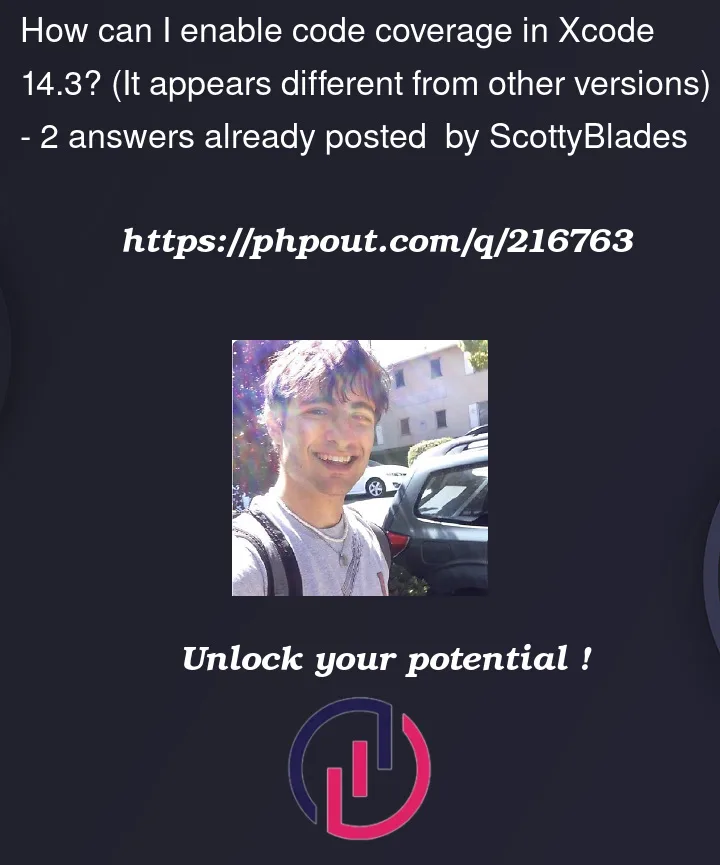


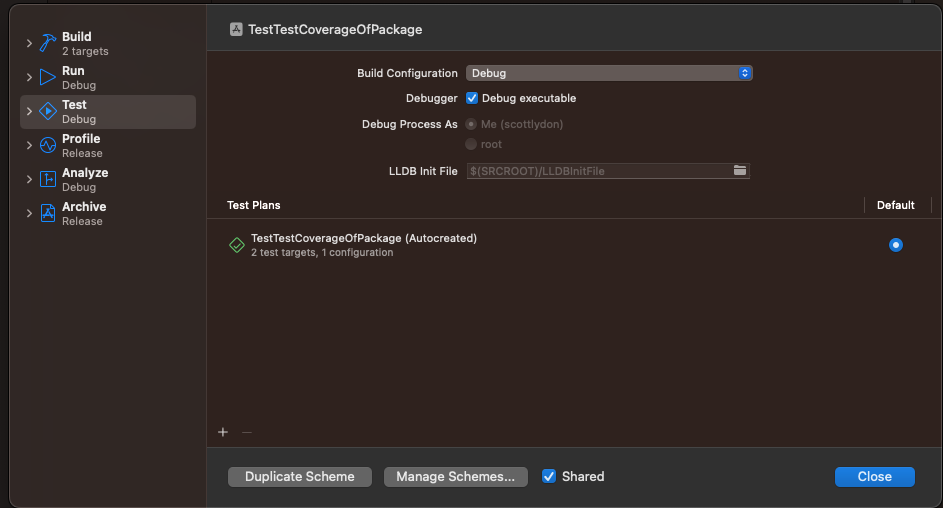
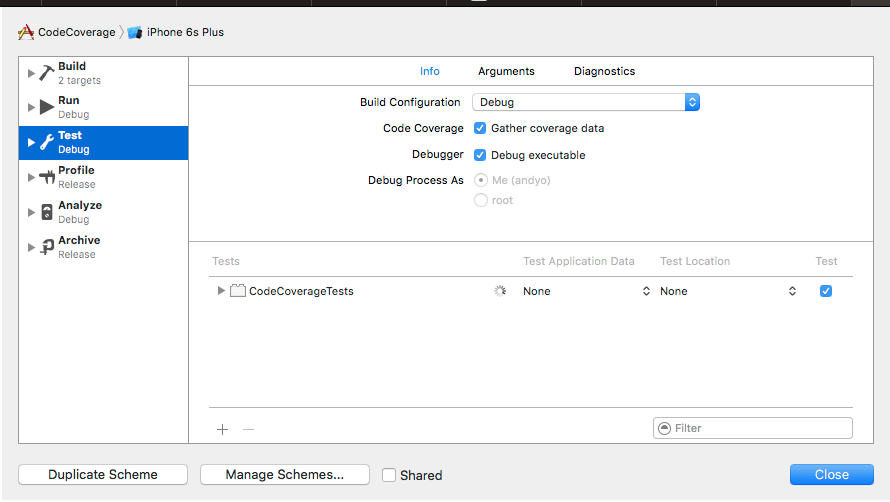
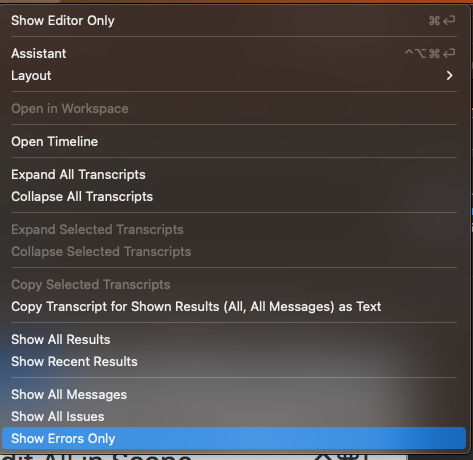
2
Answers
You can enable it on the test plans configuration. Go to the Test navigator. Click on the "Test Plan" dropdown and then select "Edit test plan"
You will be able to update the shared configs of your test plans, including conde coverage enabling:

Enabling Code Coverage has moved to Test Plan configuration which are designed to manage your tests.
Do the following steps to enable it:
Go to the Configuration tab :
Find Code Coverage and enable it :