I am facing a problem running older versions of Xcode on newer MacOS versions.
For example, Xcode 13 on MacOS Ventura.
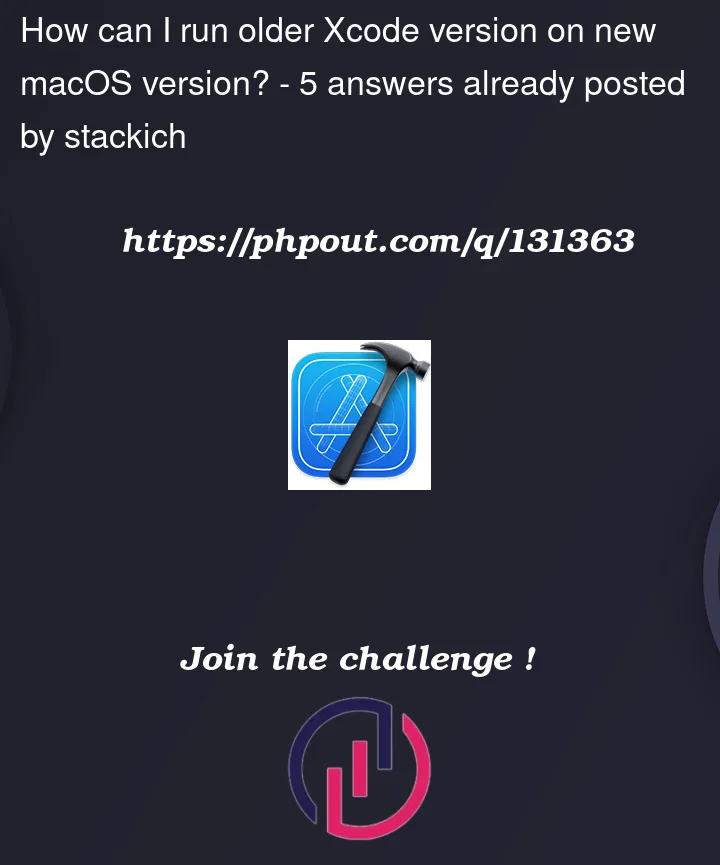
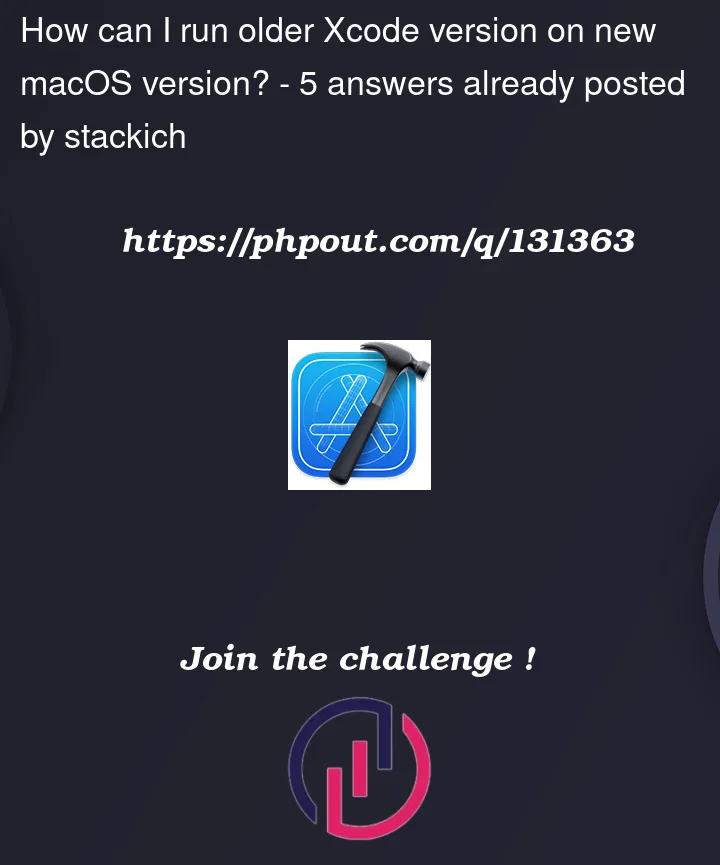 Question posted in Xcode
Question posted in Xcode
I am facing a problem running older versions of Xcode on newer MacOS versions.
For example, Xcode 13 on MacOS Ventura.
5
Answers
The solution is very simple. If you have the older version downloaded in your Applications folder for example, lets say
12.5.1version, you just need to:/Contents/MacOS/Xcode, so the full command will be something like/Applications/Xcode-12.5.1.app/Contents/MacOS/XcodeNow you should be able to run it. You will note that when you open this version of Xcode, the Terminal will open too, but don't close Terminal because it will close the Xcode too.
Here you can find older Xcode versions.
Change the paths to OLD/NEW Xcodes and run script. The script will change the build version of the old Xcode to the new one, run it and restore. Script needs to be run once, after that Xcode can be opened via double click
Works on macOS Monterey for Xcode 12.5.1 and Ventura for Xcode 13
This is how you get your xcode’s current build version.
If you are looking for a solution without using terminal every time, here it is:
Follow https://stackoverflow.com/a/69995053/14199447
Create a bash file with this content
Open terminal, run
chmod 700 YourBashFile.shChange the default opening app of YourBashFile to terminal.
Follow step 1 and 2 of this https://apple.stackexchange.com/a/407885 to create an executable application which you can put on your Dock. After this you should be able to use the new app like any other app.
https://xcodereleases.com/
Login will be required with your Apple Developer credentials.
Download and uncompress installer:
e.g. Xcode_13.4.1.xip
from Terminal run:
open /Applications/Xcode.app/Contents/MacOS/Xcode
Accept agreement and setup any development parameters as needed.